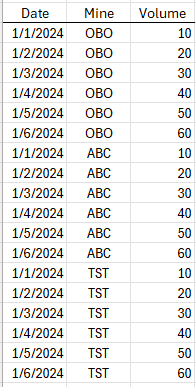FabCon is coming to Atlanta
Join us at FabCon Atlanta from March 16 - 20, 2026, for the ultimate Fabric, Power BI, AI and SQL community-led event. Save $200 with code FABCOMM.
Register now!- Power BI forums
- Get Help with Power BI
- Desktop
- Service
- Report Server
- Power Query
- Mobile Apps
- Developer
- DAX Commands and Tips
- Custom Visuals Development Discussion
- Health and Life Sciences
- Power BI Spanish forums
- Translated Spanish Desktop
- Training and Consulting
- Instructor Led Training
- Dashboard in a Day for Women, by Women
- Galleries
- Data Stories Gallery
- Themes Gallery
- Contests Gallery
- QuickViz Gallery
- Quick Measures Gallery
- Visual Calculations Gallery
- Notebook Gallery
- Translytical Task Flow Gallery
- TMDL Gallery
- R Script Showcase
- Webinars and Video Gallery
- Ideas
- Custom Visuals Ideas (read-only)
- Issues
- Issues
- Events
- Upcoming Events
The Power BI Data Visualization World Championships is back! Get ahead of the game and start preparing now! Learn more
- Power BI forums
- Forums
- Get Help with Power BI
- Power Query
- How do I create a conditional column by comparing ...
- Subscribe to RSS Feed
- Mark Topic as New
- Mark Topic as Read
- Float this Topic for Current User
- Bookmark
- Subscribe
- Printer Friendly Page
- Mark as New
- Bookmark
- Subscribe
- Mute
- Subscribe to RSS Feed
- Permalink
- Report Inappropriate Content
How do I create a conditional column by comparing data from two existing columns?
I am new to Power Query and using Power Query to pull data in from an external file. The data has multiple columns. The two columns, Date and Mine, are the ones that I want to use to create a new conditional column from. The value for Mine needs to be changed for one value based on whether it is before or after a certain date.
An example of the table looks like this
I tried the following to create a new column that I would then use to replace the Existing "Mine" column:
= Table.AddColumn(#"Removed Columns", "Mine1", each if [Mine] <> "OBO" then [Mine] else if [Mine] = "OBO" and [Date] < 01/04/2024 then "OBC" else "OBO")
However the code above produces an Expression.Error
Expression.Error: We cannot apply operator < to types Number and Date.
Details:
Operator=<
Left=0.001482213
Right=1/05/2024
I am hoping I just have a syntax error but any help is much appreciated.
Solved! Go to Solution.
- Mark as New
- Bookmark
- Subscribe
- Mute
- Subscribe to RSS Feed
- Permalink
- Report Inappropriate Content
use #date to create dates like #date(2024, 04, 01) for April 1st, 2024. Now you compare [Date] value with a result of division of 1 by 4 by 2024 (or whatever you do in your expression) - those are of different types which is not allowed in Power Query M.
- Mark as New
- Bookmark
- Subscribe
- Mute
- Subscribe to RSS Feed
- Permalink
- Report Inappropriate Content
Thanks the #date(yyyy,mm,dd) format worked.
- Mark as New
- Bookmark
- Subscribe
- Mute
- Subscribe to RSS Feed
- Permalink
- Report Inappropriate Content
=Table.ReplaceValue(#"Removed Columns",each [Date],null,(x,y,z)=>if x="OBO" and y<#date(2024,4,1) then "OBC" else x,{"Mine"})
- Mark as New
- Bookmark
- Subscribe
- Mute
- Subscribe to RSS Feed
- Permalink
- Report Inappropriate Content
use #date to create dates like #date(2024, 04, 01) for April 1st, 2024. Now you compare [Date] value with a result of division of 1 by 4 by 2024 (or whatever you do in your expression) - those are of different types which is not allowed in Power Query M.
Helpful resources

Power BI Dataviz World Championships
The Power BI Data Visualization World Championships is back! Get ahead of the game and start preparing now!

| User | Count |
|---|---|
| 19 | |
| 10 | |
| 9 | |
| 7 | |
| 6 |