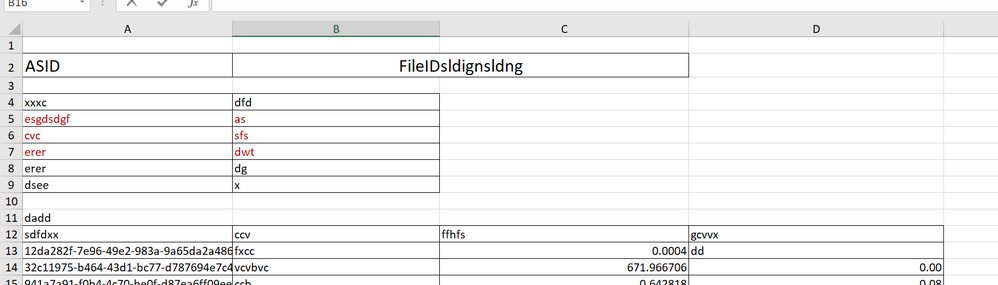FabCon is coming to Atlanta
Join us at FabCon Atlanta from March 16 - 20, 2026, for the ultimate Fabric, Power BI, AI and SQL community-led event. Save $200 with code FABCOMM.
Register now!- Power BI forums
- Get Help with Power BI
- Desktop
- Service
- Report Server
- Power Query
- Mobile Apps
- Developer
- DAX Commands and Tips
- Custom Visuals Development Discussion
- Health and Life Sciences
- Power BI Spanish forums
- Translated Spanish Desktop
- Training and Consulting
- Instructor Led Training
- Dashboard in a Day for Women, by Women
- Galleries
- Data Stories Gallery
- Themes Gallery
- Contests Gallery
- QuickViz Gallery
- Quick Measures Gallery
- Visual Calculations Gallery
- Notebook Gallery
- Translytical Task Flow Gallery
- TMDL Gallery
- R Script Showcase
- Webinars and Video Gallery
- Ideas
- Custom Visuals Ideas (read-only)
- Issues
- Issues
- Events
- Upcoming Events
The Power BI Data Visualization World Championships is back! Get ahead of the game and start preparing now! Learn more
- Power BI forums
- Forums
- Get Help with Power BI
- Power Query
- How can I replace table column names before expand...
- Subscribe to RSS Feed
- Mark Topic as New
- Mark Topic as Read
- Float this Topic for Current User
- Bookmark
- Subscribe
- Printer Friendly Page
- Mark as New
- Bookmark
- Subscribe
- Mute
- Subscribe to RSS Feed
- Permalink
- Report Inappropriate Content
How can I replace table column names before expanding data from multiple tables in a folder?
I am combining multiple tables in a folder. I am at the point where I can click Expand Data and expand all of the columsn. However, I need to rename some of the columns before expanding. Is there a way to rename column headers in the "table" values before expanding? As an example, I would want to rename "Name" to "Customer" so any tables with a column for "Name" expand into a single column, "Customer".
Solved! Go to Solution.
- Mark as New
- Bookmark
- Subscribe
- Mute
- Subscribe to RSS Feed
- Permalink
- Report Inappropriate Content
No problem, this should look like so then:
Table.TransformColumns(<PreviousStepName>, {{"Data", each Table.RenameColumns(_, Table.ToRows(Mappings), MissingField.Ignore)}})
Imke Feldmann (The BIccountant)
If you liked my solution, please give it a thumbs up. And if I did answer your question, please mark this post as a solution. Thanks!
How to integrate M-code into your solution -- How to get your questions answered quickly -- How to provide sample data -- Check out more PBI- learning resources here -- Performance Tipps for M-queries
- Mark as New
- Bookmark
- Subscribe
- Mute
- Subscribe to RSS Feed
- Permalink
- Report Inappropriate Content
Hi
just replace <PreviousStepName> by the name of your previous step:
Table.TransformColumns(<PreviousStepName>, {{"Data", each Table.RenameColumns(_,{{"Name", "Customer"}}, MissingField.Ignore)}})
MissingField.Ignore make sure that no error is thrown when the column "Name" doesn't exist in any of the tables. Also you can add more rename pair-lists if needed.
Imke Feldmann (The BIccountant)
If you liked my solution, please give it a thumbs up. And if I did answer your question, please mark this post as a solution. Thanks!
How to integrate M-code into your solution -- How to get your questions answered quickly -- How to provide sample data -- Check out more PBI- learning resources here -- Performance Tipps for M-queries
- Mark as New
- Bookmark
- Subscribe
- Mute
- Subscribe to RSS Feed
- Permalink
- Report Inappropriate Content
@ImkeF ,
Wow. That is so very close (and really helpful). The only thing I need to do is change the {"Name","Customer"} block so the results are pulled from a separate table similar to a lookup.
In my example, I have a separate table called Mappings that is configured as follows:
Column Corrected
Name Customer
Location Office
Is it possible to configure the code so that it checks the corresponding table for each column header and then renames if it finds a match?
Thank you again for your help.
- Mark as New
- Bookmark
- Subscribe
- Mute
- Subscribe to RSS Feed
- Permalink
- Report Inappropriate Content
No problem, this should look like so then:
Table.TransformColumns(<PreviousStepName>, {{"Data", each Table.RenameColumns(_, Table.ToRows(Mappings), MissingField.Ignore)}})
Imke Feldmann (The BIccountant)
If you liked my solution, please give it a thumbs up. And if I did answer your question, please mark this post as a solution. Thanks!
How to integrate M-code into your solution -- How to get your questions answered quickly -- How to provide sample data -- Check out more PBI- learning resources here -- Performance Tipps for M-queries
- Mark as New
- Bookmark
- Subscribe
- Mute
- Subscribe to RSS Feed
- Permalink
- Report Inappropriate Content
Can i follow up with this question? I have the samiliar issue. The original data comes with different 2nd column name "XXkisngihudg" but it is the same column saying "FileIDs". How to handle this issue?
My data looks like this. PowerBi reads in using Row2 as default header. Can I use row 1 as default header, like "Column1", "Column2","Column3",.... This dynamic FileIDs gave me a headache to merge different data files.
Thanks!
- Mark as New
- Bookmark
- Subscribe
- Mute
- Subscribe to RSS Feed
- Permalink
- Report Inappropriate Content
@ImkeF, all I can say is "Wow!" both to the speed of your response and to the solution. That worked like a charm. Thank you so very much. I was banging my head against a wall trying to figure that out.
- Mark as New
- Bookmark
- Subscribe
- Mute
- Subscribe to RSS Feed
- Permalink
- Report Inappropriate Content
Hi there,
Could you make a copy of your code here?
Might be easier to have a look in.
Robbe
- Mark as New
- Bookmark
- Subscribe
- Mute
- Subscribe to RSS Feed
- Permalink
- Report Inappropriate Content
Certainly. Here it is:
let
Source = Folder.Files("C:\Users\rhetset\Desktop\PBI Samples"),
#"Filtered Hidden Files1" = Table.SelectRows(Source, each [Attributes]?[Hidden]? <> true),
#"Invoke Custom Function1" = Table.AddColumn(#"Filtered Hidden Files1", "Transform File from PBI Samples", each #"Transform File from PBI Samples"([Content])),
#"Renamed Columns1" = Table.RenameColumns(#"Invoke Custom Function1", {"Name", "Source.Name"}),
#"Removed Other Columns1" = Table.SelectColumns(#"Renamed Columns1", {"Source.Name", "Transform File from PBI Samples"}),
#"Added Custom" = Table.AddColumn(#"Removed Other Columns1", "Custom", each Table.ColumnNames([Transform File from PBI Samples])),
#"Renamed Columns" = Table.RenameColumns(#"Added Custom",{{"Transform File from PBI Samples", "Data"}}),
Custom1 = Table.TransformColumns(#"Renamed Columns",{{"Data",each Table.RenameColumns(_,{{"Name","Customer"}},MissingField.Ignore)}}),
#"Expanded Data" = Table.ExpandTableColumn(Custom1, "Data", {"Table Name", "Customer", "Type", "Location", "Type1", "Item", "Site", "Product"}, {"Table Name", "Customer", "Type", "Location", "Type1", "Item", "Site", "Product"})
in
#"Expanded Data"
Helpful resources

Power BI Dataviz World Championships
The Power BI Data Visualization World Championships is back! Get ahead of the game and start preparing now!

| User | Count |
|---|---|
| 19 | |
| 9 | |
| 8 | |
| 7 | |
| 6 |