FabCon is coming to Atlanta
Join us at FabCon Atlanta from March 16 - 20, 2026, for the ultimate Fabric, Power BI, AI and SQL community-led event. Save $200 with code FABCOMM.
Register now!- Power BI forums
- Get Help with Power BI
- Desktop
- Service
- Report Server
- Power Query
- Mobile Apps
- Developer
- DAX Commands and Tips
- Custom Visuals Development Discussion
- Health and Life Sciences
- Power BI Spanish forums
- Translated Spanish Desktop
- Training and Consulting
- Instructor Led Training
- Dashboard in a Day for Women, by Women
- Galleries
- Data Stories Gallery
- Themes Gallery
- Contests Gallery
- QuickViz Gallery
- Quick Measures Gallery
- Visual Calculations Gallery
- Notebook Gallery
- Translytical Task Flow Gallery
- TMDL Gallery
- R Script Showcase
- Webinars and Video Gallery
- Ideas
- Custom Visuals Ideas (read-only)
- Issues
- Issues
- Events
- Upcoming Events
The Power BI Data Visualization World Championships is back! It's time to submit your entry. Live now!
- Power BI forums
- Forums
- Get Help with Power BI
- Power Query
- Help with adding date to html.table M function whe...
- Subscribe to RSS Feed
- Mark Topic as New
- Mark Topic as Read
- Float this Topic for Current User
- Bookmark
- Subscribe
- Printer Friendly Page
- Mark as New
- Bookmark
- Subscribe
- Mute
- Subscribe to RSS Feed
- Permalink
- Report Inappropriate Content
Help with adding date to html.table M function when scraping Outlook email
I have created a Microsoft Exchange connection in PowerBI to be able to scrape an HTML table each day from a specific Outlook email I receive. I am able to successfully extract the table into an actual table format I can then join to using Html.table. However, when I create this new Html.table I lose the DateTimeSent column showing when the email came in:
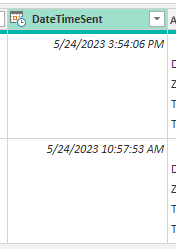
How would I rejoin this to the end table so the end user can filter on the date to show just the data from an email from a specific day? Here is the M code I am using (:
let
Source = Exchange.Contents(""),
Mail1 = Source{[Name="Mail"]}[Data],
#"Filtered Rows" = Table.SelectRows(Mail1, each Text.Contains([Subject], "Optigistics Today - Error")),
#"Filtered Rows1" = Table.SelectRows(#"Filtered Rows", each ([Folder Path] = "\Inbox\")),
#"Removed Columns" = Table.RemoveColumns(#"Filtered Rows1",{"Sender", "DisplayTo", "DisplayCc", "ToRecipients", "CcRecipients", "BccRecipients", "DateTimeReceived", "Importance", "Categories", "IsRead", "HasAttachments", "Attachments", "Preview", "Attributes", "Id"}),
#"Expanded Body" = Table.ExpandRecordColumn(#"Removed Columns", "Body", {"TextBody", "HtmlBody"}, {"TextBody", "HtmlBody"}),
#"Cleaned Text" = Table.TransformColumns(#"Expanded Body",{{"HtmlBody", Text.Clean, type text}}),
#"Split Column by Delimiter" = Table.SplitColumn(#"Cleaned Text", "HtmlBody", Splitter.SplitTextByDelimiter("<div class=MsoNormal align=center style='text-align:center'><hr size=2 width=""100%"" align=center></div>", QuoteStyle.None), {"HtmlBody.1", "HtmlBody.2", "HtmlBody.3"}),
#"Changed Type" = Table.TransformColumnTypes(#"Split Column by Delimiter",{{"HtmlBody.1", type text}, {"HtmlBody.2", type text}, {"HtmlBody.3", type text}}),
#"HTML Table" = Html.Table(#"Changed Type"{0}[HtmlBody.3],
{{"col1","td:nth-child(1)"},
{"col2","td:nth-child(2)"},
{"col3","td:nth-child(3)"},
{"col4","td:nth-child(4)"},
{"col5","td:nth-child(5)"}},
[RowSelector="tr"]),
#"Promoted Headers" = Table.PromoteHeaders(#"HTML Table", [PromoteAllScalars=true]),
#"Changed Type1" = Table.TransformColumnTypes(#"Promoted Headers",{{"Error Code", Int64.Type}, {"Severity", type text}, {"ID", Int64.Type}, {"Customer Number", Int64.Type}, {"Error Message", type text}})
in
#"Changed Type1"
Solved! Go to Solution.
- Mark as New
- Bookmark
- Subscribe
- Mute
- Subscribe to RSS Feed
- Permalink
- Report Inappropriate Content
I was able to achieve what I needed embedding the Html.Table inside a Table.AddColumn which created a new table column that I could expand while keeping all other columns from the email including the email date one. The added benefit is with the following code the "each Html.Table" it brought in all new emails where just the "Html.Table" only brought in the most recent.
#"Added Custom2" = Table.AddColumn(#"Added Custom", "Custom2", each
Html.Table([HtmlBody.3],
{{"Col1","td:nth-child(1)"},
{"Col2","td:nth-child(2)"},
{"Col3","td:nth-child(3)"},
{"Col4","td:nth-child(4)"},
{"Col5","td:nth-child(5)"}},
[RowSelector="TABLE > * > TR"])),
- Mark as New
- Bookmark
- Subscribe
- Mute
- Subscribe to RSS Feed
- Permalink
- Report Inappropriate Content
I was able to achieve what I needed embedding the Html.Table inside a Table.AddColumn which created a new table column that I could expand while keeping all other columns from the email including the email date one. The added benefit is with the following code the "each Html.Table" it brought in all new emails where just the "Html.Table" only brought in the most recent.
#"Added Custom2" = Table.AddColumn(#"Added Custom", "Custom2", each
Html.Table([HtmlBody.3],
{{"Col1","td:nth-child(1)"},
{"Col2","td:nth-child(2)"},
{"Col3","td:nth-child(3)"},
{"Col4","td:nth-child(4)"},
{"Col5","td:nth-child(5)"}},
[RowSelector="TABLE > * > TR"])),
Helpful resources

Power BI Dataviz World Championships
The Power BI Data Visualization World Championships is back! It's time to submit your entry.

| User | Count |
|---|---|
| 19 | |
| 9 | |
| 8 | |
| 8 | |
| 7 |

