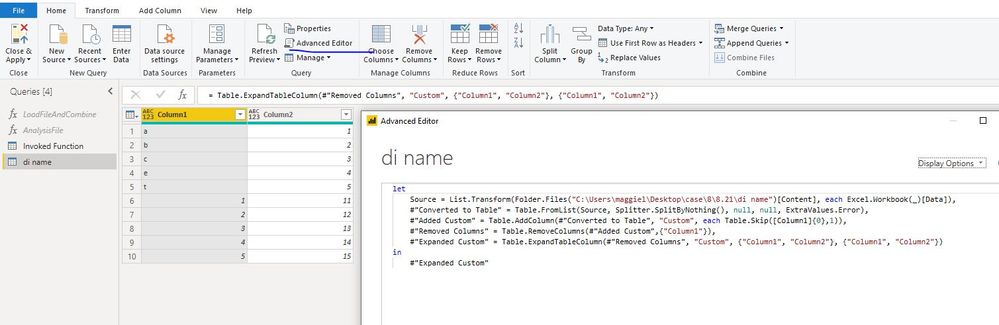FabCon is coming to Atlanta
Join us at FabCon Atlanta from March 16 - 20, 2026, for the ultimate Fabric, Power BI, AI and SQL community-led event. Save $200 with code FABCOMM.
Register now!- Power BI forums
- Get Help with Power BI
- Desktop
- Service
- Report Server
- Power Query
- Mobile Apps
- Developer
- DAX Commands and Tips
- Custom Visuals Development Discussion
- Health and Life Sciences
- Power BI Spanish forums
- Translated Spanish Desktop
- Training and Consulting
- Instructor Led Training
- Dashboard in a Day for Women, by Women
- Galleries
- Data Stories Gallery
- Themes Gallery
- Contests Gallery
- Quick Measures Gallery
- Visual Calculations Gallery
- Notebook Gallery
- Translytical Task Flow Gallery
- TMDL Gallery
- R Script Showcase
- Webinars and Video Gallery
- Ideas
- Custom Visuals Ideas (read-only)
- Issues
- Issues
- Events
- Upcoming Events
Calling all Data Engineers! Fabric Data Engineer (Exam DP-700) live sessions are back! Starting October 16th. Sign up.
- Power BI forums
- Forums
- Get Help with Power BI
- Power Query
- Having many options for a column name to go into t...
- Subscribe to RSS Feed
- Mark Topic as New
- Mark Topic as Read
- Float this Topic for Current User
- Bookmark
- Subscribe
- Printer Friendly Page
- Mark as New
- Bookmark
- Subscribe
- Mute
- Subscribe to RSS Feed
- Permalink
- Report Inappropriate Content
Having many options for a column name to go into the same column
Basically I am trying to import a folder of files. These files have different header names, but the different header names represent the same data. So for instance, I want to write something in the advanced editor that takes data from either column "abc" or "xyz" and places it into "Company Code".
Thanks.
Solved! Go to Solution.
- Mark as New
- Bookmark
- Subscribe
- Mute
- Subscribe to RSS Feed
- Permalink
- Report Inappropriate Content
Hi @Anonymous
When using Folder connector, the column names need to be same so the final table can show as expected.
The easiest way is to change the column name in your souce file.
A workaround to change the column name in Power Query is as below:
If file 1 and file 2 have the same structure, columns are corresponding in order.
file 1
| abc | v |
| a | 1 |
| b | 2 |
| c | 3 |
| e | 4 |
| t | 5 |
file 2
| xyz | l |
| 1 | 11 |
| 2 | 12 |
| 3 | 13 |
| 4 | 14 |
| 5 | 15 |
Then we can use the following code to combine two tables.
then change the "column1", "column 2" to your expected names.
let
Source = List.Transform(Folder.Files("C:\Users\maggiel\Desktop\case\8\8.21\di name")[Content], each Excel.Workbook(_)[Data]),
#"Converted to Table" = Table.FromList(Source, Splitter.SplitByNothing(), null, null, ExtraValues.Error),
#"Added Custom" = Table.AddColumn(#"Converted to Table", "Custom", each Table.Skip([Column1]{0},1)),
#"Removed Columns" = Table.RemoveColumns(#"Added Custom",{"Column1"}),
#"Expanded Custom" = Table.ExpandTableColumn(#"Removed Columns", "Custom", {"Column1", "Column2"}, {"Column1", "Column2"})
in
#"Expanded Custom"
Best Regards
Maggie
Community Support Team _ Maggie Li
If this post helps, then please consider Accept it as the solution to help the other members find it more quickly.
- Mark as New
- Bookmark
- Subscribe
- Mute
- Subscribe to RSS Feed
- Permalink
- Report Inappropriate Content
Hi @Anonymous
When using Folder connector, the column names need to be same so the final table can show as expected.
The easiest way is to change the column name in your souce file.
A workaround to change the column name in Power Query is as below:
If file 1 and file 2 have the same structure, columns are corresponding in order.
file 1
| abc | v |
| a | 1 |
| b | 2 |
| c | 3 |
| e | 4 |
| t | 5 |
file 2
| xyz | l |
| 1 | 11 |
| 2 | 12 |
| 3 | 13 |
| 4 | 14 |
| 5 | 15 |
Then we can use the following code to combine two tables.
then change the "column1", "column 2" to your expected names.
let
Source = List.Transform(Folder.Files("C:\Users\maggiel\Desktop\case\8\8.21\di name")[Content], each Excel.Workbook(_)[Data]),
#"Converted to Table" = Table.FromList(Source, Splitter.SplitByNothing(), null, null, ExtraValues.Error),
#"Added Custom" = Table.AddColumn(#"Converted to Table", "Custom", each Table.Skip([Column1]{0},1)),
#"Removed Columns" = Table.RemoveColumns(#"Added Custom",{"Column1"}),
#"Expanded Custom" = Table.ExpandTableColumn(#"Removed Columns", "Custom", {"Column1", "Column2"}, {"Column1", "Column2"})
in
#"Expanded Custom"
Best Regards
Maggie
Community Support Team _ Maggie Li
If this post helps, then please consider Accept it as the solution to help the other members find it more quickly.
Helpful resources

FabCon Global Hackathon
Join the Fabric FabCon Global Hackathon—running virtually through Nov 3. Open to all skill levels. $10,000 in prizes!

Power BI Monthly Update - October 2025
Check out the October 2025 Power BI update to learn about new features.