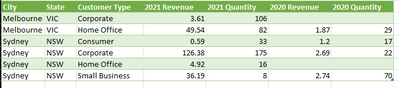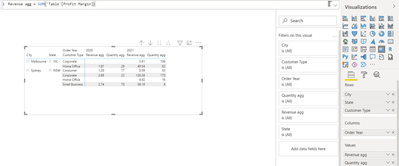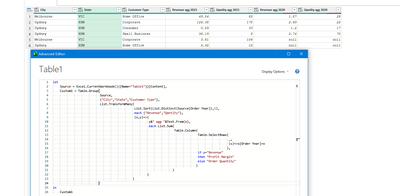FabCon is coming to Atlanta
Join us at FabCon Atlanta from March 16 - 20, 2026, for the ultimate Fabric, Power BI, AI and SQL community-led event. Save $200 with code FABCOMM.
Register now!- Power BI forums
- Get Help with Power BI
- Desktop
- Service
- Report Server
- Power Query
- Mobile Apps
- Developer
- DAX Commands and Tips
- Custom Visuals Development Discussion
- Health and Life Sciences
- Power BI Spanish forums
- Translated Spanish Desktop
- Training and Consulting
- Instructor Led Training
- Dashboard in a Day for Women, by Women
- Galleries
- Data Stories Gallery
- Themes Gallery
- Contests Gallery
- Quick Measures Gallery
- Notebook Gallery
- Translytical Task Flow Gallery
- TMDL Gallery
- R Script Showcase
- Webinars and Video Gallery
- Ideas
- Custom Visuals Ideas (read-only)
- Issues
- Issues
- Events
- Upcoming Events
To celebrate FabCon Vienna, we are offering 50% off select exams. Ends October 3rd. Request your discount now.
- Power BI forums
- Forums
- Get Help with Power BI
- Power Query
- Grouping by and conditional merging
- Subscribe to RSS Feed
- Mark Topic as New
- Mark Topic as Read
- Float this Topic for Current User
- Bookmark
- Subscribe
- Printer Friendly Page
- Mark as New
- Bookmark
- Subscribe
- Mute
- Subscribe to RSS Feed
- Permalink
- Report Inappropriate Content
Grouping by and conditional merging
Hello,
I posted this some days ago:
https://community.powerbi.com/t5/Desktop/Grouping-by-and-separating-by-year/m-p/2252436#M819467
The answer given in the post is correct, but the fact that it is a virtual table created with measures gives me alot of problems when I try to create dashboards with new columns. In my understanding it would be better to have a table created in Power Query for my specifics needs.
The sample data is the same as in the post, with the difference that I no longer need exact matches in the grouping of both years, this means that the desired output is the following:
| City | State | Customer Type | Revenue agg 2021 | Quantity agg 2021 | Revenue agg 2020 | Quantity agg 2020 |
| Melbourne | VIC | Home Office | 49.54 | 82 | 1.87 | 29 |
| Sydney | NSW | Corporate | 126.38 | 175 | 2.69 | 22 |
| Sydney | NSW | Consumer | 0.59 | 33 | 1.2 | 17 |
| Sydney | NSW | Small Business | 36.19 | 8 | 2.74 | 70 |
| Melbourne | VIC | Corporate | 3.61 | 106 | null | null |
| Sydney | NSW | Home Office | 4.92 | 16 | null | null |
I think the way to go is:
- Grouping by City, State,Customer Type and Order Year. Aggregating by the sum of profit margin and order quantity.
- Doing a Full Outer Join (in the merge queries option) of the the grouped table with itself, with two conditions:
- Table 1 is the grouped table with the condition that only uses values of Order Year = 2021
- Table 2 is the grouped table with the condition that only uses values of Order Year = 2020
Now my questions are:
- How do I group by without overwriting the original table?
- For example, when I use the merge queries it gives you the option of creating a new table.
- When doing the Full Outer Join:
- How do I specify that I need in one table only the data from the current year (and previous year for the other table)?
- This means that Order Year cannot be exactly a number, it has to represent the current year and previous year.
Maybe there is an easier way of doing this but I'm not sure.
Any suggestion would be deeply appreciated,
Thanks.
Solved! Go to Solution.
- Mark as New
- Bookmark
- Subscribe
- Mute
- Subscribe to RSS Feed
- Permalink
- Report Inappropriate Content
(I will delete my previous answer, as this one is much improved especially with large database)
Try with
- Filter for current and previous year
- Place the Filter step as early as your connector will allow.
- Consider Table.Buffer after filtering.
- Table.Group: "Order Year","City", "State", "Customer Type"
- Aggregate with Sum of the Revenue (Profit Margin) and Quantity columns.
- Unpivot the resultant Attribute and Value columns
- Merge the Year and Attribute columns
- Pivot on the Merged Columns
Also, omitting the re-sorting operation at the end may also speed things up as that has to re-read the entire table.
let
Source = Excel.CurrentWorkbook(){[Name="Table9"]}[Content],
#"Changed Type" = Table.TransformColumnTypes(Source,{
{"Order No", type text}, {"Order Year", Int64.Type}, {"City", type text},
{"State", type text}, {"Customer Type", type text}, {"Order Priority", type text},
{"Product Category", type text}, {"Profit Margin", type number}, {"Order Quantity", Int64.Type}}),
//filter to include only current and previous years
#"Filtered Rows" = Table.SelectRows(#"Changed Type", each
[Order Year] = Date.Year(Date.From(DateTime.LocalNow()))
or [Order Year] = -1 + Date.Year(Date.From(DateTime.LocalNow()))
),
//Group and sum
#"Grouped Rows" = Table.Group(#"Filtered Rows", {"Order Year","City", "State", "Customer Type"}, {
{"Revenue", each List.Sum([Profit Margin]),Currency.Type},
{"Quantity", each List.Sum([Order Quantity]), Int64.Type}
}),
#"Unpivoted Columns" = Table.UnpivotOtherColumns(#"Grouped Rows", {"Order Year", "City", "State", "Customer Type"}, "Attribute", "Value"),
#"Merged Columns" = Table.CombineColumns(Table.TransformColumnTypes(#"Unpivoted Columns", {{"Order Year", type text}}, "en-US"),{"Order Year", "Attribute"},Combiner.CombineTextByDelimiter(" ", QuoteStyle.None),"Merged"),
#"Pivoted Column" = Table.Pivot(#"Merged Columns", List.Distinct(#"Merged Columns"[Merged]), "Merged", "Value")
in
#"Pivoted Column"
- Mark as New
- Bookmark
- Subscribe
- Mute
- Subscribe to RSS Feed
- Permalink
- Report Inappropriate Content
Message deleted by author
- Mark as New
- Bookmark
- Subscribe
- Mute
- Subscribe to RSS Feed
- Permalink
- Report Inappropriate Content
Hi @ronrsnfld ,
The answer that you gave me is exactly what I was looking for, the problem is when I try to replicate the code in my original data (with only a million rows). It uses 90% of my RAM and it hasn't finished yet after an hour and a half. Given that the whole data that I will be using (more than 10 million rows) I'm not sure how to proceed.
- Mark as New
- Bookmark
- Subscribe
- Mute
- Subscribe to RSS Feed
- Permalink
- Report Inappropriate Content
(I will delete my previous answer, as this one is much improved especially with large database)
Try with
- Filter for current and previous year
- Place the Filter step as early as your connector will allow.
- Consider Table.Buffer after filtering.
- Table.Group: "Order Year","City", "State", "Customer Type"
- Aggregate with Sum of the Revenue (Profit Margin) and Quantity columns.
- Unpivot the resultant Attribute and Value columns
- Merge the Year and Attribute columns
- Pivot on the Merged Columns
Also, omitting the re-sorting operation at the end may also speed things up as that has to re-read the entire table.
let
Source = Excel.CurrentWorkbook(){[Name="Table9"]}[Content],
#"Changed Type" = Table.TransformColumnTypes(Source,{
{"Order No", type text}, {"Order Year", Int64.Type}, {"City", type text},
{"State", type text}, {"Customer Type", type text}, {"Order Priority", type text},
{"Product Category", type text}, {"Profit Margin", type number}, {"Order Quantity", Int64.Type}}),
//filter to include only current and previous years
#"Filtered Rows" = Table.SelectRows(#"Changed Type", each
[Order Year] = Date.Year(Date.From(DateTime.LocalNow()))
or [Order Year] = -1 + Date.Year(Date.From(DateTime.LocalNow()))
),
//Group and sum
#"Grouped Rows" = Table.Group(#"Filtered Rows", {"Order Year","City", "State", "Customer Type"}, {
{"Revenue", each List.Sum([Profit Margin]),Currency.Type},
{"Quantity", each List.Sum([Order Quantity]), Int64.Type}
}),
#"Unpivoted Columns" = Table.UnpivotOtherColumns(#"Grouped Rows", {"Order Year", "City", "State", "Customer Type"}, "Attribute", "Value"),
#"Merged Columns" = Table.CombineColumns(Table.TransformColumnTypes(#"Unpivoted Columns", {{"Order Year", type text}}, "en-US"),{"Order Year", "Attribute"},Combiner.CombineTextByDelimiter(" ", QuoteStyle.None),"Merged"),
#"Pivoted Column" = Table.Pivot(#"Merged Columns", List.Distinct(#"Merged Columns"[Merged]), "Merged", "Value")
in
#"Pivoted Column"
- Mark as New
- Bookmark
- Subscribe
- Mute
- Subscribe to RSS Feed
- Permalink
- Report Inappropriate Content
- Mark as New
- Bookmark
- Subscribe
- Mute
- Subscribe to RSS Feed
- Permalink
- Report Inappropriate Content
Hi @Anonymous
The desired output can be a matrix? Or you have specific request of the column names, order, etc?
- Mark as New
- Bookmark
- Subscribe
- Mute
- Subscribe to RSS Feed
- Permalink
- Report Inappropriate Content
Hi @Vera_33,
The desired output should be like the following image:
- It is a table calculated directly in Power Query.
- Mark as New
- Bookmark
- Subscribe
- Mute
- Subscribe to RSS Feed
- Permalink
- Report Inappropriate Content
let
Source = Excel.CurrentWorkbook(){[Name="Table1"]}[Content],
Custom1 = Table.Group(
Source,
{"City","State","Customer Type"},
List.TransformMany(
List.Sort(List.Distinct(Source[Order Year]),1),
each {"Revenue","Qantity"},
(x,y)=>{
y&" agg "&Text.From(x),
each List.Sum(
Table.Column(
Table.SelectRows(
_,
(s)=>s[Order Year]=x
),
if y="Revenue"
then "Profit Margin"
else "Order Quantity"
)
)
}
)
)
in
Custom1