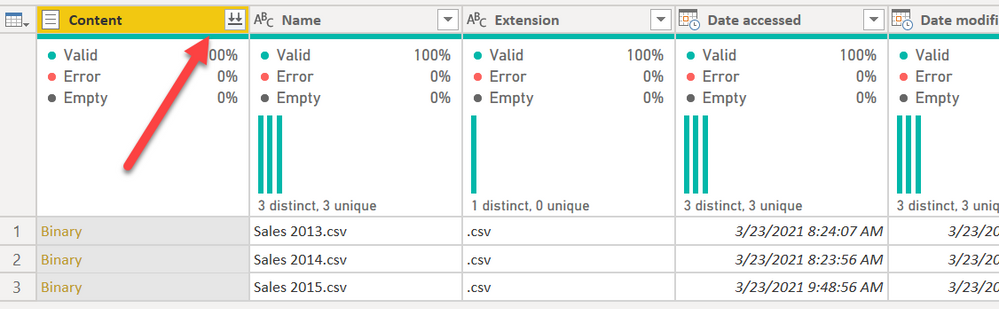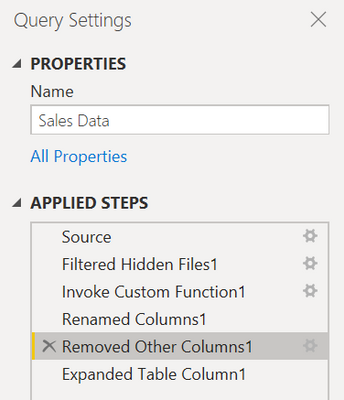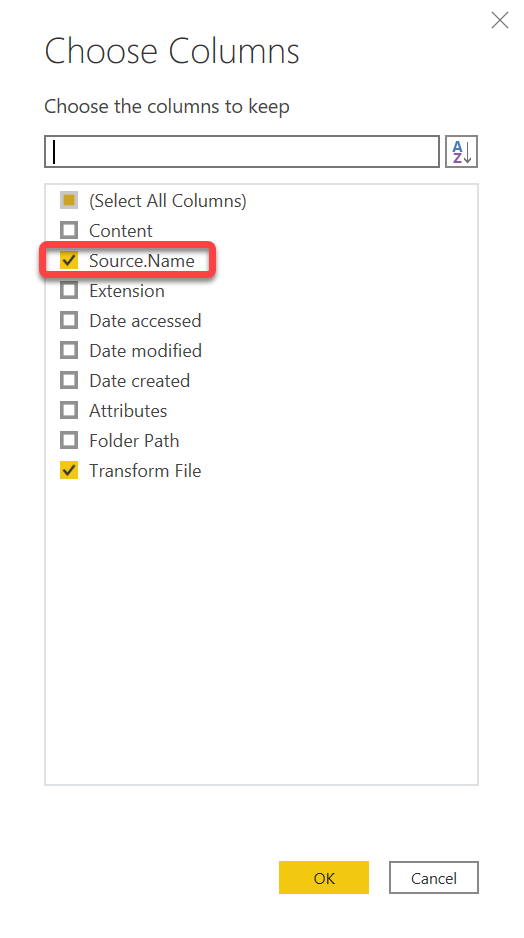FabCon is coming to Atlanta
Join us at FabCon Atlanta from March 16 - 20, 2026, for the ultimate Fabric, Power BI, AI and SQL community-led event. Save $200 with code FABCOMM.
Register now!- Power BI forums
- Get Help with Power BI
- Desktop
- Service
- Report Server
- Power Query
- Mobile Apps
- Developer
- DAX Commands and Tips
- Custom Visuals Development Discussion
- Health and Life Sciences
- Power BI Spanish forums
- Translated Spanish Desktop
- Training and Consulting
- Instructor Led Training
- Dashboard in a Day for Women, by Women
- Galleries
- Data Stories Gallery
- Themes Gallery
- Contests Gallery
- QuickViz Gallery
- Quick Measures Gallery
- Visual Calculations Gallery
- Notebook Gallery
- Translytical Task Flow Gallery
- TMDL Gallery
- R Script Showcase
- Webinars and Video Gallery
- Ideas
- Custom Visuals Ideas (read-only)
- Issues
- Issues
- Events
- Upcoming Events
The Power BI Data Visualization World Championships is back! Get ahead of the game and start preparing now! Learn more
- Power BI forums
- Forums
- Get Help with Power BI
- Power Query
- Re: Get current file name within PowerQuery Editor
- Subscribe to RSS Feed
- Mark Topic as New
- Mark Topic as Read
- Float this Topic for Current User
- Bookmark
- Subscribe
- Printer Friendly Page
- Mark as New
- Bookmark
- Subscribe
- Mute
- Subscribe to RSS Feed
- Permalink
- Report Inappropriate Content
Get current file name within PowerQuery Editor
Hi guys
Every month i receive an excel file, with sales data for that month. The file (in excel) does'nt have a date column, therefore i've had to add a column [month] manually every time i've received the file. I was wondering if i somehow could extraxt the date from the file name with M-Code, so that i only have to add the month name to the file name? then load the file into PowerBI and execute the function for this file..
Thanks in advance!
Solved! Go to Solution.
- Mark as New
- Bookmark
- Subscribe
- Mute
- Subscribe to RSS Feed
- Permalink
- Report Inappropriate Content
You can @Anonymous . You would need to use the Combine feature for files. That will load all files within a filter (you could filter to a specific folder and only pull in .xlsx files for example) and the filename is available there.
Here I connected to a folder and there are 3 files:
I then hit the COMBINE button I'm pointing to.
Once you do the combine, look at your Applied Steps. You may need to edit the "Removed Other Columns" step.
Click the gear and make sure the Source Name column is visible. This is the file name.
At that point, your final query will have the file name imported, and you can manipulate it like any other column.
This method will let you just keep dropping new files in with the month name in it and it will get pulled in on the next refresh.
Did I answer your question? Mark my post as a solution!
Did my answers help arrive at a solution? Give it a kudos by clicking the Thumbs Up!
DAX is for Analysis. Power Query is for Data Modeling
Proud to be a Super User!
MCSA: BI Reporting- Mark as New
- Bookmark
- Subscribe
- Mute
- Subscribe to RSS Feed
- Permalink
- Report Inappropriate Content
Thanks for the help - i've used your approach and figured it out
- Mark as New
- Bookmark
- Subscribe
- Mute
- Subscribe to RSS Feed
- Permalink
- Report Inappropriate Content
Hello, I know it is a very old post but I hope you will get the notification.
I understand your step by step approach , my question is, as the next step, how do you promote headers?
In your exemple if you want to have your first column called source name (and not "Sales 2013.csv"), your second called region and your third called country?
- Mark as New
- Bookmark
- Subscribe
- Mute
- Subscribe to RSS Feed
- Permalink
- Report Inappropriate Content
Thanks for the help - i've used your approach and figured it out 👍
- Mark as New
- Bookmark
- Subscribe
- Mute
- Subscribe to RSS Feed
- Permalink
- Report Inappropriate Content
You can @Anonymous . You would need to use the Combine feature for files. That will load all files within a filter (you could filter to a specific folder and only pull in .xlsx files for example) and the filename is available there.
Here I connected to a folder and there are 3 files:
I then hit the COMBINE button I'm pointing to.
Once you do the combine, look at your Applied Steps. You may need to edit the "Removed Other Columns" step.
Click the gear and make sure the Source Name column is visible. This is the file name.
At that point, your final query will have the file name imported, and you can manipulate it like any other column.
This method will let you just keep dropping new files in with the month name in it and it will get pulled in on the next refresh.
Did I answer your question? Mark my post as a solution!
Did my answers help arrive at a solution? Give it a kudos by clicking the Thumbs Up!
DAX is for Analysis. Power Query is for Data Modeling
Proud to be a Super User!
MCSA: BI Reporting- Mark as New
- Bookmark
- Subscribe
- Mute
- Subscribe to RSS Feed
- Permalink
- Report Inappropriate Content
Thanks for the help - i've used your approach and figured it out
- Mark as New
- Bookmark
- Subscribe
- Mute
- Subscribe to RSS Feed
- Permalink
- Report Inappropriate Content
Great! Glad I was able to assist.
Did I answer your question? Mark my post as a solution!
Did my answers help arrive at a solution? Give it a kudos by clicking the Thumbs Up!
DAX is for Analysis. Power Query is for Data Modeling
Proud to be a Super User!
MCSA: BI Reporting- Mark as New
- Bookmark
- Subscribe
- Mute
- Subscribe to RSS Feed
- Permalink
- Report Inappropriate Content
You definately did.. Appreciate the simple approach and screenshots made it easier to follow😀👌
Helpful resources

Power BI Dataviz World Championships
The Power BI Data Visualization World Championships is back! Get ahead of the game and start preparing now!

| User | Count |
|---|---|
| 17 | |
| 9 | |
| 9 | |
| 7 | |
| 7 |