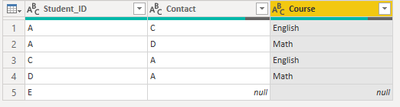FabCon is coming to Atlanta
Join us at FabCon Atlanta from March 16 - 20, 2026, for the ultimate Fabric, Power BI, AI and SQL community-led event. Save $200 with code FABCOMM.
Register now!- Power BI forums
- Get Help with Power BI
- Desktop
- Service
- Report Server
- Power Query
- Mobile Apps
- Developer
- DAX Commands and Tips
- Custom Visuals Development Discussion
- Health and Life Sciences
- Power BI Spanish forums
- Translated Spanish Desktop
- Training and Consulting
- Instructor Led Training
- Dashboard in a Day for Women, by Women
- Galleries
- Data Stories Gallery
- Themes Gallery
- Contests Gallery
- QuickViz Gallery
- Quick Measures Gallery
- Visual Calculations Gallery
- Notebook Gallery
- Translytical Task Flow Gallery
- TMDL Gallery
- R Script Showcase
- Webinars and Video Gallery
- Ideas
- Custom Visuals Ideas (read-only)
- Issues
- Issues
- Events
- Upcoming Events
The Power BI Data Visualization World Championships is back! Get ahead of the game and start preparing now! Learn more
- Power BI forums
- Forums
- Get Help with Power BI
- Power Query
- Generate new table for Network Navigator visual
- Subscribe to RSS Feed
- Mark Topic as New
- Mark Topic as Read
- Float this Topic for Current User
- Bookmark
- Subscribe
- Printer Friendly Page
- Mark as New
- Bookmark
- Subscribe
- Mute
- Subscribe to RSS Feed
- Permalink
- Report Inappropriate Content
Generate new table for Network Navigator visual
Hello!
I have a table like this:
| Student_ID | Course |
| A | English |
| A | Math |
| C | English |
| D | Math |
| E | Art |
I want to generate a new table that shows the relationship between each student that shares the same class in each row. The purpose is to show which student has shared the same class with each other using the Network Navigator visual by Microsoft. My desired output is as below:
| Student_ID | Contact | Course |
| A | C | English |
| A | D | Math |
| C | A | English |
| D | A | Math |
| E |
There's got to be a pretty straightforward way to do this but I don't know the right wording to look for it.
Many thanks for your help.
Duc
Solved! Go to Solution.
- Mark as New
- Bookmark
- Subscribe
- Mute
- Subscribe to RSS Feed
- Permalink
- Report Inappropriate Content
You could do this in the query editor by doing a self merge of this table with itself, joined on the Course column, expanding the Student column, and then filtering away the rows where the the same student is twice on the same row. To see how it works, just create a blank query, go to Advanced Editor, and replace the text there with the M code below. Call your original table Class or update the code below with the correct name.
let
Source = Table.NestedJoin(Class, {"Course"}, Class, {"Course"}, "Class", JoinKind.LeftOuter),
#"Added Custom1" = Table.AddColumn(Source, "NumRows", each Table.RowCount([Class]), Int64.Type),
#"Expanded Class" = Table.ExpandTableColumn(#"Added Custom1", "Class", {"Student_ID"}, {"Student_ID.1"}),
#"Added Custom" = Table.AddColumn(#"Expanded Class", "SameStudent", each if ([Student_ID] = [Student_ID.1] and [NumRows]>1) then "Y" else "N"),
#"Filtered Rows" = Table.SelectRows(#"Added Custom", each ([SameStudent] = "N")),
#"Removed Columns" = Table.RemoveColumns(#"Filtered Rows",{"SameStudent", "NumRows"})
in
#"Removed Columns"
You could also do this with a DAX table with the code below. I called your table "Class".
Same Class =
VAR StudentClass =
SELECTCOLUMNS ( Class, "Student", Class[Student_ID], "Class", Class[Course] )
VAR NewTable =
GENERATE (
StudentClass,
VAR vThisStudent = [Student]
VAR vThisCourse = [Class]
RETURN
CALCULATETABLE (
VALUES ( Class[Student_ID] ),
Class[Course] = vThisCourse,
Class[Student_ID] <> vThisStudent
)
)
RETURN
NewTable
Pat
Did I answer your question? Mark my post as a solution! Kudos are also appreciated!
To learn more about Power BI, follow me on Twitter or subscribe on YouTube.
@mahoneypa HoosierBI on YouTube
- Mark as New
- Bookmark
- Subscribe
- Mute
- Subscribe to RSS Feed
- Permalink
- Report Inappropriate Content
Hi @DucLuong ,
You can try this query to generate the new table:
let
Source = Table.NestedJoin(Table, {"Course"}, Table, {"Course"}, "Table", JoinKind.LeftOuter),
#"Added Custom" = Table.AddColumn(Source, "Count", each Table.RowCount([Table])),
#"Added Custom1" = Table.AddColumn(#"Added Custom", "Custom", each if [Count] > 1 then [Table] else null),
#"Expanded Custom" = Table.ExpandTableColumn(#"Added Custom1", "Custom", {"Student_ID", "Course"}, {"Custom.Student_ID", "Custom.Course"}),
#"Removed Columns" = Table.RemoveColumns(#"Expanded Custom",{"Course", "Table", "Count"}),
#"Filtered Rows" = Table.SelectRows(#"Removed Columns", each [Custom.Student_ID] <> [Student_ID]),
#"Changed Type" = Table.TransformColumnTypes(#"Filtered Rows",{{"Custom.Student_ID", type text}, {"Custom.Course", type text}}),
#"Renamed Columns" = Table.RenameColumns(#"Changed Type",{{"Custom.Student_ID", "Contact"}, {"Custom.Course", "Course"}})
in
#"Renamed Columns"
Best Regards,
Community Support Team _ Yingjie Li
If this post helps, then please consider Accept it as the solution to help the other members find it more quickly.
- Mark as New
- Bookmark
- Subscribe
- Mute
- Subscribe to RSS Feed
- Permalink
- Report Inappropriate Content
Hi @DucLuong ,
You can try this query to generate the new table:
let
Source = Table.NestedJoin(Table, {"Course"}, Table, {"Course"}, "Table", JoinKind.LeftOuter),
#"Added Custom" = Table.AddColumn(Source, "Count", each Table.RowCount([Table])),
#"Added Custom1" = Table.AddColumn(#"Added Custom", "Custom", each if [Count] > 1 then [Table] else null),
#"Expanded Custom" = Table.ExpandTableColumn(#"Added Custom1", "Custom", {"Student_ID", "Course"}, {"Custom.Student_ID", "Custom.Course"}),
#"Removed Columns" = Table.RemoveColumns(#"Expanded Custom",{"Course", "Table", "Count"}),
#"Filtered Rows" = Table.SelectRows(#"Removed Columns", each [Custom.Student_ID] <> [Student_ID]),
#"Changed Type" = Table.TransformColumnTypes(#"Filtered Rows",{{"Custom.Student_ID", type text}, {"Custom.Course", type text}}),
#"Renamed Columns" = Table.RenameColumns(#"Changed Type",{{"Custom.Student_ID", "Contact"}, {"Custom.Course", "Course"}})
in
#"Renamed Columns"
Best Regards,
Community Support Team _ Yingjie Li
If this post helps, then please consider Accept it as the solution to help the other members find it more quickly.
- Mark as New
- Bookmark
- Subscribe
- Mute
- Subscribe to RSS Feed
- Permalink
- Report Inappropriate Content
Thanks a lot @v-yingjl . I was able to reproduce it by referring to your attached pbix file. The issue is that my table has about 30,000 rows so it takes a very long time to generate the new table, which is about 1 million rows. But I've made some progress with your solution so thank you very much!
- Mark as New
- Bookmark
- Subscribe
- Mute
- Subscribe to RSS Feed
- Permalink
- Report Inappropriate Content
You could do this in the query editor by doing a self merge of this table with itself, joined on the Course column, expanding the Student column, and then filtering away the rows where the the same student is twice on the same row. To see how it works, just create a blank query, go to Advanced Editor, and replace the text there with the M code below. Call your original table Class or update the code below with the correct name.
let
Source = Table.NestedJoin(Class, {"Course"}, Class, {"Course"}, "Class", JoinKind.LeftOuter),
#"Added Custom1" = Table.AddColumn(Source, "NumRows", each Table.RowCount([Class]), Int64.Type),
#"Expanded Class" = Table.ExpandTableColumn(#"Added Custom1", "Class", {"Student_ID"}, {"Student_ID.1"}),
#"Added Custom" = Table.AddColumn(#"Expanded Class", "SameStudent", each if ([Student_ID] = [Student_ID.1] and [NumRows]>1) then "Y" else "N"),
#"Filtered Rows" = Table.SelectRows(#"Added Custom", each ([SameStudent] = "N")),
#"Removed Columns" = Table.RemoveColumns(#"Filtered Rows",{"SameStudent", "NumRows"})
in
#"Removed Columns"
You could also do this with a DAX table with the code below. I called your table "Class".
Same Class =
VAR StudentClass =
SELECTCOLUMNS ( Class, "Student", Class[Student_ID], "Class", Class[Course] )
VAR NewTable =
GENERATE (
StudentClass,
VAR vThisStudent = [Student]
VAR vThisCourse = [Class]
RETURN
CALCULATETABLE (
VALUES ( Class[Student_ID] ),
Class[Course] = vThisCourse,
Class[Student_ID] <> vThisStudent
)
)
RETURN
NewTable
Pat
Did I answer your question? Mark my post as a solution! Kudos are also appreciated!
To learn more about Power BI, follow me on Twitter or subscribe on YouTube.
@mahoneypa HoosierBI on YouTube
- Mark as New
- Bookmark
- Subscribe
- Mute
- Subscribe to RSS Feed
- Permalink
- Report Inappropriate Content
Thanks a lot @mahoneypat . Your solution also works. However, it takes a really long time to generate the new table so I used Excel to create the table first, then Power BI just read the data. It wold be great if there's a faster way but this will do for now.
Helpful resources

Power BI Dataviz World Championships
The Power BI Data Visualization World Championships is back! Get ahead of the game and start preparing now!

| User | Count |
|---|---|
| 19 | |
| 10 | |
| 9 | |
| 8 | |
| 7 |