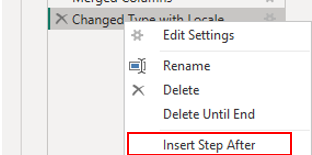Fabric Data Days starts November 4th!
Advance your Data & AI career with 50 days of live learning, dataviz contests, hands-on challenges, study groups & certifications and more!
Get registered- Power BI forums
- Get Help with Power BI
- Desktop
- Service
- Report Server
- Power Query
- Mobile Apps
- Developer
- DAX Commands and Tips
- Custom Visuals Development Discussion
- Health and Life Sciences
- Power BI Spanish forums
- Translated Spanish Desktop
- Training and Consulting
- Instructor Led Training
- Dashboard in a Day for Women, by Women
- Galleries
- Data Stories Gallery
- Themes Gallery
- Contests Gallery
- Quick Measures Gallery
- Visual Calculations Gallery
- Notebook Gallery
- Translytical Task Flow Gallery
- TMDL Gallery
- R Script Showcase
- Webinars and Video Gallery
- Ideas
- Custom Visuals Ideas (read-only)
- Issues
- Issues
- Events
- Upcoming Events
Join us at FabCon Atlanta from March 16 - 20, 2026, for the ultimate Fabric, Power BI, AI and SQL community-led event. Save $200 with code FABCOMM. Register now.
- Power BI forums
- Forums
- Get Help with Power BI
- Power Query
- Filter on status and date condition
- Subscribe to RSS Feed
- Mark Topic as New
- Mark Topic as Read
- Float this Topic for Current User
- Bookmark
- Subscribe
- Printer Friendly Page
- Mark as New
- Bookmark
- Subscribe
- Mute
- Subscribe to RSS Feed
- Permalink
- Report Inappropriate Content
Filter on status and date condition
Hi all,
please help me with this following questions:
I am new to powe bi and trying this...
I have column with status and updated date. I am not sure how to achieve this, kindly provide your input. Thanks in advance.
Ex:
Status = Closed AND (status changed to Closed after '2023/04/01' AND status changed to Closed before '2023/04/30')
Solved! Go to Solution.
- Mark as New
- Bookmark
- Subscribe
- Mute
- Subscribe to RSS Feed
- Permalink
- Report Inappropriate Content
Hi @Sams11
1.You can insert new step after named(Custom1)
2.and insert the follwing code
=Table.SelectRows(the last step name,e.g #"Changed Type", each ([issuetype] ="Defect") and ([status]="Closed"))3.Then insert a new step again, named Custom2
=Table.SelectRows(Custom1, each [date] >#date(2023, 4, 1) and [date] < #date(2023, 4, 30))Best Regards!
Yolo Zhu
If this post helps, then please consider Accept it as the solution to help the other members find it more quickly.
- Mark as New
- Bookmark
- Subscribe
- Mute
- Subscribe to RSS Feed
- Permalink
- Report Inappropriate Content
Of course if you'd like to FILTER with these conditions, add a new step, and in the formula bar, enter:
= Table.SelectRows(PriorStepOrTableName, each Status] = "Closed" and [updated date] > #date(2023, 4, 1) and [updated date] < #date(2023, 4, 30))
--Nate
- Mark as New
- Bookmark
- Subscribe
- Mute
- Subscribe to RSS Feed
- Permalink
- Report Inappropriate Content
This is my exact jira query which I am tryingto achive in power BI..
issuetype = Defect AND status = Closed AND (status changed to Closed after '2023/04/01' AND status changed to Closed before '2023/04/30')
- Mark as New
- Bookmark
- Subscribe
- Mute
- Subscribe to RSS Feed
- Permalink
- Report Inappropriate Content
Hi @Sams11
1.You can insert new step after named(Custom1)
2.and insert the follwing code
=Table.SelectRows(the last step name,e.g #"Changed Type", each ([issuetype] ="Defect") and ([status]="Closed"))3.Then insert a new step again, named Custom2
=Table.SelectRows(Custom1, each [date] >#date(2023, 4, 1) and [date] < #date(2023, 4, 30))Best Regards!
Yolo Zhu
If this post helps, then please consider Accept it as the solution to help the other members find it more quickly.
- Mark as New
- Bookmark
- Subscribe
- Mute
- Subscribe to RSS Feed
- Permalink
- Report Inappropriate Content
But I have one problem here.. Since I am using DirectQuery-> I do not have access to table view and custom columns...
I can only do right click "Add Column", Is there a way I can acheive this?
- Mark as New
- Bookmark
- Subscribe
- Mute
- Subscribe to RSS Feed
- Permalink
- Report Inappropriate Content
On the ribbon select: Add Column/Custom Column
A dialog box opens, enter this code into the custom column formula area:
[Status] = "Closed" and [updated date] > #date(2023, 4, 1) and [updated date] < #date(2023, 4, 30)
Names between [ ] can also be selected from and entered by double clicking their name in the Available columns section on the right hand side of the dialog box. Please note that power query's M is case sensitive.
I hope this is helpful
- Mark as New
- Bookmark
- Subscribe
- Mute
- Subscribe to RSS Feed
- Permalink
- Report Inappropriate Content
But I have one problem here.. Since I am using DirectQuery-> I do not have access to table view and custom columns...
I can only do right click "Add Column", Is there a way I can acheive this?
Helpful resources

Fabric Data Days
Advance your Data & AI career with 50 days of live learning, contests, hands-on challenges, study groups & certifications and more!

Power BI Monthly Update - October 2025
Check out the October 2025 Power BI update to learn about new features.