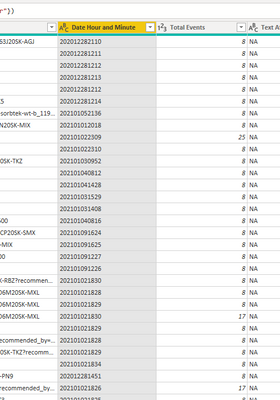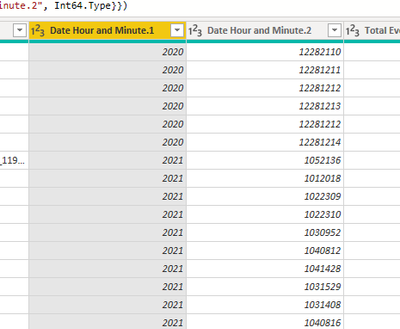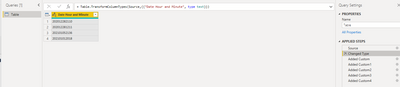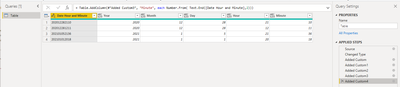FabCon is coming to Atlanta
Join us at FabCon Atlanta from March 16 - 20, 2026, for the ultimate Fabric, Power BI, AI and SQL community-led event. Save $200 with code FABCOMM.
Register now!- Power BI forums
- Get Help with Power BI
- Desktop
- Service
- Report Server
- Power Query
- Mobile Apps
- Developer
- DAX Commands and Tips
- Custom Visuals Development Discussion
- Health and Life Sciences
- Power BI Spanish forums
- Translated Spanish Desktop
- Training and Consulting
- Instructor Led Training
- Dashboard in a Day for Women, by Women
- Galleries
- Data Stories Gallery
- Themes Gallery
- Contests Gallery
- Quick Measures Gallery
- Notebook Gallery
- Translytical Task Flow Gallery
- TMDL Gallery
- R Script Showcase
- Webinars and Video Gallery
- Ideas
- Custom Visuals Ideas (read-only)
- Issues
- Issues
- Events
- Upcoming Events
To celebrate FabCon Vienna, we are offering 50% off select exams. Ends October 3rd. Request your discount now.
- Power BI forums
- Forums
- Get Help with Power BI
- Power Query
- Extract date and time from google analytics table
- Subscribe to RSS Feed
- Mark Topic as New
- Mark Topic as Read
- Float this Topic for Current User
- Bookmark
- Subscribe
- Printer Friendly Page
- Mark as New
- Bookmark
- Subscribe
- Mute
- Subscribe to RSS Feed
- Permalink
- Report Inappropriate Content
Extract date and time from google analytics table
I import Table with Data time from Google Analytics in a format like this:
When I try to extract with a split button: year, month, day, hour, the moment I get errors. Because after extracting 4 numbers of a year, the first zero is deleted
Then I get a different number of numbers that I do not know how to deal with to get a date and time separately...
Do you have any idea how to extract data from such a format?
Solved! Go to Solution.
- Mark as New
- Bookmark
- Subscribe
- Mute
- Subscribe to RSS Feed
- Permalink
- Report Inappropriate Content
Hi, @Anonymous
Based on your description, I created data to reproduce your scenario. The pbix file is attached in the end.
Table:
You may apply the following steps in Power Query. Here are m codes in 'Advanced Editor'.
let
Source = Table.FromRows(Json.Document(Binary.Decompress(Binary.FromText("i45WMjIwMjA0MrIwMjQ0UIrVQQgYAkVgAoYGhgamRobGZsgChkB1FkqxsQA=", BinaryEncoding.Base64), Compression.Deflate)), let _t = ((type nullable text) meta [Serialized.Text = true]) in type table [#"Date Hour and Minute" = _t]),
#"Changed Type" = Table.TransformColumnTypes(Source,{{"Date Hour and Minute", type text}}),
#"Added Custom" = Table.AddColumn(#"Changed Type", "Year", each Number.From( Text.Start([Date Hour and Minute],4))),
#"Added Custom1" = Table.AddColumn(#"Added Custom", "Month", each Number.From( Text.Middle([Date Hour and Minute],4,2))),
#"Added Custom2" = Table.AddColumn(#"Added Custom1", "Day", each Number.From( Text.Middle([Date Hour and Minute],6,2))),
#"Added Custom3" = Table.AddColumn(#"Added Custom2", "Hour", each Number.From( Text.Middle([Date Hour and Minute],8,2))),
#"Added Custom4" = Table.AddColumn(#"Added Custom3", "Minute", each Number.From( Text.End([Date Hour and Minute],2)))
in
#"Added Custom4"
Result:
Best Regards
Allan
If this post helps, then please consider Accept it as the solution to help the other members find it more quickly.
- Mark as New
- Bookmark
- Subscribe
- Mute
- Subscribe to RSS Feed
- Permalink
- Report Inappropriate Content
Hi, @Anonymous
Based on your description, I created data to reproduce your scenario. The pbix file is attached in the end.
Table:
You may apply the following steps in Power Query. Here are m codes in 'Advanced Editor'.
let
Source = Table.FromRows(Json.Document(Binary.Decompress(Binary.FromText("i45WMjIwMjA0MrIwMjQ0UIrVQQgYAkVgAoYGhgamRobGZsgChkB1FkqxsQA=", BinaryEncoding.Base64), Compression.Deflate)), let _t = ((type nullable text) meta [Serialized.Text = true]) in type table [#"Date Hour and Minute" = _t]),
#"Changed Type" = Table.TransformColumnTypes(Source,{{"Date Hour and Minute", type text}}),
#"Added Custom" = Table.AddColumn(#"Changed Type", "Year", each Number.From( Text.Start([Date Hour and Minute],4))),
#"Added Custom1" = Table.AddColumn(#"Added Custom", "Month", each Number.From( Text.Middle([Date Hour and Minute],4,2))),
#"Added Custom2" = Table.AddColumn(#"Added Custom1", "Day", each Number.From( Text.Middle([Date Hour and Minute],6,2))),
#"Added Custom3" = Table.AddColumn(#"Added Custom2", "Hour", each Number.From( Text.Middle([Date Hour and Minute],8,2))),
#"Added Custom4" = Table.AddColumn(#"Added Custom3", "Minute", each Number.From( Text.End([Date Hour and Minute],2)))
in
#"Added Custom4"
Result:
Best Regards
Allan
If this post helps, then please consider Accept it as the solution to help the other members find it more quickly.
- Mark as New
- Bookmark
- Subscribe
- Mute
- Subscribe to RSS Feed
- Permalink
- Report Inappropriate Content
@Anonymous ,
try like Date.FromText(Text.Start([datehourtime],8))
Date.FromText(Text.Start([datehourtime] & "" ,8))
Or
Date.FromText(Text.Start([datehourtime] ,2) & " " & Text.Middle([datehourtime] ,4,2)& " " & Text.Middle([datehourtime] ,6,2))