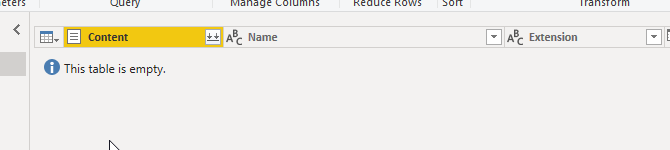FabCon is coming to Atlanta
Join us at FabCon Atlanta from March 16 - 20, 2026, for the ultimate Fabric, Power BI, AI and SQL community-led event. Save $200 with code FABCOMM.
Register now!- Power BI forums
- Get Help with Power BI
- Desktop
- Service
- Report Server
- Power Query
- Mobile Apps
- Developer
- DAX Commands and Tips
- Custom Visuals Development Discussion
- Health and Life Sciences
- Power BI Spanish forums
- Translated Spanish Desktop
- Training and Consulting
- Instructor Led Training
- Dashboard in a Day for Women, by Women
- Galleries
- Data Stories Gallery
- Themes Gallery
- Contests Gallery
- QuickViz Gallery
- Quick Measures Gallery
- Visual Calculations Gallery
- Notebook Gallery
- Translytical Task Flow Gallery
- TMDL Gallery
- R Script Showcase
- Webinars and Video Gallery
- Ideas
- Custom Visuals Ideas (read-only)
- Issues
- Issues
- Events
- Upcoming Events
The Power BI Data Visualization World Championships is back! Get ahead of the game and start preparing now! Learn more
- Power BI forums
- Forums
- Get Help with Power BI
- Power Query
- Dynamic filter on sharepoint files based on file n...
- Subscribe to RSS Feed
- Mark Topic as New
- Mark Topic as Read
- Float this Topic for Current User
- Bookmark
- Subscribe
- Printer Friendly Page
- Mark as New
- Bookmark
- Subscribe
- Mute
- Subscribe to RSS Feed
- Permalink
- Report Inappropriate Content
Dynamic filter on sharepoint files based on file name
Hi there,
is there any way to create dynamic filter on sharepoint file list?
Every week there are 10 or more files uploaded with specific name into sharepoint.
Since beginning of year number of files are quite huge so I want to lower that number.
I want to create dynamic filter in query editor to download files only from current week and previous week.
Logic of file name is: “POWER customer CustomerName Wk41.2020.xlsx”
Is there any way to do that?
Solved! Go to Solution.
- Mark as New
- Bookmark
- Subscribe
- Mute
- Subscribe to RSS Feed
- Permalink
- Report Inappropriate Content
Hi @mr_oli
With Date.WeekOfYear(DateTime.LocalNow()) you can get the current week number. You can then build the substrings you want to look for:
currentWKNum = Date.WeekOfYear(DateTime.LocalNow()),
s1 = "Wk" & Text.From(currentWKNum) & ".2020",
s2 = "Wk" & Text.From(currentWKNum-1) & ".2020"
and finally use those substring in a filter operation to select only the rows with the names of the files you're interested in. I guess the first step when loading data from Sharepoint in PQ is a table with info on each file on each row, probably with a Name column (or similar) with the name of the file.
= Table.SelectRows(#"NameOfTableWithFilesInfo", each List.Contains( {s1,s2}, [Name]))
Please mark the question solved when done and consider giving kudos if posts are helpful.
Contact me privately for support with any larger-scale BI needs, tutoring, etc.
Cheers
- Mark as New
- Bookmark
- Subscribe
- Mute
- Subscribe to RSS Feed
- Permalink
- Report Inappropriate Content
Apologies, I made a mistake in the filtering. It should be
Text.Contains([Name], s1) or Text.Contains([Name], s2)instead of the
List.Contains({s1,s2}, [Name]) we were using
Please mark the question solved when done and consider giving kudos if posts are helpful.
Contact me privately for support with any larger-scale BI needs, tutoring, etc.
Cheers
- Mark as New
- Bookmark
- Subscribe
- Mute
- Subscribe to RSS Feed
- Permalink
- Report Inappropriate Content
Hi @mr_oli
With Date.WeekOfYear(DateTime.LocalNow()) you can get the current week number. You can then build the substrings you want to look for:
currentWKNum = Date.WeekOfYear(DateTime.LocalNow()),
s1 = "Wk" & Text.From(currentWKNum) & ".2020",
s2 = "Wk" & Text.From(currentWKNum-1) & ".2020"
and finally use those substring in a filter operation to select only the rows with the names of the files you're interested in. I guess the first step when loading data from Sharepoint in PQ is a table with info on each file on each row, probably with a Name column (or similar) with the name of the file.
= Table.SelectRows(#"NameOfTableWithFilesInfo", each List.Contains( {s1,s2}, [Name]))
Please mark the question solved when done and consider giving kudos if posts are helpful.
Contact me privately for support with any larger-scale BI needs, tutoring, etc.
Cheers
- Mark as New
- Bookmark
- Subscribe
- Mute
- Subscribe to RSS Feed
- Permalink
- Report Inappropriate Content
@AlB it looks great but to be honest I have no idea why it is not working - no result after implementing it
but I can see that file when scrolling down
I removed "Wk" as it looks like case sensitive
- Mark as New
- Bookmark
- Subscribe
- Mute
- Subscribe to RSS Feed
- Permalink
- Report Inappropriate Content
Apologies, I made a mistake in the filtering. It should be
Text.Contains([Name], s1) or Text.Contains([Name], s2)instead of the
List.Contains({s1,s2}, [Name]) we were using
Please mark the question solved when done and consider giving kudos if posts are helpful.
Contact me privately for support with any larger-scale BI needs, tutoring, etc.
Cheers
- Mark as New
- Bookmark
- Subscribe
- Mute
- Subscribe to RSS Feed
- Permalink
- Report Inappropriate Content
Helpful resources

Power BI Dataviz World Championships
The Power BI Data Visualization World Championships is back! Get ahead of the game and start preparing now!