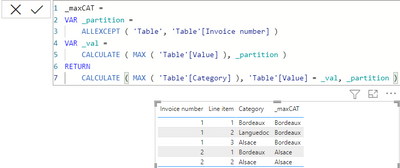FabCon is coming to Atlanta
Join us at FabCon Atlanta from March 16 - 20, 2026, for the ultimate Fabric, Power BI, AI and SQL community-led event. Save $200 with code FABCOMM.
Register now!- Power BI forums
- Get Help with Power BI
- Desktop
- Service
- Report Server
- Power Query
- Mobile Apps
- Developer
- DAX Commands and Tips
- Custom Visuals Development Discussion
- Health and Life Sciences
- Power BI Spanish forums
- Translated Spanish Desktop
- Training and Consulting
- Instructor Led Training
- Dashboard in a Day for Women, by Women
- Galleries
- Data Stories Gallery
- Themes Gallery
- Contests Gallery
- QuickViz Gallery
- Quick Measures Gallery
- Visual Calculations Gallery
- Notebook Gallery
- Translytical Task Flow Gallery
- TMDL Gallery
- R Script Showcase
- Webinars and Video Gallery
- Ideas
- Custom Visuals Ideas (read-only)
- Issues
- Issues
- Events
- Upcoming Events
The Power BI Data Visualization World Championships is back! Get ahead of the game and start preparing now! Learn more
- Power BI forums
- Forums
- Get Help with Power BI
- Power Query
- Determine invoice category based on highest-value ...
- Subscribe to RSS Feed
- Mark Topic as New
- Mark Topic as Read
- Float this Topic for Current User
- Bookmark
- Subscribe
- Printer Friendly Page
- Mark as New
- Bookmark
- Subscribe
- Mute
- Subscribe to RSS Feed
- Permalink
- Report Inappropriate Content
Determine invoice category based on highest-value line item
Hi all,
I am working on a project to assess the sales at our company, based on the invoices. I have a dataset at line item level, and want to assign a category to each invoice number based on the line item with the highest value.
Example data:
| Invoice number | Line item | Category | Value | Desired result |
| 1 | 1 | Bordeaux | 110 | Bordeaux |
| 1 | 2 | Languedoc | 15 | Bordeaux |
| 1 | 3 | Alsace | 55 | Bordeaux |
| 2 | 1 | Bordeaux | 150 | Alsace |
| 2 | 2 | Alsace | 300 | Alsace |
So basically, the steps are as follows:
- Determine the MAX line item within the group of an invoice number
- Assign the category of that line item bach to all other line items with that invoice number
Should be quite simple I guess, but I am struggling with the implementation at the moment.
Does anyone know how to do this?
Thanks!
Kirvis
Solved! Go to Solution.
- Mark as New
- Bookmark
- Subscribe
- Mute
- Subscribe to RSS Feed
- Permalink
- Report Inappropriate Content
@kirvis with PQ
List.Max(
Table.SelectRows(
CT,
(r) =>
r[Invoice number]
= [Invoice number] and r[Value]
= List.Max(Table.SelectRows(CT, (q) => q[Invoice number] = [Invoice number])[Value])
)[Category]
)
let
Source = Table.FromRows(
Json.Document(
Binary.Decompress(
Binary.FromText(
"i45WMlTSAWOn/KKU1MTSChDX0EApVgciZQTEPol56aWpKfnJIDlTuJQxEDvmFCcmpwIZphBxIyymmRrApYyQtRgbACViAQ==",
BinaryEncoding.Base64
),
Compression.Deflate
)
),
let
_t = ((type nullable text) meta [Serialized.Text = true])
in
type table [#"Invoice number" = _t, #"Line item" = _t, Category = _t, Value = _t]
),
CT = Table.TransformColumnTypes(
Source,
{
{"Invoice number", Int64.Type},
{"Line item", Int64.Type},
{"Category", type text},
{"Value", Int64.Type}
}
),
#"Added Custom" = Table.AddColumn(CT, "maxCAT", each List.Max(
Table.SelectRows(
CT,
(r) =>
r[Invoice number]
= [Invoice number] and r[Value]
= List.Max(Table.SelectRows(CT, (q) => q[Invoice number] = [Invoice number])[Value])
)[Category]
))
in
#"Added Custom"
with DAX
_maxCAT =
VAR _partition =
ALLEXCEPT ( 'Table', 'Table'[Invoice number] )
VAR _val =
CALCULATE ( MAX ( 'Table'[Value] ), _partition )
RETURN
CALCULATE ( MAX ( 'Table'[Category] ), 'Table'[Value] = _val, _partition )
- Mark as New
- Bookmark
- Subscribe
- Mute
- Subscribe to RSS Feed
- Permalink
- Report Inappropriate Content
Wow, this truly is like magic.
Thanks for the quick reply and for the elegant solution!
- Mark as New
- Bookmark
- Subscribe
- Mute
- Subscribe to RSS Feed
- Permalink
- Report Inappropriate Content
@kirvis with PQ
List.Max(
Table.SelectRows(
CT,
(r) =>
r[Invoice number]
= [Invoice number] and r[Value]
= List.Max(Table.SelectRows(CT, (q) => q[Invoice number] = [Invoice number])[Value])
)[Category]
)
let
Source = Table.FromRows(
Json.Document(
Binary.Decompress(
Binary.FromText(
"i45WMlTSAWOn/KKU1MTSChDX0EApVgciZQTEPol56aWpKfnJIDlTuJQxEDvmFCcmpwIZphBxIyymmRrApYyQtRgbACViAQ==",
BinaryEncoding.Base64
),
Compression.Deflate
)
),
let
_t = ((type nullable text) meta [Serialized.Text = true])
in
type table [#"Invoice number" = _t, #"Line item" = _t, Category = _t, Value = _t]
),
CT = Table.TransformColumnTypes(
Source,
{
{"Invoice number", Int64.Type},
{"Line item", Int64.Type},
{"Category", type text},
{"Value", Int64.Type}
}
),
#"Added Custom" = Table.AddColumn(CT, "maxCAT", each List.Max(
Table.SelectRows(
CT,
(r) =>
r[Invoice number]
= [Invoice number] and r[Value]
= List.Max(Table.SelectRows(CT, (q) => q[Invoice number] = [Invoice number])[Value])
)[Category]
))
in
#"Added Custom"
with DAX
_maxCAT =
VAR _partition =
ALLEXCEPT ( 'Table', 'Table'[Invoice number] )
VAR _val =
CALCULATE ( MAX ( 'Table'[Value] ), _partition )
RETURN
CALCULATE ( MAX ( 'Table'[Category] ), 'Table'[Value] = _val, _partition )
- Mark as New
- Bookmark
- Subscribe
- Mute
- Subscribe to RSS Feed
- Permalink
- Report Inappropriate Content
@smpa01 could it be that the query is very slow when working with several thousand lines? When I try your query on a few lines, it works fine, but as soon as I try it on the complete dataset (a few thousand lines) then it takes forever (up to 5 seconds per line).
Any advice on how to solve this?
- Mark as New
- Bookmark
- Subscribe
- Mute
- Subscribe to RSS Feed
- Permalink
- Report Inappropriate Content
@kirvis I am guessing you are asking about PQ and not DAX. If yes, please follow the the known hacks described here
Helpful resources

Power BI Monthly Update - November 2025
Check out the November 2025 Power BI update to learn about new features.

Fabric Data Days
Advance your Data & AI career with 50 days of live learning, contests, hands-on challenges, study groups & certifications and more!

| User | Count |
|---|---|
| 11 | |
| 7 | |
| 5 | |
| 5 | |
| 3 |