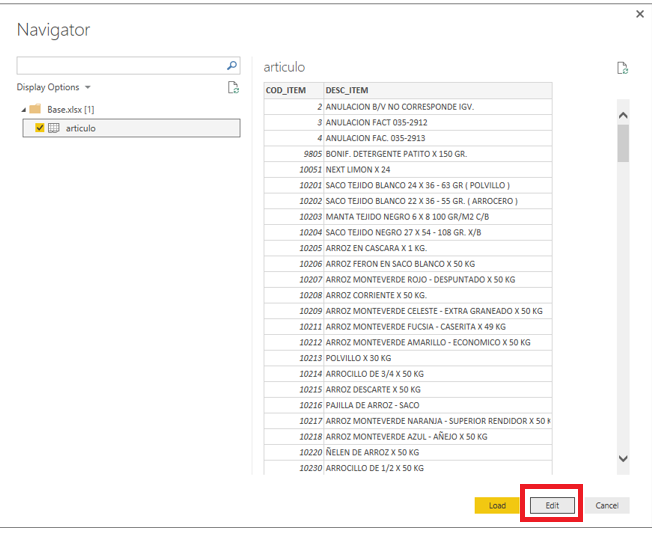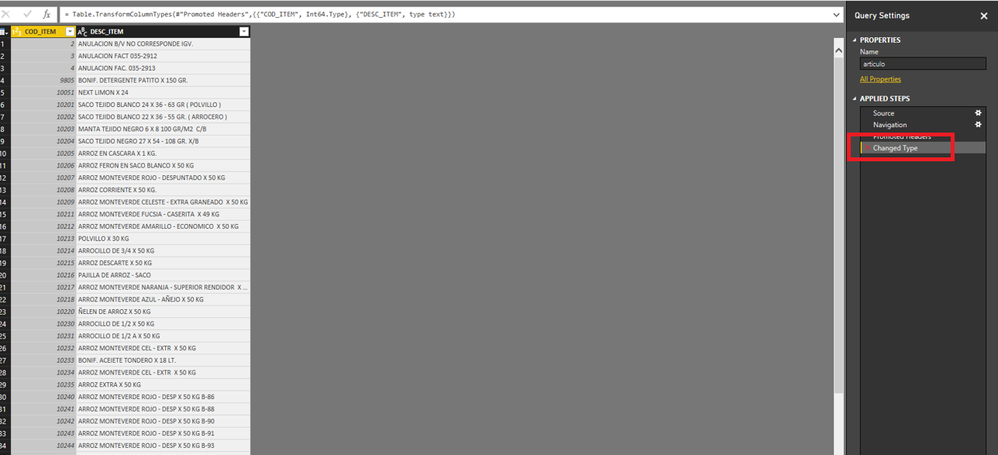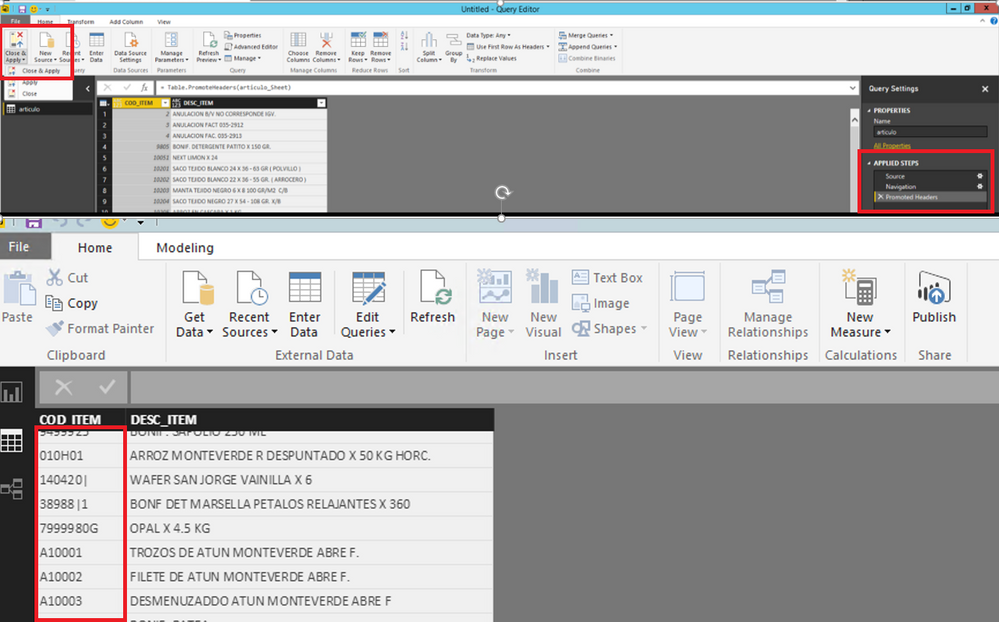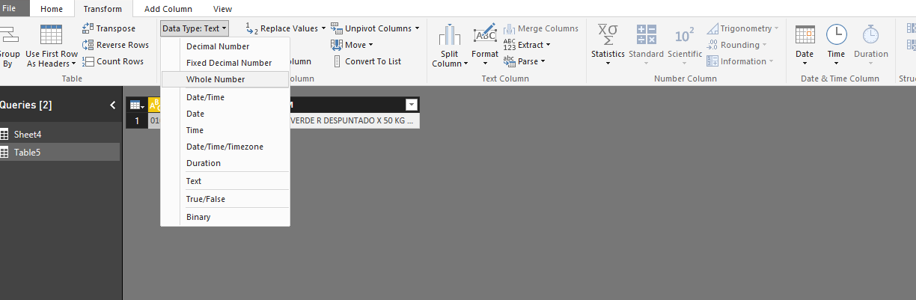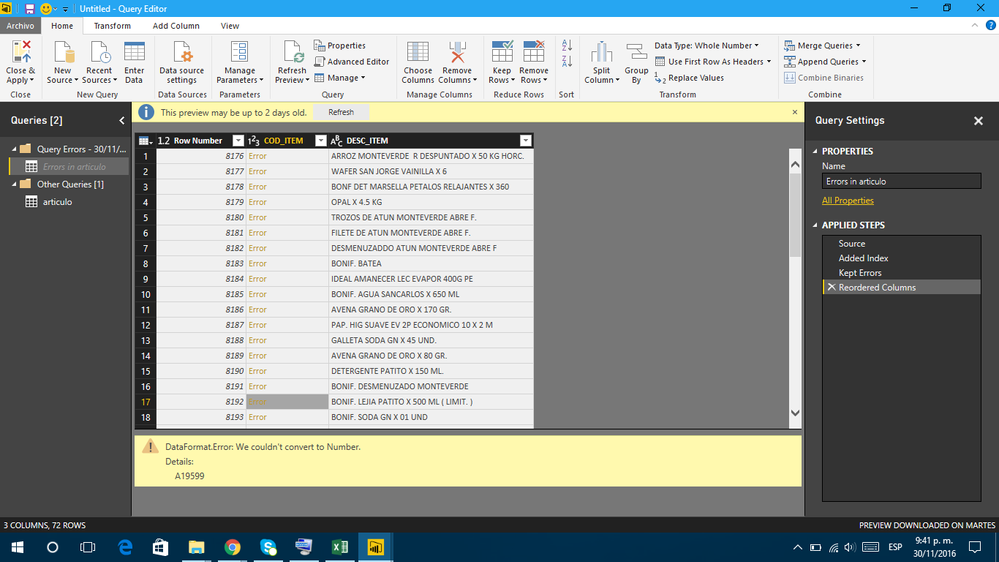Fabric Data Days starts November 4th!
Advance your Data & AI career with 50 days of live learning, dataviz contests, hands-on challenges, study groups & certifications and more!
Get registered- Power BI forums
- Get Help with Power BI
- Desktop
- Service
- Report Server
- Power Query
- Mobile Apps
- Developer
- DAX Commands and Tips
- Custom Visuals Development Discussion
- Health and Life Sciences
- Power BI Spanish forums
- Translated Spanish Desktop
- Training and Consulting
- Instructor Led Training
- Dashboard in a Day for Women, by Women
- Galleries
- Data Stories Gallery
- Themes Gallery
- Contests Gallery
- QuickViz Gallery
- Quick Measures Gallery
- Visual Calculations Gallery
- Notebook Gallery
- Translytical Task Flow Gallery
- TMDL Gallery
- R Script Showcase
- Webinars and Video Gallery
- Ideas
- Custom Visuals Ideas (read-only)
- Issues
- Issues
- Events
- Upcoming Events
Get Fabric Certified for FREE during Fabric Data Days. Don't miss your chance! Request now
- Power BI forums
- Forums
- Get Help with Power BI
- Power Query
- Re: DataFormat.Error: We couldn't convert to Numbe...
- Subscribe to RSS Feed
- Mark Topic as New
- Mark Topic as Read
- Float this Topic for Current User
- Bookmark
- Subscribe
- Printer Friendly Page
- Mark as New
- Bookmark
- Subscribe
- Mute
- Subscribe to RSS Feed
- Permalink
- Report Inappropriate Content
DataFormat.Error: We couldn't convert to Number. Details:...
Hola amigos, tengo un problema al momento de conectar datos del Power BI a un archivo Excel.
El archivo excel es una tabla de articulos, y tiene codigos numericos y alfanumericos, los codigos alfanumericos no los reconoce el Power BI. Ejemplo
Mi archivo excel
Como se muestra en el power BI
Por favor alguien que pueda ayudarme.
Solved! Go to Solution.
- Mark as New
- Bookmark
- Subscribe
- Mute
- Subscribe to RSS Feed
- Permalink
- Report Inappropriate Content
Hi @RenaCel,
I make a test using your sample file.
Firstly, when importing data from Excel to Power BI Desktop, please choose "Edit" in the following screenshot to load data.
Secondly, delete the "Change Type" step in "APPLIED STEPS" .
Thirdly, click "Close and Apply", you will be able to see that the data are imported properly into Data View.
Thanks,
Lydia Zhang
- Mark as New
- Bookmark
- Subscribe
- Mute
- Subscribe to RSS Feed
- Permalink
- Report Inappropriate Content
Hi @RenaCel,
Firstly, this is English forum. Please help to post your question in English format.
Secondly, when do you get the above error message” We couldn't convert to Number”? Based on my test, there are no issues when importing your sample data to Power BI Desktop. However, if we try to convert the COD_ITEM column to numeric type column, the error message will occur, this is an expected behavior. We are not able to convert text-based string to number, but we can change text-based number columns from Text to numeric type.
Thanks,
Lydia Zhang
- Mark as New
- Bookmark
- Subscribe
- Mute
- Subscribe to RSS Feed
- Permalink
- Report Inappropriate Content
Hi Lydia, The problem is when in a column has numerical and alphanumerical data. Attachment test file File
Thanks.
Renatto
- Mark as New
- Bookmark
- Subscribe
- Mute
- Subscribe to RSS Feed
- Permalink
- Report Inappropriate Content
Hi @RenaCel,
I make a test using your sample file.
Firstly, when importing data from Excel to Power BI Desktop, please choose "Edit" in the following screenshot to load data.
Secondly, delete the "Change Type" step in "APPLIED STEPS" .
Thirdly, click "Close and Apply", you will be able to see that the data are imported properly into Data View.
Thanks,
Lydia Zhang
- Mark as New
- Bookmark
- Subscribe
- Mute
- Subscribe to RSS Feed
- Permalink
- Report Inappropriate Content
This solution is the correct! Thank a lot
- Mark as New
- Bookmark
- Subscribe
- Mute
- Subscribe to RSS Feed
- Permalink
- Report Inappropriate Content
Hi Lydia, thanks!!! ![]()
Helpful resources

Fabric Data Days
Advance your Data & AI career with 50 days of live learning, contests, hands-on challenges, study groups & certifications and more!

Power BI Monthly Update - October 2025
Check out the October 2025 Power BI update to learn about new features.