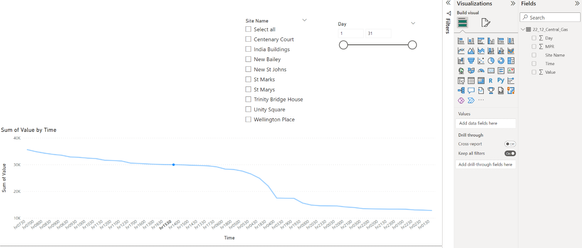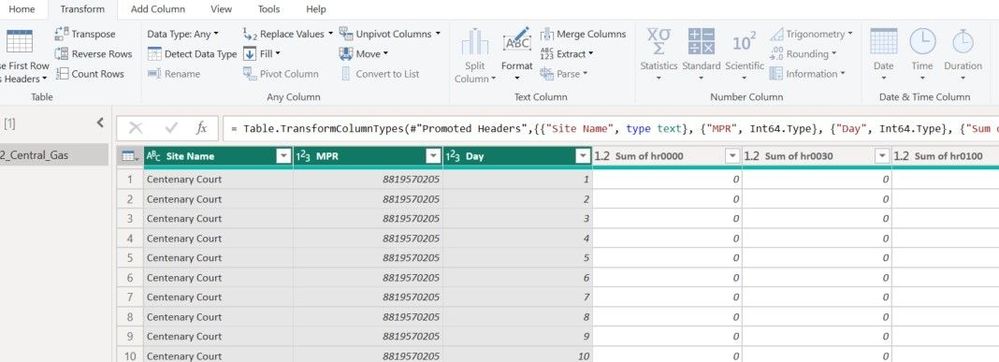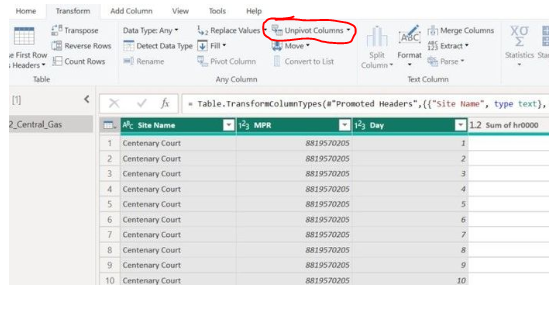FabCon is coming to Atlanta
Join us at FabCon Atlanta from March 16 - 20, 2026, for the ultimate Fabric, Power BI, AI and SQL community-led event. Save $200 with code FABCOMM.
Register now!- Power BI forums
- Get Help with Power BI
- Desktop
- Service
- Report Server
- Power Query
- Mobile Apps
- Developer
- DAX Commands and Tips
- Custom Visuals Development Discussion
- Health and Life Sciences
- Power BI Spanish forums
- Translated Spanish Desktop
- Training and Consulting
- Instructor Led Training
- Dashboard in a Day for Women, by Women
- Galleries
- Data Stories Gallery
- Themes Gallery
- Contests Gallery
- QuickViz Gallery
- Quick Measures Gallery
- Visual Calculations Gallery
- Notebook Gallery
- Translytical Task Flow Gallery
- TMDL Gallery
- R Script Showcase
- Webinars and Video Gallery
- Ideas
- Custom Visuals Ideas (read-only)
- Issues
- Issues
- Events
- Upcoming Events
The Power BI Data Visualization World Championships is back! Get ahead of the game and start preparing now! Learn more
- Power BI forums
- Forums
- Get Help with Power BI
- Power Query
- Creating Daily Profile Graphs from Interval Data
- Subscribe to RSS Feed
- Mark Topic as New
- Mark Topic as Read
- Float this Topic for Current User
- Bookmark
- Subscribe
- Printer Friendly Page
- Mark as New
- Bookmark
- Subscribe
- Mute
- Subscribe to RSS Feed
- Permalink
- Report Inappropriate Content
Creating Daily Profile Graphs from Interval Data
Good afternoon guys,
I was wondering whether Power Bi has the capability to deal with interval data in the form of 1 day per row such as the below. I have electricity and gas usage data and I wanted to easily make daily profile graphs using Power BI but am unsure as to whetehr Power BI can deal with data in this form. Any help is much appreciated. See below for a small example of my data.
| Site Name | MPR | Day | 0000 | 0030 | 0100 | 0130 |
| Centenary Court | 8819570205 | 1 | 0 | 10 | 0 | 0 |
| Centenary Court | 8819570205 | 2 | 15 | 0 | 20 | 0 |
| Centenary Court | 8819570205 | 3 | 0 | 30 | 0 | 0 |
Solved! Go to Solution.
- Mark as New
- Bookmark
- Subscribe
- Mute
- Subscribe to RSS Feed
- Permalink
- Report Inappropriate Content
No worries, let me know how you get on.
I would add a calculated date in Power Query when you do the other transformations if I were you. It will be (to my mind) far easier, and keep all data transformations in the same place.
To get a date in PQ from the 'Day 1/2' format, you just need to know your fixed starting date (the date of Day1) then add a custom column like this, assuming 'Day1' is 1st Jan 2023:
Date.AddDays(#date(2022, 12, 31), [Day])
*EDIT* Here's a full example query applying all the things we've discussed so far:
let
Source = Table.FromRows(Json.Document(Binary.Decompress(Binary.FromText("i45Wck7NK0nNSyyqVHDOLy0qUdJRsrAwtDQ1NzAyMAVyDIHYAEQbQBkGSrE6BHUZgXSYQnUYEa3NGKrDGMmyWAA=", BinaryEncoding.Base64), Compression.Deflate)), let _t = ((type nullable text) meta [Serialized.Text = true]) in type table [#"Site Name" = _t, MPR = _t, Day = _t, #"0000" = _t, #"0030" = _t, #"0100" = _t, #"0130" = _t]),
chgTypes = Table.TransformColumnTypes(Source,{{"Site Name", type text}, {"MPR", Int64.Type}, {"Day", Int64.Type}, {"0000", Int64.Type}, {"0030", Int64.Type}, {"0100", Int64.Type}, {"0130", Int64.Type}}),
addReadDate = Table.AddColumn(chgTypes, "readDate", each Date.AddDays(#date(2022, 12, 31), [Day])),
addDayType = Table.AddColumn(addReadDate, "dayType", each if List.Contains({5, 6}, Date.DayOfWeek([readDate], Day.Monday)) then "Weekend" else "Weekday"),
unpivOthCols = Table.UnpivotOtherColumns(addDayType, {"Site Name", "MPR", "Day", "readDate", "dayType"}, "halfHour", "value")
in
unpivOthCols
Example output:
Pete
Now accepting Kudos! If my post helped you, why not give it a thumbs-up?
Proud to be a Datanaut!
- Mark as New
- Bookmark
- Subscribe
- Mute
- Subscribe to RSS Feed
- Permalink
- Report Inappropriate Content
Thanks Pete, appreciate the reply. Will give this a go.
Another query I have is whether Power BI will be able to differenctiate dates into weekends and weekdays? Basically what I am trying to achieve is 2 line graphs on one chart with the average weekend daily profile and average weekday daily profile.
- Mark as New
- Bookmark
- Subscribe
- Mute
- Subscribe to RSS Feed
- Permalink
- Report Inappropriate Content
It can, given proper dates to work with. I didn't see any in your example data, but I assume they exist in there somewhere.
If you want to keep it simple, then you can just add a custom column to your main data table, something like this:
if List.Contains({5, 6}, Date.DayOfWeek([Date], Day.Monday)) then "Weekend"
else "Weekday"
If you go with this metho, then I'd recommend applying it BEFORE you do your table unpivot. This will be more efficient than doing it after.
Pete
Now accepting Kudos! If my post helped you, why not give it a thumbs-up?
Proud to be a Datanaut!
- Mark as New
- Bookmark
- Subscribe
- Mute
- Subscribe to RSS Feed
- Permalink
- Report Inappropriate Content
Thanks will give this a shout and get back to you. Currently I just have day 1, day 2 etc as you can see in my table but happy to change this in excel before bringing over to BI.
- Mark as New
- Bookmark
- Subscribe
- Mute
- Subscribe to RSS Feed
- Permalink
- Report Inappropriate Content
No worries, let me know how you get on.
I would add a calculated date in Power Query when you do the other transformations if I were you. It will be (to my mind) far easier, and keep all data transformations in the same place.
To get a date in PQ from the 'Day 1/2' format, you just need to know your fixed starting date (the date of Day1) then add a custom column like this, assuming 'Day1' is 1st Jan 2023:
Date.AddDays(#date(2022, 12, 31), [Day])
*EDIT* Here's a full example query applying all the things we've discussed so far:
let
Source = Table.FromRows(Json.Document(Binary.Decompress(Binary.FromText("i45Wck7NK0nNSyyqVHDOLy0qUdJRsrAwtDQ1NzAyMAVyDIHYAEQbQBkGSrE6BHUZgXSYQnUYEa3NGKrDGMmyWAA=", BinaryEncoding.Base64), Compression.Deflate)), let _t = ((type nullable text) meta [Serialized.Text = true]) in type table [#"Site Name" = _t, MPR = _t, Day = _t, #"0000" = _t, #"0030" = _t, #"0100" = _t, #"0130" = _t]),
chgTypes = Table.TransformColumnTypes(Source,{{"Site Name", type text}, {"MPR", Int64.Type}, {"Day", Int64.Type}, {"0000", Int64.Type}, {"0030", Int64.Type}, {"0100", Int64.Type}, {"0130", Int64.Type}}),
addReadDate = Table.AddColumn(chgTypes, "readDate", each Date.AddDays(#date(2022, 12, 31), [Day])),
addDayType = Table.AddColumn(addReadDate, "dayType", each if List.Contains({5, 6}, Date.DayOfWeek([readDate], Day.Monday)) then "Weekend" else "Weekday"),
unpivOthCols = Table.UnpivotOtherColumns(addDayType, {"Site Name", "MPR", "Day", "readDate", "dayType"}, "halfHour", "value")
in
unpivOthCols
Example output:
Pete
Now accepting Kudos! If my post helped you, why not give it a thumbs-up?
Proud to be a Datanaut!
- Mark as New
- Bookmark
- Subscribe
- Mute
- Subscribe to RSS Feed
- Permalink
- Report Inappropriate Content
Hi @BA_Pete ,
Strugglign with this I am afraid. I have switched to data from report added a new column titled Date. Do formulas work similarly to excel in Power BI? Can I use just an If function for instance. I can't really follow your description above.
- Mark as New
- Bookmark
- Subscribe
- Mute
- Subscribe to RSS Feed
- Permalink
- Report Inappropriate Content
No problem.
DAX formulas work the same as in Excel (same language). These are created in the report side of Power BI and are usually things like SUM(yourTable[Sales]) or AVERAGE(yourTable[Age]) etc.
Power Query is where you want to do the structural/transformational parts, such as adding new columns etc. Power Query works in M language and this is what the examples I gave you were - code for adding new columns in Power Query.
For example, to add a column in Power Query telling you whether your date is weekday/weekend, you would select your table in Power Query, go to the Add Column Tab > Custom Column, then just paste the following into the calculation area (adjusting to match your actual [Date] column name if different):
if List.Contains({5, 6}, Date.DayOfWeek([Date], Day.Monday)) then "Weekend"
else "Weekday"
If you want to see all of the items we discussed working, you can go into Power Query, Home tab > New Source > Blank Query. Then select this blank query and go to Home tab > Advanced Editor, then paste all of this over the default code in there:
let
Source = Table.FromRows(Json.Document(Binary.Decompress(Binary.FromText("i45Wck7NK0nNSyyqVHDOLy0qUdJRsrAwtDQ1NzAyMAVyDIHYAEQbQBkGSrE6BHUZgXSYQnUYEa3NGKrDGMmyWAA=", BinaryEncoding.Base64), Compression.Deflate)), let _t = ((type nullable text) meta [Serialized.Text = true]) in type table [#"Site Name" = _t, MPR = _t, Day = _t, #"0000" = _t, #"0030" = _t, #"0100" = _t, #"0130" = _t]),
chgTypes = Table.TransformColumnTypes(Source,{{"Site Name", type text}, {"MPR", Int64.Type}, {"Day", Int64.Type}, {"0000", Int64.Type}, {"0030", Int64.Type}, {"0100", Int64.Type}, {"0130", Int64.Type}}),
addReadDate = Table.AddColumn(chgTypes, "readDate", each Date.AddDays(#date(2022, 12, 31), [Day])),
addDayType = Table.AddColumn(addReadDate, "dayType", each if List.Contains({5, 6}, Date.DayOfWeek([readDate], Day.Monday)) then "Weekend" else "Weekday"),
unpivOthCols = Table.UnpivotOtherColumns(addDayType, {"Site Name", "MPR", "Day", "readDate", "dayType"}, "halfHour", "value")
in
unpivOthCols
Apologies if I've misunderstood your post and I'm teaching you to suck eggs here 🙂
Pete
Now accepting Kudos! If my post helped you, why not give it a thumbs-up?
Proud to be a Datanaut!
- Mark as New
- Bookmark
- Subscribe
- Mute
- Subscribe to RSS Feed
- Permalink
- Report Inappropriate Content
Hi @BA_Pete finally got round to giving this a go. The transform worked and I have the graph set up with my slicers etc but the time along the x axis is goign from high to low rather than in normal order? Any ideas?
- Mark as New
- Bookmark
- Subscribe
- Mute
- Subscribe to RSS Feed
- Permalink
- Report Inappropriate Content
Ok. As you've added "hr" to all the time values they are now text values, so may not sort as required.
First thing to try is click the ellipsis at the top-right of your chart visual and find the 'Sort Axis' option there. Change the sort method from measure value to axis value ascending. This may give you what you need nice and easily.
If not, then you'll need to add a sortkey into your table. The simplest way to do this would probably be to duplicate your half hour column in Power Query before you add the "hr" onto it, and set the data type to Whole Number (or Decimal Number if you're folding your query). Once you have a numerical equivalent of your values and apply the change to the model, you can select your text version column from the Fields list, then hit 'Sort By Column' in the Column Tools tab to set the numerical version as the sortkey.
Pete
Now accepting Kudos! If my post helped you, why not give it a thumbs-up?
Proud to be a Datanaut!
- Mark as New
- Bookmark
- Subscribe
- Mute
- Subscribe to RSS Feed
- Permalink
- Report Inappropriate Content
Thanks @BA_Pete The ellipsis gave me the option to switch to time. This worked👍 Now for trying to get the weekends and weekdays seperated will let you knwo how I get on.
- Mark as New
- Bookmark
- Subscribe
- Mute
- Subscribe to RSS Feed
- Permalink
- Report Inappropriate Content
Hi @Anonymous ,
It can technically deal with data in this format but it would be a PITA to write measures for it (you would need to write one per half-hour column). It would also be incredibly space-inefficient when compressed using the VertiPaq engine.
The 'correct' way to handle this in PBI (Power Query) would be to multi-select the [Site Name], [MPR], and [Day] columns, go to the Transform tab > Unpivot Columns > Unpivot Other Columns. This gives you an easily compressable and 'normalised' data structure to report from, and measures can be written over a single [Value] column.
Pete
Now accepting Kudos! If my post helped you, why not give it a thumbs-up?
Proud to be a Datanaut!
- Mark as New
- Bookmark
- Subscribe
- Mute
- Subscribe to RSS Feed
- Permalink
- Report Inappropriate Content
Hi Pete,
Trying this first step and it is not allowing me to select pivot column. Any ideas?
- Mark as New
- Bookmark
- Subscribe
- Mute
- Subscribe to RSS Feed
- Permalink
- Report Inappropriate Content
You don't want to pivot, you want to select the Unpivot Columns dropdown, then select Unpivot Other Columns.
Pete
Now accepting Kudos! If my post helped you, why not give it a thumbs-up?
Proud to be a Datanaut!
Helpful resources

Power BI Dataviz World Championships
The Power BI Data Visualization World Championships is back! Get ahead of the game and start preparing now!