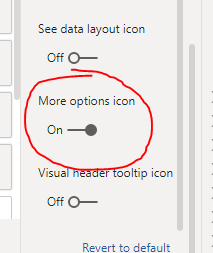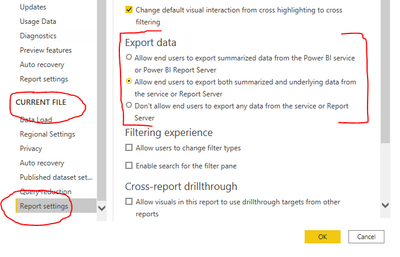FabCon is coming to Atlanta
Join us at FabCon Atlanta from March 16 - 20, 2026, for the ultimate Fabric, Power BI, AI and SQL community-led event. Save $200 with code FABCOMM.
Register now!- Power BI forums
- Get Help with Power BI
- Desktop
- Service
- Report Server
- Power Query
- Mobile Apps
- Developer
- DAX Commands and Tips
- Custom Visuals Development Discussion
- Health and Life Sciences
- Power BI Spanish forums
- Translated Spanish Desktop
- Training and Consulting
- Instructor Led Training
- Dashboard in a Day for Women, by Women
- Galleries
- Data Stories Gallery
- Themes Gallery
- Contests Gallery
- QuickViz Gallery
- Quick Measures Gallery
- Visual Calculations Gallery
- Notebook Gallery
- Translytical Task Flow Gallery
- TMDL Gallery
- R Script Showcase
- Webinars and Video Gallery
- Ideas
- Custom Visuals Ideas (read-only)
- Issues
- Issues
- Events
- Upcoming Events
The Power BI Data Visualization World Championships is back! Get ahead of the game and start preparing now! Learn more
- Power BI forums
- Forums
- Get Help with Power BI
- Power Query
- Converting a report to view associated data
- Subscribe to RSS Feed
- Mark Topic as New
- Mark Topic as Read
- Float this Topic for Current User
- Bookmark
- Subscribe
- Printer Friendly Page
- Mark as New
- Bookmark
- Subscribe
- Mute
- Subscribe to RSS Feed
- Permalink
- Report Inappropriate Content
Converting a report to view associated data
I have created a report which has a series of tables to provide summary of data for various criteria. I now have a request to provide drill-downs for each of these so they can see the data used for the report.
How can I do this? I am guessing a new table would be opened with this data which could then perhaps be exported to Excel if needed?
- Mark as New
- Bookmark
- Subscribe
- Mute
- Subscribe to RSS Feed
- Permalink
- Report Inappropriate Content
Hi @JoeyF ,
On each of these tables, go to the format bar and make sure that Visual Header is switched on, and at least 'More options icon' is also switched on:
This will give the end user the option to click the ellipsis that appears over the table on mouse hover.
Within the ellipsis menu they will have an 'Export data' option that will allow them export summarised data (data as it appears in the table) to Excel.
To give the end users more detail, you will need to go into Options and Settings in your PBIX and enable exporting of underlying data:
ALSO you will need to give each user Build permission on your report dataset in the Service once your report is published (think carefully about this).
If you don't want to give build permission to end users, you could create a hidden page in your PBIX that just contains a table with row-level data detail straight from your source table.
On this hidden page, put the measure(s) that feature in your summary tables into the Drillthrough fields section:
This will give the users the option to carry over selected page filters onto the drillthrough page and thus see the underlying data that makes up the summaries.
Users can then export this detail table as summary data and still get all the detail in view.
Pete
Now accepting Kudos! If my post helped you, why not give it a thumbs-up?
Proud to be a Datanaut!
Helpful resources

Power BI Dataviz World Championships
The Power BI Data Visualization World Championships is back! Get ahead of the game and start preparing now!

| User | Count |
|---|---|
| 19 | |
| 9 | |
| 8 | |
| 7 | |
| 6 |