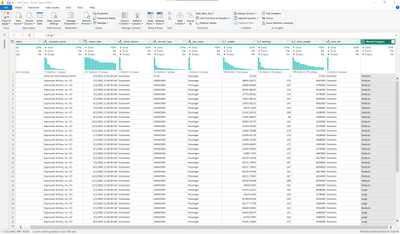FabCon is coming to Atlanta
Join us at FabCon Atlanta from March 16 - 20, 2026, for the ultimate Fabric, Power BI, AI and SQL community-led event. Save $200 with code FABCOMM.
Register now!- Power BI forums
- Get Help with Power BI
- Desktop
- Service
- Report Server
- Power Query
- Mobile Apps
- Developer
- DAX Commands and Tips
- Custom Visuals Development Discussion
- Health and Life Sciences
- Power BI Spanish forums
- Translated Spanish Desktop
- Training and Consulting
- Instructor Led Training
- Dashboard in a Day for Women, by Women
- Galleries
- Data Stories Gallery
- Themes Gallery
- Contests Gallery
- QuickViz Gallery
- Quick Measures Gallery
- Visual Calculations Gallery
- Notebook Gallery
- Translytical Task Flow Gallery
- TMDL Gallery
- R Script Showcase
- Webinars and Video Gallery
- Ideas
- Custom Visuals Ideas (read-only)
- Issues
- Issues
- Events
- Upcoming Events
The Power BI Data Visualization World Championships is back! Get ahead of the game and start preparing now! Learn more
- Power BI forums
- Forums
- Get Help with Power BI
- Power Query
- Conditional column: grouping data, is there an 'in...
- Subscribe to RSS Feed
- Mark Topic as New
- Mark Topic as Read
- Float this Topic for Current User
- Bookmark
- Subscribe
- Printer Friendly Page
- Mark as New
- Bookmark
- Subscribe
- Mute
- Subscribe to RSS Feed
- Permalink
- Report Inappropriate Content
Conditional column: grouping data, is there an 'in between' option?
Hello,
I work for an airport.
I am categorizing commercial aviation aircraft by the FAA's ASPM Weight Class (see https://aspm.faa.gov/aspmhelp/index/Weight_Class.html)
My data set is airline self reported data for landings.
I want to group aircraft into 4 categories based on ranges of weight in pounds.
- Small <= 12500
- Medium > 12500 but <= 41000
- Large > 41000 but <= 255000
- Heavy > 255000.
I've solved it for now creating a conditional column and using the order of execution going from small to large.
There are greater than equal to operator >=, less than <, .....
Question: is there a way to create an "inbetween" operator?
>< not equal to.
<> between?
Here is the query code from the conditional formating feature.
The targt column for the grouping is the [weight] column.
Thx in advance for all your help.
= Table.AddColumn(
#"Removed Columns",
"Aircraft Category",
each
if [weight] <= 12500 then
"Small"
else if [weight] <= 41000 then
"Medium"
else if [weight] <= 255000 then
"Large"
else if [weight] > 255001 then
"Heavy"
else
"NO MATCH"
)
Solved! Go to Solution.
- Mark as New
- Bookmark
- Subscribe
- Mute
- Subscribe to RSS Feed
- Permalink
- Report Inappropriate Content
Hi @DAXRichArd ,
Please try:
= Table.AddColumn(
#"Removed Columns",
"Aircraft Category",
each if [weight] <= 12500 then "Small"
else if [weight] > 12500 and [weight] <= 41000 then "Medium"
else if [weight] > 41000 and [weight] <= 255000 then "Large"
else if [weight] > 255000 then "Heavy"
else "NO MATCH"
)Best Regards,
Gao
Community Support Team
If there is any post helps, then please consider Accept it as the solution to help the other members find it more quickly. If I misunderstand your needs or you still have problems on it, please feel free to let us know. Thanks a lot!
How to get your questions answered quickly -- How to provide sample data in the Power BI Forum
- Mark as New
- Bookmark
- Subscribe
- Mute
- Subscribe to RSS Feed
- Permalink
- Report Inappropriate Content
As I know,there is no operator such as between.
- Mark as New
- Bookmark
- Subscribe
- Mute
- Subscribe to RSS Feed
- Permalink
- Report Inappropriate Content
Hey css207.
Check out v-cgao-msft solution using "and".
Thx for your reply. I appreciate your consideration.
Have a great day!
- Mark as New
- Bookmark
- Subscribe
- Mute
- Subscribe to RSS Feed
- Permalink
- Report Inappropriate Content
Hi @DAXRichArd ,
Please try:
= Table.AddColumn(
#"Removed Columns",
"Aircraft Category",
each if [weight] <= 12500 then "Small"
else if [weight] > 12500 and [weight] <= 41000 then "Medium"
else if [weight] > 41000 and [weight] <= 255000 then "Large"
else if [weight] > 255000 then "Heavy"
else "NO MATCH"
)Best Regards,
Gao
Community Support Team
If there is any post helps, then please consider Accept it as the solution to help the other members find it more quickly. If I misunderstand your needs or you still have problems on it, please feel free to let us know. Thanks a lot!
How to get your questions answered quickly -- How to provide sample data in the Power BI Forum
- Mark as New
- Bookmark
- Subscribe
- Mute
- Subscribe to RSS Feed
- Permalink
- Report Inappropriate Content
Hi v-cgao-msft,
IT WORKED!
- In the screenshot below, from left to right, Aircraft Category is my original solution using CONDITIONAL COLUMN.
- The next column 'v-cgao-msft' is a column created using CUSTOM COLUMN. I copied and pasted your solution above into custom column. That returned 'Table.'
- The last column 'v-cgao-msft2' is what worked. I right clicked my mouse over the APPLIED STEPS and selected INSERT STEP AFTER, then pasted you solution in the formula bar and hit enter.
- That worked!
Big thx for all the help.
I'm a novice at MQuery, however I can find solutions just hacking away. Hope to be a Master at it like you one day.
Merry Christmas and have a wonderful New Year.
Helpful resources

Power BI Dataviz World Championships
The Power BI Data Visualization World Championships is back! Get ahead of the game and start preparing now!