Join us at FabCon Vienna from September 15-18, 2025
The ultimate Fabric, Power BI, SQL, and AI community-led learning event. Save €200 with code FABCOMM.
Get registered- Power BI forums
- Get Help with Power BI
- Desktop
- Service
- Report Server
- Power Query
- Mobile Apps
- Developer
- DAX Commands and Tips
- Custom Visuals Development Discussion
- Health and Life Sciences
- Power BI Spanish forums
- Translated Spanish Desktop
- Training and Consulting
- Instructor Led Training
- Dashboard in a Day for Women, by Women
- Galleries
- Data Stories Gallery
- Themes Gallery
- Contests Gallery
- Quick Measures Gallery
- Notebook Gallery
- Translytical Task Flow Gallery
- TMDL Gallery
- R Script Showcase
- Webinars and Video Gallery
- Ideas
- Custom Visuals Ideas (read-only)
- Issues
- Issues
- Events
- Upcoming Events
Enhance your career with this limited time 50% discount on Fabric and Power BI exams. Ends August 31st. Request your voucher.
- Power BI forums
- Forums
- Get Help with Power BI
- Power Query
- Concatenate conditionally once and leave blank for...
- Subscribe to RSS Feed
- Mark Topic as New
- Mark Topic as Read
- Float this Topic for Current User
- Bookmark
- Subscribe
- Printer Friendly Page
- Mark as New
- Bookmark
- Subscribe
- Mute
- Subscribe to RSS Feed
- Permalink
- Report Inappropriate Content
Concatenate conditionally once and leave blank for the duplicate occurrence
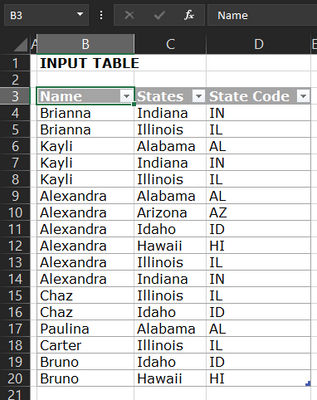
Expected Outcome

I have tried using the following M-Code, however I think there is an easy way or short way to do this.
let
Source = Excel.CurrentWorkbook(){[Name="Table4"]}[Content],
#"Grouped Rows" = Table.Group(Source, {"Name"}, {{"All", each _, type table [Name=text, States=text, State Code=text]}, {"Sum", each Text.Combine([State Code],"; "), type text}}),
#"Added Custom" = Table.AddColumn(#"Grouped Rows", "Custom", each Table.AddIndexColumn([All],"Index",1,1)),
#"Expanded Custom" = Table.ExpandTableColumn(#"Added Custom", "Custom", {"States", "State Code", "Index"}, {"States", "State Code", "Index"}),
#"Added Conditional Column" = Table.AddColumn(#"Expanded Custom", "Result", each if [Index] = 1 then [Sum] else null),
#"Removed Columns" = Table.RemoveColumns(#"Added Conditional Column",{"All", "Sum", "Index"})
in
#"Removed Columns"
Solved! Go to Solution.
- Mark as New
- Bookmark
- Subscribe
- Mute
- Subscribe to RSS Feed
- Permalink
- Report Inappropriate Content
Hi @Anonymous ,
Here the code in Power Query M that you can paste into the advanced editor (if you do not know, how to exactly do this, please check out this quick walkthrough)
let
Source = Table.FromRows(Json.Document(Binary.Decompress(Binary.FromText("fY/BCsIwDIbfpee9RDcPG4p4duzwSwcL1BSiQ93T2xYmlBRP/dsv+ZqMo2mFwAzTmIFdjDmdzdQUyHviQI8UT5kd8fEUr9bjhnuqsSVQth9QLuvnN9gJar4CCm0hO+1VwcFhCek8KNTjBUp/94Nu+zuO2qJbsFW7dlBOccEaC6uLdZDnLFVXKysHLdufi3WmLw==", BinaryEncoding.Base64), Compression.Deflate)), let _t = ((type nullable text) meta [Serialized.Text = true]) in type table [Name = _t, States = _t, #"State Code" = _t]),
#"Grouped Rows" = Table.Group(Source, {"Name"}, {{"All", each _, type table [Name=text, States=text, State Code=text]}, {"Result", each Text.Combine([State Code],"; "), type text}}),
#"Expanded All" = Table.ExpandTableColumn( Table.TransformColumns(#"Grouped Rows",{ "All", each Table.FirstN(_,1)}) , "All", {"States"}, {"All.States"}),
#"Merged Queries" = Table.NestedJoin(Source, {"Name", "States"}, #"Expanded All", {"Name", "All.States"}, "Expanded All", JoinKind.LeftOuter),
#"Expanded Expanded All" = Table.ExpandTableColumn(#"Merged Queries", "Expanded All", {"Result"}, {"Result"})
in
#"Expanded Expanded All"
Let me know if this one works foru you 🙂
/Tom
https://www.tackytech.blog/
https://www.instagram.com/tackytechtom/
| Did I answer your question❓➡️ Please, mark my post as a solution ✔️ |
| Also happily accepting Kudos 🙂 |
| Feel free to connect with me on LinkedIn! | |
| #proudtobeasuperuser |  |
- Mark as New
- Bookmark
- Subscribe
- Mute
- Subscribe to RSS Feed
- Permalink
- Report Inappropriate Content
Hi @tackytechtom yes it worked very well, if I can ask, what is this line
Json.Document(Binary.Decompress(Binary.FromText("fY/BCsIwDIbfpee9RDcPG4p4duzwSwcL1BSiQ93T2xYmlBRP/dsv+ZqMo2mFwAzTmIFdjDmdzdQUyHviQI8UT5kd8fEUr9bjhnuqsSVQth9QLuvnN9gJar4CCm0hO+1VwcFhCek8KNTjBUp/94Nu+zuO2qJbsFW7dlBOccEaC6uLdZDnLFVXKysHLdufi3WmLw==", BinaryEncoding.Base64), Compression.Deflate)), let _t = ((type nullable text) meta [Serialized.Text = true]) in type table [Name = _t, States = _t, #"State Code" = _t]),
- Mark as New
- Bookmark
- Subscribe
- Mute
- Subscribe to RSS Feed
- Permalink
- Report Inappropriate Content
Hi @Anonymous ,
That line is created by Power Query when you manually enter data.
Great that it helped!
/Tom
https://www.tackytech.blog/
https://www.instagram.com/tackytechtom/
| Did I answer your question❓➡️ Please, mark my post as a solution ✔️ |
| Also happily accepting Kudos 🙂 |
| Feel free to connect with me on LinkedIn! | |
| #proudtobeasuperuser |  |
- Mark as New
- Bookmark
- Subscribe
- Mute
- Subscribe to RSS Feed
- Permalink
- Report Inappropriate Content
Hi @Anonymous ,
Here the code in Power Query M that you can paste into the advanced editor (if you do not know, how to exactly do this, please check out this quick walkthrough)
let
Source = Table.FromRows(Json.Document(Binary.Decompress(Binary.FromText("fY/BCsIwDIbfpee9RDcPG4p4duzwSwcL1BSiQ93T2xYmlBRP/dsv+ZqMo2mFwAzTmIFdjDmdzdQUyHviQI8UT5kd8fEUr9bjhnuqsSVQth9QLuvnN9gJar4CCm0hO+1VwcFhCek8KNTjBUp/94Nu+zuO2qJbsFW7dlBOccEaC6uLdZDnLFVXKysHLdufi3WmLw==", BinaryEncoding.Base64), Compression.Deflate)), let _t = ((type nullable text) meta [Serialized.Text = true]) in type table [Name = _t, States = _t, #"State Code" = _t]),
#"Grouped Rows" = Table.Group(Source, {"Name"}, {{"All", each _, type table [Name=text, States=text, State Code=text]}, {"Result", each Text.Combine([State Code],"; "), type text}}),
#"Expanded All" = Table.ExpandTableColumn( Table.TransformColumns(#"Grouped Rows",{ "All", each Table.FirstN(_,1)}) , "All", {"States"}, {"All.States"}),
#"Merged Queries" = Table.NestedJoin(Source, {"Name", "States"}, #"Expanded All", {"Name", "All.States"}, "Expanded All", JoinKind.LeftOuter),
#"Expanded Expanded All" = Table.ExpandTableColumn(#"Merged Queries", "Expanded All", {"Result"}, {"Result"})
in
#"Expanded Expanded All"
Let me know if this one works foru you 🙂
/Tom
https://www.tackytech.blog/
https://www.instagram.com/tackytechtom/
| Did I answer your question❓➡️ Please, mark my post as a solution ✔️ |
| Also happily accepting Kudos 🙂 |
| Feel free to connect with me on LinkedIn! | |
| #proudtobeasuperuser |  |


