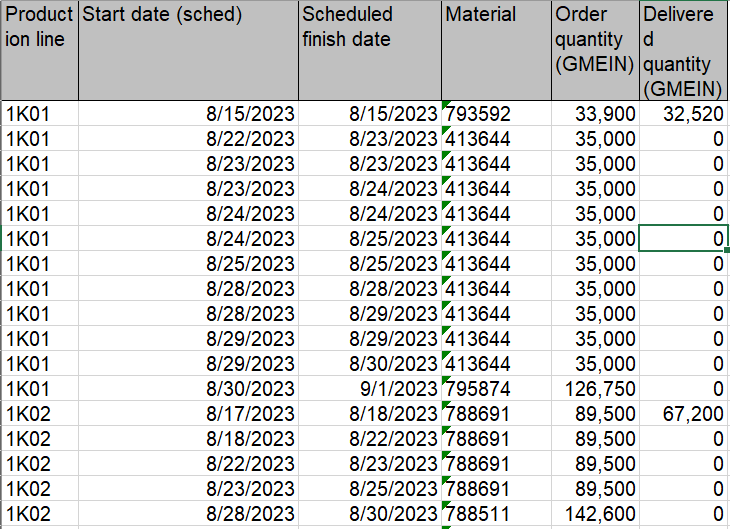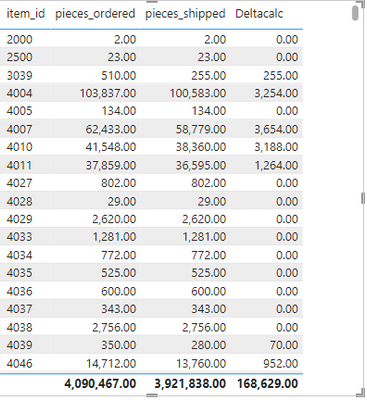Fabric Data Days starts November 4th!
Advance your Data & AI career with 50 days of live learning, dataviz contests, hands-on challenges, study groups & certifications and more!
Get registered- Power BI forums
- Get Help with Power BI
- Desktop
- Service
- Report Server
- Power Query
- Mobile Apps
- Developer
- DAX Commands and Tips
- Custom Visuals Development Discussion
- Health and Life Sciences
- Power BI Spanish forums
- Translated Spanish Desktop
- Training and Consulting
- Instructor Led Training
- Dashboard in a Day for Women, by Women
- Galleries
- Data Stories Gallery
- Themes Gallery
- Contests Gallery
- Quick Measures Gallery
- Visual Calculations Gallery
- Notebook Gallery
- Translytical Task Flow Gallery
- TMDL Gallery
- R Script Showcase
- Webinars and Video Gallery
- Ideas
- Custom Visuals Ideas (read-only)
- Issues
- Issues
- Events
- Upcoming Events
Get Fabric Certified for FREE during Fabric Data Days. Don't miss your chance! Learn more
- Power BI forums
- Forums
- Get Help with Power BI
- Power Query
- Calculate difference if the cell is not blank to i...
- Subscribe to RSS Feed
- Mark Topic as New
- Mark Topic as Read
- Float this Topic for Current User
- Bookmark
- Subscribe
- Printer Friendly Page
- Mark as New
- Bookmark
- Subscribe
- Mute
- Subscribe to RSS Feed
- Permalink
- Report Inappropriate Content
Calculate difference if the cell is not blank to include multiple filters
I want to calculate the delta between Order quantity (GMEIN) and Delivered quantity (GMEIN). If it is blank, then do not perform a calculation. When I choose the Production Line in the slicer, I only want to see the difference between planned and delivered. The measure I wrote will calculate the the entire difference for the production line; I only want the difference between Order Quantiy and Delivered Quantity if there is a number in each row.
Solved! Go to Solution.
- Mark as New
- Bookmark
- Subscribe
- Mute
- Subscribe to RSS Feed
- Permalink
- Report Inappropriate Content
Hi Cullen,
Approach 1 - Filtering and Calculating Delta:
This approach filters out rows with zero "Delivered Qty." and calculates the difference between "Plan Order Qty." and "Delivered Qty." for the remaining rows. It's best suited for scenarios where you only want to focus on rows with partial or full deliveries.
Filter Rows Where Delivered Qty. Is Greater Than 0:
Click on the "Delivered Qty." column.
Go to the "Home" tab, then click "Number Filters" > "Greater Than."
Enter 0, then click "OK."
Calculate the Delta Between Plan Order Qty. and Delivered Qty.:
Go to the "Add Column" tab, then click "Custom Column."
In the "New Column" window:
New column name: Enter a name for the new column (e.g., "Delta")
Formula: Enter =[Plan Order Qty.] - [Delivered Qty.]
Click "OK."
Approach 2 - Conditional Calculation Without Filtering:
This approach calculates the delta between "Plan Order Qty." and "Delivered Qty." only for rows with non-zero deliveries, without removing any rows. It uses a conditional column to leave the delta blank or zero for rows with zero "Delivered Qty." This method keeps all original data and adds the calculated delta as a new column.
Add a Conditional Column to Calculate the Delta:
Go to the "Add Column" tab, then click "Conditional Column."
In the "Add Conditional Column" window:
New column name: Enter a name for the new column (e.g., "Delta")
In the "if" section:
Column: Select "Delivered Qty."
Operator: Select "is greater than"
Value: Enter 0
Output: Enter the formula =[Plan Order Qty.] - [Delivered Qty.]
In the "Else" section, you can either leave it blank or enter 0.
Click "OK."
- Mark as New
- Bookmark
- Subscribe
- Mute
- Subscribe to RSS Feed
- Permalink
- Report Inappropriate Content
Hi,
Please make sure you create a calculated column for this not measure.
i have placed a sample output table where i have calculated the difference.
Below is the forluma for Calculated column:
- Mark as New
- Bookmark
- Subscribe
- Mute
- Subscribe to RSS Feed
- Permalink
- Report Inappropriate Content
Hi Cullen,
Approach 1 - Filtering and Calculating Delta:
This approach filters out rows with zero "Delivered Qty." and calculates the difference between "Plan Order Qty." and "Delivered Qty." for the remaining rows. It's best suited for scenarios where you only want to focus on rows with partial or full deliveries.
Filter Rows Where Delivered Qty. Is Greater Than 0:
Click on the "Delivered Qty." column.
Go to the "Home" tab, then click "Number Filters" > "Greater Than."
Enter 0, then click "OK."
Calculate the Delta Between Plan Order Qty. and Delivered Qty.:
Go to the "Add Column" tab, then click "Custom Column."
In the "New Column" window:
New column name: Enter a name for the new column (e.g., "Delta")
Formula: Enter =[Plan Order Qty.] - [Delivered Qty.]
Click "OK."
Approach 2 - Conditional Calculation Without Filtering:
This approach calculates the delta between "Plan Order Qty." and "Delivered Qty." only for rows with non-zero deliveries, without removing any rows. It uses a conditional column to leave the delta blank or zero for rows with zero "Delivered Qty." This method keeps all original data and adds the calculated delta as a new column.
Add a Conditional Column to Calculate the Delta:
Go to the "Add Column" tab, then click "Conditional Column."
In the "Add Conditional Column" window:
New column name: Enter a name for the new column (e.g., "Delta")
In the "if" section:
Column: Select "Delivered Qty."
Operator: Select "is greater than"
Value: Enter 0
Output: Enter the formula =[Plan Order Qty.] - [Delivered Qty.]
In the "Else" section, you can either leave it blank or enter 0.
Click "OK."
Helpful resources

Fabric Data Days
Advance your Data & AI career with 50 days of live learning, contests, hands-on challenges, study groups & certifications and more!

Power BI Monthly Update - October 2025
Check out the October 2025 Power BI update to learn about new features.

| User | Count |
|---|---|
| 9 | |
| 6 | |
| 5 | |
| 4 | |
| 3 |