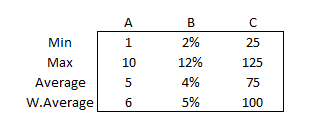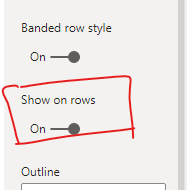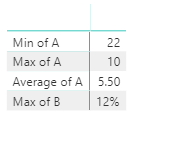FabCon is coming to Atlanta
Join us at FabCon Atlanta from March 16 - 20, 2026, for the ultimate Fabric, Power BI, AI and SQL community-led event. Save $200 with code FABCOMM.
Register now!- Power BI forums
- Get Help with Power BI
- Desktop
- Service
- Report Server
- Power Query
- Mobile Apps
- Developer
- DAX Commands and Tips
- Custom Visuals Development Discussion
- Health and Life Sciences
- Power BI Spanish forums
- Translated Spanish Desktop
- Training and Consulting
- Instructor Led Training
- Dashboard in a Day for Women, by Women
- Galleries
- Data Stories Gallery
- Themes Gallery
- Contests Gallery
- QuickViz Gallery
- Quick Measures Gallery
- Visual Calculations Gallery
- Notebook Gallery
- Translytical Task Flow Gallery
- TMDL Gallery
- R Script Showcase
- Webinars and Video Gallery
- Ideas
- Custom Visuals Ideas (read-only)
- Issues
- Issues
- Events
- Upcoming Events
The Power BI Data Visualization World Championships is back! Get ahead of the game and start preparing now! Learn more
- Power BI forums
- Forums
- Get Help with Power BI
- Power Query
- Calculate a table of Min, Max, and Average across ...
- Subscribe to RSS Feed
- Mark Topic as New
- Mark Topic as Read
- Float this Topic for Current User
- Bookmark
- Subscribe
- Printer Friendly Page
- Mark as New
- Bookmark
- Subscribe
- Mute
- Subscribe to RSS Feed
- Permalink
- Report Inappropriate Content
Calculate a table of Min, Max, and Average across multiple columns
My table contains 4 columns and I am aiming to create a table such that I can show the min, max, avg, and weighted avg of 3 columns(4th column has values that help calculated the weighted average formula.
The rows should say Min, Max, Avg etc and columns should say the Column names. It's like a pivot table in Excel but I'm not able to replicate it in powerBI.
The end result looks like this table from excel I have attached. Appreciate any guidance on this
Solved! Go to Solution.
- Mark as New
- Bookmark
- Subscribe
- Mute
- Subscribe to RSS Feed
- Permalink
- Report Inappropriate Content
Hello @lbuzz
you can create a new query where you are using Table.Profile to create a new table with the desired data. Here an example code
let
Source = Table.FromRows(Json.Document(Binary.Decompress(Binary.FromText("i45WMlTSUTICYlOlWJ1oIKmjZAHEJmCeMZAFwbGxAA==", BinaryEncoding.Base64), Compression.Deflate)), let _t = ((type nullable text) meta [Serialized.Text = true]) in type table [A = _t, B = _t, C = _t]),
#"Changed Type" = Table.TransformColumnTypes(Source,{{"A", Int64.Type}, {"B", Int64.Type}, {"C", Int64.Type}}),
TableProfile= Table.Profile(#"Changed Type")
in
TableProfileThe output of this function you can easily show in a table-visual
If this post helps or solves your problem, please mark it as solution (to help other users find useful content and to acknowledge the work of users that helped you)
Kudoes are nice too
Have fun
Jimmy
- Mark as New
- Bookmark
- Subscribe
- Mute
- Subscribe to RSS Feed
- Permalink
- Report Inappropriate Content
Hello @lbuzz
you can create a new query where you are using Table.Profile to create a new table with the desired data. Here an example code
let
Source = Table.FromRows(Json.Document(Binary.Decompress(Binary.FromText("i45WMlTSUTICYlOlWJ1oIKmjZAHEJmCeMZAFwbGxAA==", BinaryEncoding.Base64), Compression.Deflate)), let _t = ((type nullable text) meta [Serialized.Text = true]) in type table [A = _t, B = _t, C = _t]),
#"Changed Type" = Table.TransformColumnTypes(Source,{{"A", Int64.Type}, {"B", Int64.Type}, {"C", Int64.Type}}),
TableProfile= Table.Profile(#"Changed Type")
in
TableProfileThe output of this function you can easily show in a table-visual
If this post helps or solves your problem, please mark it as solution (to help other users find useful content and to acknowledge the work of users that helped you)
Kudoes are nice too
Have fun
Jimmy
- Mark as New
- Bookmark
- Subscribe
- Mute
- Subscribe to RSS Feed
- Permalink
- Report Inappropriate Content
@lbuzz
To have the format you desire, you need to use a MATRIX visual and go to Value Property and set the show on Row to ON
________________________
If my answer was helpful, please consider Accept it as the solution to help the other members find it
Click on the Thumbs-Up icon if you like this reply 🙂
⭕ Subscribe and learn Power BI from these videos
⚪ Website ⚪ LinkedIn ⚪ PBI User Group
- Mark as New
- Bookmark
- Subscribe
- Mute
- Subscribe to RSS Feed
- Permalink
- Report Inappropriate Content
Hello thank you so much for the early reply
But if I use a matrix and drop the values with Row selection, I end up seeing a top to bottom structure vs a pivot matrix style. If somehow I could Fix the keywords Min Max,Avg on rows and every new column A,B,C goes into new column, that'd really help me
Helpful resources

Power BI Dataviz World Championships
The Power BI Data Visualization World Championships is back! Get ahead of the game and start preparing now!

Power BI Monthly Update - November 2025
Check out the November 2025 Power BI update to learn about new features.