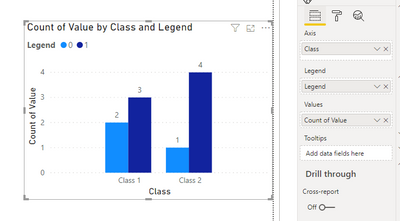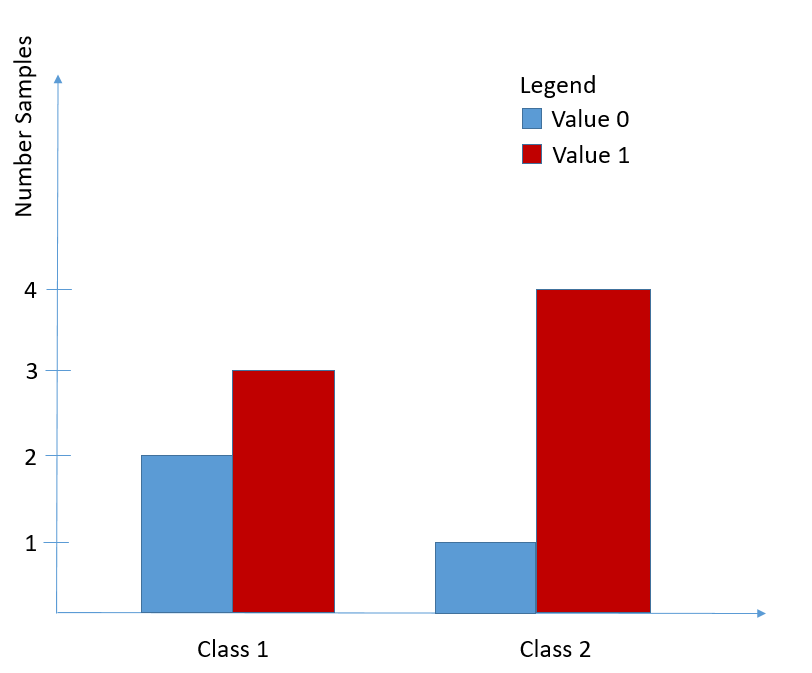Join us at the 2025 Microsoft Fabric Community Conference
Microsoft Fabric Community Conference 2025, March 31 - April 2, Las Vegas, Nevada. Use code FABINSIDER for a $400 discount.
Register now- Power BI forums
- Get Help with Power BI
- Desktop
- Service
- Report Server
- Power Query
- Mobile Apps
- Developer
- DAX Commands and Tips
- Custom Visuals Development Discussion
- Health and Life Sciences
- Power BI Spanish forums
- Translated Spanish Desktop
- Training and Consulting
- Instructor Led Training
- Dashboard in a Day for Women, by Women
- Galleries
- Webinars and Video Gallery
- Data Stories Gallery
- Themes Gallery
- Power BI DataViz World Championships Gallery
- Quick Measures Gallery
- R Script Showcase
- COVID-19 Data Stories Gallery
- Community Connections & How-To Videos
- 2021 MSBizAppsSummit Gallery
- 2020 MSBizAppsSummit Gallery
- 2019 MSBizAppsSummit Gallery
- Events
- Ideas
- Custom Visuals Ideas
- Issues
- Issues
- Events
- Upcoming Events
The Power BI DataViz World Championships are on! With four chances to enter, you could win a spot in the LIVE Grand Finale in Las Vegas. Show off your skills.
- Power BI forums
- Forums
- Get Help with Power BI
- Power Query
- Re: Bar chart in Power BI
- Subscribe to RSS Feed
- Mark Topic as New
- Mark Topic as Read
- Float this Topic for Current User
- Bookmark
- Subscribe
- Printer Friendly Page
- Mark as New
- Bookmark
- Subscribe
- Mute
- Subscribe to RSS Feed
- Permalink
- Report Inappropriate Content
Bar chart in Power BI
Hello together,
I have a question. I would like to draw a bar chart in Power BI which counts the values of the same type for two classes.
The table looks like this:
| Class 1 | Class 2 |
| 0 | 1 |
| 1 | 1 |
| 1 | 1 |
| 0 | 1 |
| 1 | 0 |
I would like to receive the following bar chart:
How can I implement this in Power BI? Thanks a lot for your help!
Solved! Go to Solution.
- Mark as New
- Bookmark
- Subscribe
- Mute
- Subscribe to RSS Feed
- Permalink
- Report Inappropriate Content
You need to transform your table in Power Query:
Go to Power Query > Get Data > Blank Query > go to Advanced Editor in View Menu, Clear all that is there and paste the below code.
let
Source = Table.FromRows(Json.Document(Binary.Decompress(Binary.FromText("i45WMlDSUTJUitWJBpKYLFRZA6XYWAA=", BinaryEncoding.Base64), Compression.Deflate)), let _t = ((type nullable text) meta [Serialized.Text = true]) in type table [#"Class 1" = _t, #"Class 2" = _t]),
#"Added Index" = Table.AddIndexColumn(Source, "Index", 1, 1, Int64.Type),
#"Changed Type" = Table.TransformColumnTypes(#"Added Index",{{"Class 1", Int64.Type}, {"Class 2", Int64.Type}}),
#"Unpivoted Other Columns" = Table.UnpivotOtherColumns(#"Changed Type", {"Index"}, "Attribute", "Value"),
#"Duplicated Column" = Table.DuplicateColumn(#"Unpivoted Other Columns", "Value", "Value - Copy"),
#"Removed Columns" = Table.RemoveColumns(#"Duplicated Column",{"Index"}),
#"Renamed Columns" = Table.RenameColumns(#"Removed Columns",{{"Value", "Legend"}, {"Attribute", "Class"}, {"Value - Copy", "Value"}})
in
#"Renamed Columns"
________________________
If my answer was helpful, please consider Accept it as the solution to help the other members find it
Click on the Thumbs-Up icon if you like this reply 🙂
⭕ Subscribe and learn Power BI from these videos
⚪ Website ⚪ LinkedIn ⚪ PBI User Group
- Mark as New
- Bookmark
- Subscribe
- Mute
- Subscribe to RSS Feed
- Permalink
- Report Inappropriate Content
You need to transform your table in Power Query:
Go to Power Query > Get Data > Blank Query > go to Advanced Editor in View Menu, Clear all that is there and paste the below code.
let
Source = Table.FromRows(Json.Document(Binary.Decompress(Binary.FromText("i45WMlDSUTJUitWJBpKYLFRZA6XYWAA=", BinaryEncoding.Base64), Compression.Deflate)), let _t = ((type nullable text) meta [Serialized.Text = true]) in type table [#"Class 1" = _t, #"Class 2" = _t]),
#"Added Index" = Table.AddIndexColumn(Source, "Index", 1, 1, Int64.Type),
#"Changed Type" = Table.TransformColumnTypes(#"Added Index",{{"Class 1", Int64.Type}, {"Class 2", Int64.Type}}),
#"Unpivoted Other Columns" = Table.UnpivotOtherColumns(#"Changed Type", {"Index"}, "Attribute", "Value"),
#"Duplicated Column" = Table.DuplicateColumn(#"Unpivoted Other Columns", "Value", "Value - Copy"),
#"Removed Columns" = Table.RemoveColumns(#"Duplicated Column",{"Index"}),
#"Renamed Columns" = Table.RenameColumns(#"Removed Columns",{{"Value", "Legend"}, {"Attribute", "Class"}, {"Value - Copy", "Value"}})
in
#"Renamed Columns"
________________________
If my answer was helpful, please consider Accept it as the solution to help the other members find it
Click on the Thumbs-Up icon if you like this reply 🙂
⭕ Subscribe and learn Power BI from these videos
⚪ Website ⚪ LinkedIn ⚪ PBI User Group
- Mark as New
- Bookmark
- Subscribe
- Mute
- Subscribe to RSS Feed
- Permalink
- Report Inappropriate Content
Your reply was great, it helped me a lot. Thank you!
- Mark as New
- Bookmark
- Subscribe
- Mute
- Subscribe to RSS Feed
- Permalink
- Report Inappropriate Content
I had problems to upload the diagramm, so I try it again...
Helpful resources

Join us at the Microsoft Fabric Community Conference
March 31 - April 2, 2025, in Las Vegas, Nevada. Use code MSCUST for a $150 discount!

Power BI Monthly Update - February 2025
Check out the February 2025 Power BI update to learn about new features.

Join our Community Sticker Challenge 2025
If you love stickers, then you will definitely want to check out our Community Sticker Challenge!