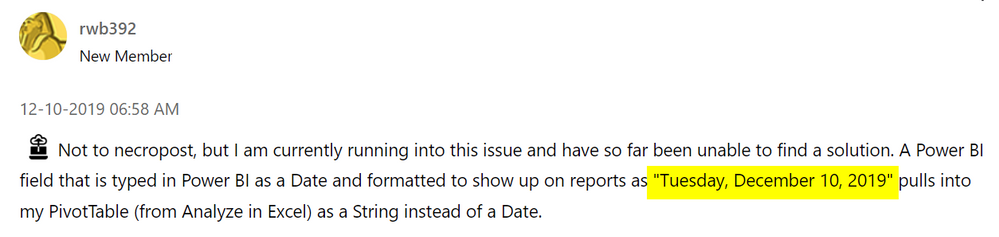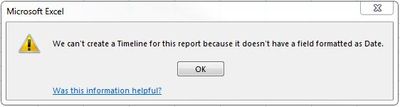Fabric Data Days starts November 4th!
Advance your Data & AI career with 50 days of live learning, dataviz contests, hands-on challenges, study groups & certifications and more!
Get registered- Power BI forums
- Get Help with Power BI
- Desktop
- Service
- Report Server
- Power Query
- Mobile Apps
- Developer
- DAX Commands and Tips
- Custom Visuals Development Discussion
- Health and Life Sciences
- Power BI Spanish forums
- Translated Spanish Desktop
- Training and Consulting
- Instructor Led Training
- Dashboard in a Day for Women, by Women
- Galleries
- Data Stories Gallery
- Themes Gallery
- Contests Gallery
- QuickViz Gallery
- Quick Measures Gallery
- Visual Calculations Gallery
- Notebook Gallery
- Translytical Task Flow Gallery
- TMDL Gallery
- R Script Showcase
- Webinars and Video Gallery
- Ideas
- Custom Visuals Ideas (read-only)
- Issues
- Issues
- Events
- Upcoming Events
Get Fabric Certified for FREE during Fabric Data Days. Don't miss your chance! Request now
- Power BI forums
- Forums
- Get Help with Power BI
- Power Query
- Re: Analyze in Excel - Date field issue
- Subscribe to RSS Feed
- Mark Topic as New
- Mark Topic as Read
- Float this Topic for Current User
- Bookmark
- Subscribe
- Printer Friendly Page
- Mark as New
- Bookmark
- Subscribe
- Mute
- Subscribe to RSS Feed
- Permalink
- Report Inappropriate Content
Analyze in Excel - Date field issue
When using 'Analyze in Excel' Date fields from my model show up in excel as text which really limits the usage of the Analyze in Excel functionality. Has anyone else encountered this and come up with a solution.
- Mark as New
- Bookmark
- Subscribe
- Mute
- Subscribe to RSS Feed
- Permalink
- Report Inappropriate Content
It is quite simple: In your Dataset (Semantic Model) , in your calendar, create a column DateSerial = VALUE ( FORMAT ( Calendar[Date],"00000" )). Then in your Dataset (Semantic Model) measures, add a measure DateSerial = Max ( Calendar[DateSerial] ). When you pull your data into Excel (Analyze in Excel), pull both value into your "pivot": Calendar[Date] and the measure [DateSerial]. Very important to bring the measure because Calendar[DateSerial] will be a string. And very important to bring the Calendar[Date] as well because even though it is a string and useless, it defines the date granularity required to show the measure DateSerial properly.
- Mark as New
- Bookmark
- Subscribe
- Mute
- Subscribe to RSS Feed
- Permalink
- Report Inappropriate Content
In the data model you can do several workarounds:
- Use formaty YYYY-MM-DD, which numerically or alphabetically sorts correctly.
- Crerate a Delta-Days column, just today - date, creating a sortable integer value.
- Create a custom dates table with all the possible breakouts you could ever want, like quarter, Delta-Days, etc.
- Mark as New
- Bookmark
- Subscribe
- Mute
- Subscribe to RSS Feed
- Permalink
- Report Inappropriate Content
This is not good. This has to be fixed.
When using Analyze in Excel: When I pull in a Power BI dataset via Excel, columns defined as numbers come in as text. When I drag a numerical column into Rows of a Pivot Table Field, the numbers are now seen as TEXT. The option to sort the column is A-Z or Z-A. The sort option should be Smallest to Largest or Largest to Smallest.
Is there any solution to this on-going issue?
- Mark as New
- Bookmark
- Subscribe
- Mute
- Subscribe to RSS Feed
- Permalink
- Report Inappropriate Content
As of December 2022, this issue still exists!
What's the actual use of the Analyse in Excel/ Power BI connection if you can't:
- Create measures
- Or at least retain field numerical formatting given you can't create measures.
Essentially, if there's any new analysis that someone wants to do Excel side - it would have to be done from Power BI which is very reduntant, and gives the Excel user vertually no extra independence.
- Mark as New
- Bookmark
- Subscribe
- Mute
- Subscribe to RSS Feed
- Permalink
- Report Inappropriate Content
I have this issue too, it's very annoying.
While searching on Google, I found a possible workaround for this issue https://medium.com/@curtisrstallings/date-hierarchies-power-bi-analyze-in-excel-96431f735678
I didn't tested it yet but it seems a good alternative
- Mark as New
- Bookmark
- Subscribe
- Mute
- Subscribe to RSS Feed
- Permalink
- Report Inappropriate Content
To anyone having this issue, can you test this for me? I have no problem with this working, but this comment made me think:
My date fields are always formatted as Short Date - so mm/dd/yyyy for US. I am wondering if that long normal format is confusing Excel and it thinks it is text. If yours is formatted like that, can you change it to the Short Date format, republish, then see if analyze in Excel works correctly? Here I am using the date field in the Timeline slicer just fine, and showing the date format in the 2nd matrix in columns.
Did I answer your question? Mark my post as a solution!
Did my answers help arrive at a solution? Give it a kudos by clicking the Thumbs Up!
DAX is for Analysis. Power Query is for Data Modeling
Proud to be a Super User!
MCSA: BI Reporting- Mark as New
- Bookmark
- Subscribe
- Mute
- Subscribe to RSS Feed
- Permalink
- Report Inappropriate Content
Has anyone solved this problem? Is it addressed by Power BI?
- Mark as New
- Bookmark
- Subscribe
- Mute
- Subscribe to RSS Feed
- Permalink
- Report Inappropriate Content
I just want to resurrect this - we just ran into this issue today: Analyze in Excel doesn't treat date fields as dates, and thus my boss can't group things as he's accustomed.
- Mark as New
- Bookmark
- Subscribe
- Mute
- Subscribe to RSS Feed
- Permalink
- Report Inappropriate Content
I'm having the same issue. Very limiting
- Mark as New
- Bookmark
- Subscribe
- Mute
- Subscribe to RSS Feed
- Permalink
- Report Inappropriate Content
Hello everyone.
I'm coming from https://community.powerbi.com/t5/Service/Analyse-in-Excel-and-Date-Format/m-p/1061012#M94618
Is there any way to force columns to date format ?
I have many dates formatted as date in powerbi that powerpivot with analyse in excel reads as text and I want to filter them using power pivot date filters.
One workaround could we to load the data to power query instead of connection to the pbiazure and changing to date there. But I don't think this is possible, right?
- Mark as New
- Bookmark
- Subscribe
- Mute
- Subscribe to RSS Feed
- Permalink
- Report Inappropriate Content
I have created a idea for this. Vote!
- Mark as New
- Bookmark
- Subscribe
- Mute
- Subscribe to RSS Feed
- Permalink
- Report Inappropriate Content
How does this only have 5 votes? C'mon people, you know what to do!
- Mark as New
- Bookmark
- Subscribe
- Mute
- Subscribe to RSS Feed
- Permalink
- Report Inappropriate Content
It is 2020 and still no solution for this?
A pivot-table with only string values makes the whole "analyze in excel" function pretty obsolet.
I need to be able to sort, filter and sumif sales relative to the date column and a storenumber column. As there will be up to 300.000 rows there is no other option in sight.
- Mark as New
- Bookmark
- Subscribe
- Mute
- Subscribe to RSS Feed
- Permalink
- Report Inappropriate Content
The other option would be using PBI service...
If analyze-in-excel is part of the planned enterprise PBI architecture, data models need to be built for it e.g. creating a measure summing your dollar values and having dates broken out to their higher aggregations. Then it should work.
- Mark as New
- Bookmark
- Subscribe
- Mute
- Subscribe to RSS Feed
- Permalink
- Report Inappropriate Content
Agree! Analyze-in-Excel is an important part of the whole Fabric platform. Numeric values seen as text is a very odd issue to miss when sourcing a Power BI dataset from the service into Excel. I am thinking it is by design but cannot think of a valid reason why it would be. If there is no valid reason, then why has it not been fixed? This has been a long standing issue.
- Mark as New
- Bookmark
- Subscribe
- Mute
- Subscribe to RSS Feed
- Permalink
- Report Inappropriate Content
What I mean is, if you as an organization intend to support A-in-E you need to design for it. It's a transitional capability that introduces complications in managing the capacity, I wouldn't expect them to put many resources into fixing it.
- Mark as New
- Bookmark
- Subscribe
- Mute
- Subscribe to RSS Feed
- Permalink
- Report Inappropriate Content
Not to necropost, but I am currently running into this issue and have so far been unable to find a solution. A Power BI field that is typed in Power BI as a Date and formatted to show up on reports as "Tuesday, December 10, 2019" pulls into my PivotTable (from Analyze in Excel) as a String instead of a Date.
Is there any way to get Excel to treat the PivotTable date field as an actual Date?
| Excel | A | B | C |
| 1 | Fiscal Day | Some Measure | `="Fiscal Day"+1 |
| 2 | Monday, May 15, 2017 | 3 | #VALUE! |
Here's an example of what I'm talking about. If "Fiscal Day" were an actual date, Fiscal Day + 1 would be Tuesday, May 16, 2017 (or however you choose to format your dates) but because it's a string, you get an error.
This also makes things like =SUMIFS(Some Measure, Fiscal Day, ">"&DATE(2017,1,1)) not work.
Any help appreciated, although I would prefer to not make a column D in the above example that essentially has:
=DATEVALUE(
MID(
$A2,
FIND(" ",$A2),
99
)
)
- Mark as New
- Bookmark
- Subscribe
- Mute
- Subscribe to RSS Feed
- Permalink
- Report Inappropriate Content
I am facing the same issue
- Mark as New
- Bookmark
- Subscribe
- Mute
- Subscribe to RSS Feed
- Permalink
- Report Inappropriate Content
Following. This is a major issue with Analyze in Excel. Can't filter the date range because it's a text string.
- Mark as New
- Bookmark
- Subscribe
- Mute
- Subscribe to RSS Feed
- Permalink
- Report Inappropriate Content
Same issue here. I would like to use a Date field with Excel's Pivot Table Timeline feature, but when I attempt to create a Timeline, the following message appears: "We can't create a Timeline for this report because it doesn't have a field formatted as Date."
The field is formatted as a Date in Power BI, but using the Analyze in Excel feature disregards this formatting.
Helpful resources

Fabric Data Days
Advance your Data & AI career with 50 days of live learning, contests, hands-on challenges, study groups & certifications and more!

Power BI Monthly Update - October 2025
Check out the October 2025 Power BI update to learn about new features.