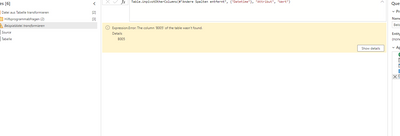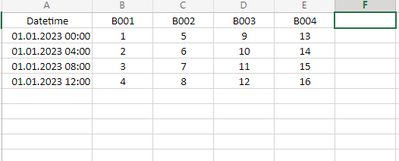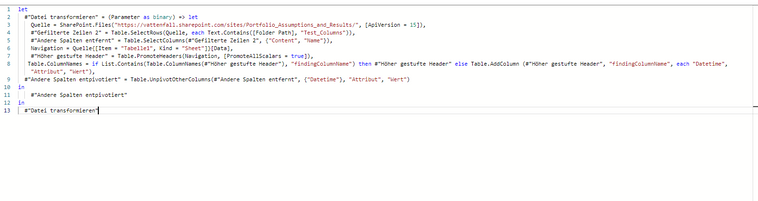FabCon is coming to Atlanta
Join us at FabCon Atlanta from March 16 - 20, 2026, for the ultimate Fabric, Power BI, AI and SQL community-led event. Save $200 with code FABCOMM.
Register now!- Power BI forums
- Get Help with Power BI
- Desktop
- Service
- Report Server
- Power Query
- Mobile Apps
- Developer
- DAX Commands and Tips
- Custom Visuals Development Discussion
- Health and Life Sciences
- Power BI Spanish forums
- Translated Spanish Desktop
- Training and Consulting
- Instructor Led Training
- Dashboard in a Day for Women, by Women
- Galleries
- Data Stories Gallery
- Themes Gallery
- Contests Gallery
- QuickViz Gallery
- Quick Measures Gallery
- Visual Calculations Gallery
- Notebook Gallery
- Translytical Task Flow Gallery
- TMDL Gallery
- R Script Showcase
- Webinars and Video Gallery
- Ideas
- Custom Visuals Ideas (read-only)
- Issues
- Issues
- Events
- Upcoming Events
The Power BI Data Visualization World Championships is back! Get ahead of the game and start preparing now! Learn more
- Power BI forums
- Forums
- Get Help with Power BI
- Power Query
- Adding column automaticly
- Subscribe to RSS Feed
- Mark Topic as New
- Mark Topic as Read
- Float this Topic for Current User
- Bookmark
- Subscribe
- Printer Friendly Page
- Mark as New
- Bookmark
- Subscribe
- Mute
- Subscribe to RSS Feed
- Permalink
- Report Inappropriate Content
Adding column automaticly
Hey all,
I have a problem when i try to add a column in excel in the last one and when i refresh the data flow relative with sharepoint path. It can not be added because in the first 4 excel doesnt exist this column and i have to write manually. I can do that for 4 excel but after 100 excel and if we want to add add one more column in 101 excel i have to write all filter again and again. How can I add a column automaticly. I mean i want to create a function which helps to scan every column and if there is a value bring this value in any case if there is not value, i dont want to see this null column.
- Mark as New
- Bookmark
- Subscribe
- Mute
- Subscribe to RSS Feed
- Permalink
- Report Inappropriate Content
Hi @v-jingzhang,
Thank you so much for answer. However it didnt work tho. Actually I used 2 source transformation and inside of one source I am using a function that I work on it. I have to fix this function than it will work for sure. I want to bring datetime, attribute and value column as well.
My excel table is someting like this =
and I´d like to add one more column in the last excel file for example B005 but although there is no column something like b005 in the last excel files so i am getting error like there is no column which is B005 so we it can´t bring this column as well.
Here you can see my function and i tried to apply it but it didn´t work. If you help me further, I will be really appreciated.
- Mark as New
- Bookmark
- Subscribe
- Mute
- Subscribe to RSS Feed
- Permalink
- Report Inappropriate Content
Hi @Anonymous
You can use Table.ColumnNames function to get all existing column names of a table and check whether a column exists among them.
Add a custom step in the formula bar with below code and modify "previous step" accordingly. When the column you are finding exists, it will return the table as it is. When the column doesn't exist, it will add a column with this column name. I'm not sure what result you want to add in the new column so I use null as an example. You can modify the results per your need.
= if List.Contains(Table.ColumnNames(#"previous step"), "findingColumnName") then #"Changed Type" else Table.AddColumn( #"previous step", "findingColumnName", each null)
Best Regards,
Community Support Team _ Jing
If this post helps, please Accept it as Solution to help other members find it.
Helpful resources

Power BI Dataviz World Championships
The Power BI Data Visualization World Championships is back! Get ahead of the game and start preparing now!

| User | Count |
|---|---|
| 17 | |
| 9 | |
| 9 | |
| 7 | |
| 7 |