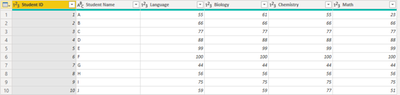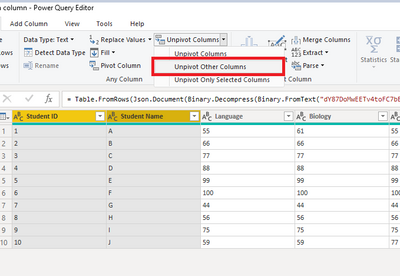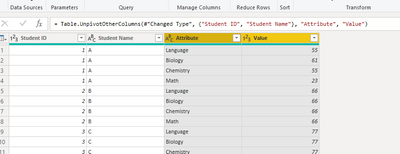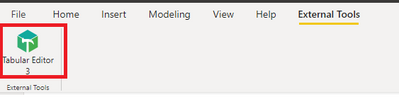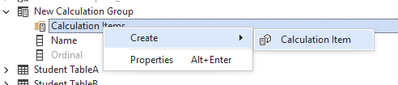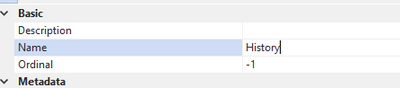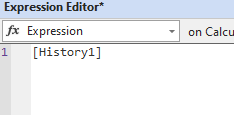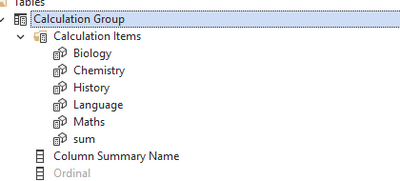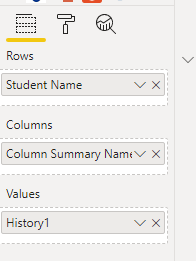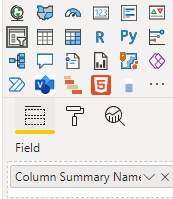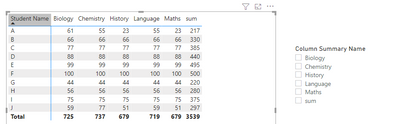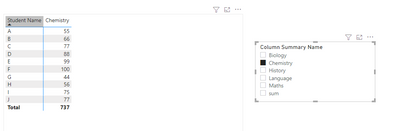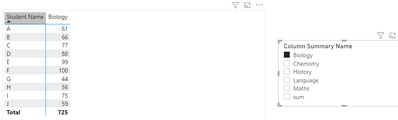Party with Power BI’s own Guy in a Cube
Power BI is turning 10! Tune in for a special live episode on July 24 with behind-the-scenes stories, product evolution highlights, and a sneak peek at what’s in store for the future.
Save the dateJoin the OneLake & Platform Admin teams for an ask US anything on July 16th. Join now.
- Microsoft Fabric Community
- Fabric community blogs
- Power BI Community Blog
- How to use the slicer on the column
- Subscribe to RSS Feed
- Mark as New
- Mark as Read
- Bookmark
- Subscribe
- Printer Friendly Page
- Report Inappropriate Content
- Subscribe to RSS Feed
- Mark as New
- Mark as Read
- Bookmark
- Subscribe
- Printer Friendly Page
- Report Inappropriate Content
Scenario:
Some users want to filter and summarize based on column names, however, some difficulties arise due to the fact that dax statements basically operate on the data in the specified column.
For example, there is a report card with only names and test takers' scores for each subject, the school wants to have a report that can be filtered using a slicer for each subject's score, how can this be achieved?
Table Used:
The following is base table:
Expect output:
Subjects can be used as slicers.
Solution 1
Step 1
Based on the table, Select the "Student ID" and "Student Name" columns, then to unpivot other columns.
Step 2
Apply and create the following visual,we get what we want:
Solution 2
In some cases, unpivot is not very applicable due to the huge amount of data. Also, there are times when Power query does not display h data well, (as shown below, when downloading a pbix file shared by someone else, opening Power Query Editor shows that the file cannot be found) so do we have any other solutions? Calculation groups are a good way to use slicers on multiple columns without the need to use "unpivot".
Step 1
In order to use calculation groups, you need to install Tabular Editor on your computer first, then use it, you can create calculation groups.
Why do we need Tabular Editor?
Many partners ask a question: Isn't this Power BI? Why do we need another software to edit it?
For historical reasons, Power BI Desktop has to juggle a lot of things, including visualization and other issues. It's like a shell that can manipulate the DAX engine. The practical problem is this.
What if the DAX engine is upgraded and the Power BI Desktop shell doesn't have the corresponding part of the upgrade yet?
Then, we may not be able to operate the DAX engine through Power BI Desktop.
Tabular Editor is lightly loaded and it is a quick editor for the definition files of the DAX engine. So, many quick edits and batch modifications to the DAX engine are always done in Tabular Editor to almost manipulate the latest features of the DAX engine.
After installing Tabular Editor, we need to create the corresponding measure according to the column:
Step 2
Click external Tools to open Tabular Editor 3, Then right-click Tables>Create New>Calculation Group, or just use the shortcut Alt+7 to create a new calculation group.
Step 3
choose Calculation Items , right-click then Create >calculation Item,then click the Item and change the name in description, and enter the measure created in expression editor:
Here's what happens after all of them are created:
I have created an item sum, which is used to summarize the sum of all disciplines.
Close and apply.
Step 4
Creating visual will achieve what you want.
Unpovit follows simple steps, but changes the table structure, while computation groups do not have an impact on the table structure. Of course, this case is only one applicable case of calculation group, which itself plays a bigger role in Power BI as a new feature introduced last year. You can understand the basic operation through this simple case, and you can learn it in depth according to your needs.
Conclusion:
As it stands, there are many different methods, and the difficulty of the approach depends on in which way you want to achieve it.
Hope this article helps everyone with similar questions here.
Author: Lucien
Reviewer: Kerry Wang & Ula Huang
You must be a registered user to add a comment. If you've already registered, sign in. Otherwise, register and sign in.
- Power BI Enhancements You Need to Know – Part 7: V...
- DAX Got You Again? How Variables Can Totally Chang...
- Invoke Multiple Forms in a Single Power App from a...
- Unlocking the Power of Calculation Group - Beyond ...
- Seamless Power BI Report Management with SharePoin...
- Field Parameters in Power BI
- #PBI10 Dataviz Contest | Frequently Asked Question...
- How to Organize Measures Effectively in Power BI
- Power BI Enhancements You Need to Know - Part 6: P...
- #PBI10 Dataviz Contest | Meet the Judges
- lokesh0909 on: Unlocking the Power of Calculation Group - Beyond ...
-
Abhilash_P
 on:
Seamless Power BI Report Management with SharePoin...
on:
Seamless Power BI Report Management with SharePoin...
- Priti_Gaikwad on: Field Parameters in Power BI
- Vikranth426 on: How to Organize Measures Effectively in Power BI
-
Magudeswaran_MR
 on:
Power BI Enhancements You Need to Know - Part 6: P...
on:
Power BI Enhancements You Need to Know - Part 6: P...
-
 technolog
on:
#PBI10 Dataviz Contest | Meet the Judges
technolog
on:
#PBI10 Dataviz Contest | Meet the Judges
- KaiyiDai on: Dataviz Contests - How to Submit
- PauloGrijo on: #PBI10 Dataviz Contest
- TharunChalla on: What Power BI Developers Often Miss and Why Does I...
-
Magudeswaran_MR
 on:
Power BI Enhancements You Need to Know – Part 5: O...
on:
Power BI Enhancements You Need to Know – Part 5: O...
-
How To
667 -
Tips & Tricks
644 -
Events
143 -
Support insights
121 -
Opinion
83 -
DAX
66 -
Power BI
65 -
Power Query
62 -
Power BI Dev Camp
45 -
Power BI Desktop
40 -
Roundup
37 -
Dataflow
22 -
Featured User Group Leader
21 -
Power BI Embedded
20 -
Time Intelligence
19 -
Tips&Tricks
18 -
PowerBI REST API
12 -
Data Protection
11 -
Power BI Service
8 -
Power Query Tips & Tricks
8 -
finance
8 -
Direct Query
7 -
Power BI REST API
6 -
Auto ML
6 -
financial reporting
6 -
Data Analysis
6 -
Power Automate
6 -
Data Visualization
6 -
Python
6 -
Income Statement
5 -
Dax studio
5 -
powerbi
5 -
service
5 -
Power BI PowerShell
5 -
Machine Learning
5 -
Paginated Reports
4 -
External tool
4 -
Power BI Goals
4 -
PowerShell
4 -
Desktop
4 -
Bookmarks
4 -
Line chart
4 -
Group By
4 -
community
4 -
RLS
4 -
M language
4 -
Visuals
3 -
SQL Server 2017 Express Edition
3 -
R script
3 -
Aggregation
3 -
calendar
3 -
Gateways
3 -
R
3 -
M Query
3 -
Webinar
3 -
CALCULATE
3 -
R visual
3 -
Reports
3 -
PowerApps
3 -
Data Science
3 -
Azure
3 -
Data model
3 -
Conditional Formatting
3 -
Visualisation
3 -
Life Sciences
3 -
Administration
3 -
M code
3 -
PUG
2 -
Custom Measures
2 -
Filtering
2 -
Row and column conversion
2 -
Python script
2 -
Nulls
2 -
DVW Analytics
2 -
parameter
2 -
Industrial App Store
2 -
Week
2 -
Date duration
2 -
Formatting
2 -
Weekday Calendar
2 -
Support insights.
2 -
construct list
2 -
slicers
2 -
SAP
2 -
Power Platform
2 -
Workday
2 -
external tools
2 -
index
2 -
RANKX
2 -
PBI Desktop
2 -
Date Dimension
2 -
Integer
2 -
Visualization
2 -
Power BI Challenge
2 -
Query Parameter
2 -
Date
2 -
SharePoint
2 -
Power BI Installation and Updates
2 -
How Things Work
2 -
Tabular Editor
2 -
rank
2 -
ladataweb
2 -
Troubleshooting
2 -
Date DIFF
2 -
Transform data
2 -
Healthcare
2 -
Tips and Tricks
2 -
Incremental Refresh
2 -
Number Ranges
2 -
Query Plans
2 -
Power BI & Power Apps
2 -
Random numbers
2 -
Day of the Week
2 -
Custom Visual
2 -
VLOOKUP
2 -
pivot
2 -
calculated column
2 -
M
2 -
hierarchies
2 -
Power BI Anniversary
2 -
Language M
2 -
inexact
2 -
Date Comparison
2 -
Power BI Premium Per user
2 -
Forecasting
2 -
REST API
2 -
Editor
2 -
Split
2 -
measure
2 -
Microsoft-flow
2 -
Paginated Report Builder
2 -
Working with Non Standatd Periods
2 -
powerbi.tips
2 -
Custom function
2 -
Reverse
2 -
Power Pivot
1 -
Quick Tips
1 -
data
1 -
PBIRS
1 -
Usage Metrics in Power BI
1 -
Multivalued column
1 -
Pipeline
1 -
Path
1 -
Yokogawa
1 -
Dynamic calculation
1 -
Data Wrangling
1 -
native folded query
1 -
transform table
1 -
UX
1 -
Cell content
1 -
General Ledger
1 -
Thursday
1 -
Table
1 -
Natural Query Language
1 -
Infographic
1 -
automation
1 -
Prediction
1 -
newworkspacepowerbi
1 -
Performance KPIs
1 -
HR Analytics
1 -
keepfilters
1 -
Connect Data
1 -
Financial Year
1 -
Schneider
1 -
dynamically delete records
1 -
Copy Measures
1 -
Friday
1 -
Q&A
1 -
Event
1 -
Custom Visuals
1 -
Free vs Pro
1 -
Format
1 -
Active Employee
1 -
Custom Date Range on Date Slicer
1 -
refresh error
1 -
PAS
1 -
certain duration
1 -
DA-100
1 -
bulk renaming of columns
1 -
Single Date Picker
1 -
Monday
1 -
PCS
1 -
Saturday
1 -
update
1 -
Slicer
1 -
Visual
1 -
forecast
1 -
Regression
1 -
CICD
1 -
Current Employees
1 -
date hierarchy
1 -
relationship
1 -
SIEMENS
1 -
Multiple Currency
1 -
Power BI Premium
1 -
On-premises data gateway
1 -
Binary
1 -
Power BI Connector for SAP
1 -
Sunday
1 -
Training
1 -
Announcement
1 -
Features
1 -
domain
1 -
pbiviz
1 -
sport statistics
1 -
Intelligent Plant
1 -
Circular dependency
1 -
GE
1 -
Exchange rate
1 -
Dendrogram
1 -
range of values
1 -
activity log
1 -
Decimal
1 -
Charticulator Challenge
1 -
Field parameters
1 -
deployment
1 -
ssrs traffic light indicators
1 -
SQL
1 -
trick
1 -
Scripts
1 -
Color Map
1 -
Industrial
1 -
Weekday
1 -
Working Date
1 -
Space Issue
1 -
Emerson
1 -
Date Table
1 -
Cluster Analysis
1 -
Stacked Area Chart
1 -
union tables
1 -
Number
1 -
Start of Week
1 -
Tips& Tricks
1 -
Workspace
1 -
Theme Colours
1 -
Text
1 -
Flow
1 -
Publish to Web
1 -
Extract
1 -
Topper Color On Map
1 -
Historians
1 -
context transition
1 -
Custom textbox
1 -
OPC
1 -
Zabbix
1 -
Label: DAX
1 -
Business Analysis
1 -
Supporting Insight
1 -
rank value
1 -
Synapse
1 -
End of Week
1 -
Tips&Trick
1 -
Showcase
1 -
custom connector
1 -
Waterfall Chart
1 -
Power BI On-Premise Data Gateway
1 -
patch
1 -
Top Category Color
1 -
A&E data
1 -
Previous Order
1 -
Substring
1 -
Wonderware
1 -
Power M
1 -
Format DAX
1 -
Custom functions
1 -
accumulative
1 -
DAX&Power Query
1 -
Premium Per User
1 -
GENERATESERIES
1 -
Report Server
1 -
Audit Logs
1 -
analytics pane
1 -
step by step
1 -
Top Brand Color on Map
1 -
Tutorial
1 -
Previous Date
1 -
XMLA End point
1 -
color reference
1 -
Date Time
1 -
Marker
1 -
Lineage
1 -
CSV file
1 -
conditional accumulative
1 -
Matrix Subtotal
1 -
Check
1 -
null value
1 -
Excel
1 -
Cumulative Totals
1 -
Report Theme
1 -
Bookmarking
1 -
oracle
1 -
mahak
1 -
pandas
1 -
Networkdays
1 -
Button
1 -
Dataset list
1 -
Keyboard Shortcuts
1 -
Fill Function
1 -
LOOKUPVALUE()
1 -
Tips &Tricks
1 -
Plotly package
1 -
Sameperiodlastyear
1 -
Office Theme
1 -
matrix
1 -
bar chart
1 -
Measures
1 -
powerbi argentina
1 -
Canvas Apps
1 -
total
1 -
Filter context
1 -
Difference between two dates
1 -
get data
1 -
OSI
1 -
Query format convert
1 -
ETL
1 -
Json files
1 -
Merge Rows
1 -
CONCATENATEX()
1 -
take over Datasets;
1 -
Networkdays.Intl
1 -
refresh M language Python script Support Insights
1 -
Governance
1 -
Fun
1 -
Power BI gateway
1 -
gateway
1 -
Elementary
1 -
Custom filters
1 -
Vertipaq Analyzer
1 -
powerbi cordoba
1 -
Model Driven Apps
1 -
REMOVEFILTERS
1 -
XMLA endpoint
1 -
translations
1 -
OSI pi
1 -
Parquet
1 -
Change rows to columns
1 -
remove spaces
1 -
Get row and column totals
1 -
Retail
1 -
Power BI Report Server
1 -
School
1 -
Cost-Benefit Analysis
1 -
DIisconnected Tables
1 -
Sandbox
1 -
Honeywell
1 -
Combine queries
1 -
X axis at different granularity
1 -
ADLS
1 -
Primary Key
1 -
Microsoft 365 usage analytics data
1 -
Randomly filter
1 -
Week of the Day
1 -
Azure AAD
1 -
query
1 -
Dynamic Visuals
1 -
KPI
1 -
Intro
1 -
Icons
1 -
ISV
1 -
Ties
1 -
unpivot
1 -
Practice Model
1 -
Continuous streak
1 -
ProcessVue
1 -
Create function
1 -
Table.Schema
1 -
Acknowledging
1 -
Postman
1 -
Text.ContainsAny
1 -
Power BI Show
1 -
Get latest sign-in data for each user
1 -
API
1 -
Kingsley
1 -
Merge
1 -
variable
1 -
Issues
1 -
function
1 -
stacked column chart
1 -
ho
1 -
ABB
1 -
KNN algorithm
1 -
List.Zip
1 -
optimization
1 -
Artificial Intelligence
1 -
Map Visual
1 -
Text.ContainsAll
1 -
Tuesday
1 -
help
1 -
group
1 -
Scorecard
1 -
Json
1 -
Tops
1 -
financial reporting hierarchies RLS
1 -
Featured Data Stories
1 -
MQTT
1 -
Custom Periods
1 -
Partial group
1 -
Reduce Size
1 -
FBL3N
1 -
Wednesday
1
- 07-13-2025 - 07-16-2025
- 07-06-2025 - 07-12-2025
- 06-29-2025 - 07-05-2025
- 06-22-2025 - 06-28-2025
- 06-15-2025 - 06-21-2025
- 06-08-2025 - 06-14-2025
- 06-01-2025 - 06-07-2025
- 05-25-2025 - 05-31-2025
- 05-18-2025 - 05-24-2025
- 05-11-2025 - 05-17-2025
- 05-04-2025 - 05-10-2025
- 04-27-2025 - 05-03-2025
- 04-20-2025 - 04-26-2025
- 04-13-2025 - 04-19-2025
- View Complete Archives