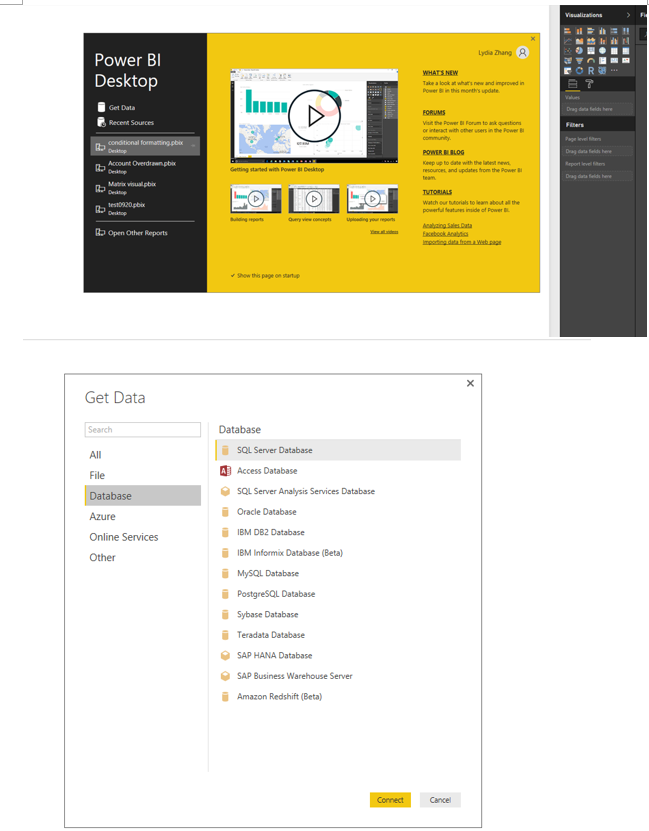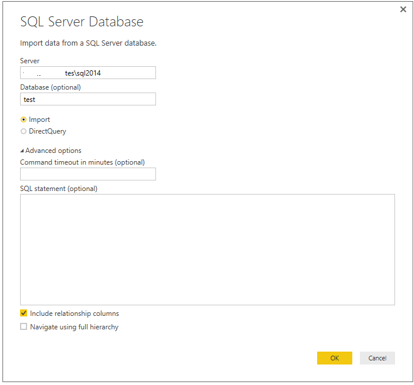Fabric Data Days starts November 4th!
Advance your Data & AI career with 50 days of live learning, dataviz contests, hands-on challenges, study groups & certifications and more!
Get registered- Power BI forums
- Get Help with Power BI
- Desktop
- Service
- Report Server
- Power Query
- Mobile Apps
- Developer
- DAX Commands and Tips
- Custom Visuals Development Discussion
- Health and Life Sciences
- Power BI Spanish forums
- Translated Spanish Desktop
- Training and Consulting
- Instructor Led Training
- Dashboard in a Day for Women, by Women
- Galleries
- Data Stories Gallery
- Themes Gallery
- Contests Gallery
- Quick Measures Gallery
- Visual Calculations Gallery
- Notebook Gallery
- Translytical Task Flow Gallery
- TMDL Gallery
- R Script Showcase
- Webinars and Video Gallery
- Ideas
- Custom Visuals Ideas (read-only)
- Issues
- Issues
- Events
- Upcoming Events
Join us at FabCon Atlanta from March 16 - 20, 2026, for the ultimate Fabric, Power BI, AI and SQL community-led event. Save $200 with code FABCOMM. Register now.
- Power BI forums
- Forums
- Get Help with Power BI
- Power Query
- Steps to connec to SQL Server 2012
- Subscribe to RSS Feed
- Mark Topic as New
- Mark Topic as Read
- Float this Topic for Current User
- Bookmark
- Subscribe
- Printer Friendly Page
- Mark as New
- Bookmark
- Subscribe
- Mute
- Subscribe to RSS Feed
- Permalink
- Report Inappropriate Content
Steps to connec to SQL Server 2012
Here's the problem I am facing:
I have an SQL Server 2012 database hosted on a remote machine which can be accessed from another remote machine. I need to connect to the SQL Server 2012 database using PowerBI desktop version.
Can anyone help me with the steps.
Solved! Go to Solution.
- Mark as New
- Bookmark
- Subscribe
- Mute
- Subscribe to RSS Feed
- Permalink
- Report Inappropriate Content
Hi @constantLearner,
Adding to other post, you can follow steps below to connect to SQL Server from Power BI Desktop.
1. Open Power BI Desktop, select the Get Data>Database>SQL Server Database option as shown in the following screenshot.
2. In the connection, enter your SQL Server name and the database name. For differences between Import and DirectQuery, please check this article. There are also advanced options to specify the timeout if the query takes long time to execute and an option the specify the SQL Commands.
3.Select the authentication method to connect to your database. If you use a SQL login rather than a Windows login, please choose Database in the following screenshot and enter your account and password.
4. You will receive a message about the connection. It does not support encrypted connection. Click OK to accept the unencrypted connection.
5. Select tables to load into Power BI Desktop from the navigator.
For more details about the above steps, you can also review this similar blog.
Thanks,
Lydia Zhang
- Mark as New
- Bookmark
- Subscribe
- Mute
- Subscribe to RSS Feed
- Permalink
- Report Inappropriate Content
Hi @constantLearner,
Adding to other post, you can follow steps below to connect to SQL Server from Power BI Desktop.
1. Open Power BI Desktop, select the Get Data>Database>SQL Server Database option as shown in the following screenshot.
2. In the connection, enter your SQL Server name and the database name. For differences between Import and DirectQuery, please check this article. There are also advanced options to specify the timeout if the query takes long time to execute and an option the specify the SQL Commands.
3.Select the authentication method to connect to your database. If you use a SQL login rather than a Windows login, please choose Database in the following screenshot and enter your account and password.
4. You will receive a message about the connection. It does not support encrypted connection. Click OK to accept the unencrypted connection.
5. Select tables to load into Power BI Desktop from the navigator.
For more details about the above steps, you can also review this similar blog.
Thanks,
Lydia Zhang
- Mark as New
- Bookmark
- Subscribe
- Mute
- Subscribe to RSS Feed
- Permalink
- Report Inappropriate Content
@constantLearner As long as from the machine where power bi desktop is installed you're able to talk to machine that is on another machine (where your database is), you don't need to do anythign except open power bi desktop and connect to database.
Helpful resources

FabCon Global Hackathon
Join the Fabric FabCon Global Hackathon—running virtually through Nov 3. Open to all skill levels. $10,000 in prizes!

Power BI Monthly Update - October 2025
Check out the October 2025 Power BI update to learn about new features.