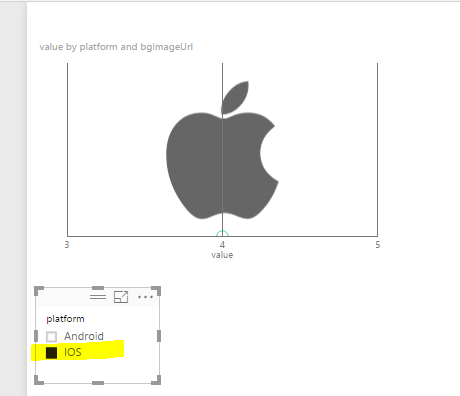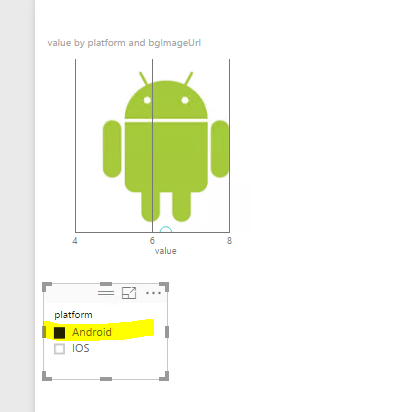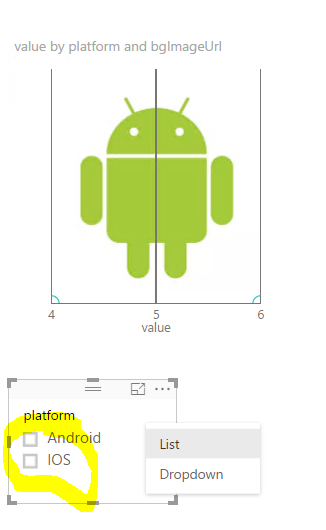FabCon is coming to Atlanta
Join us at FabCon Atlanta from March 16 - 20, 2026, for the ultimate Fabric, Power BI, AI and SQL community-led event. Save $200 with code FABCOMM.
Register now!- Power BI forums
- Get Help with Power BI
- Desktop
- Service
- Report Server
- Power Query
- Mobile Apps
- Developer
- DAX Commands and Tips
- Custom Visuals Development Discussion
- Health and Life Sciences
- Power BI Spanish forums
- Translated Spanish Desktop
- Training and Consulting
- Instructor Led Training
- Dashboard in a Day for Women, by Women
- Galleries
- Data Stories Gallery
- Themes Gallery
- Contests Gallery
- QuickViz Gallery
- Quick Measures Gallery
- Visual Calculations Gallery
- Notebook Gallery
- Translytical Task Flow Gallery
- TMDL Gallery
- R Script Showcase
- Webinars and Video Gallery
- Ideas
- Custom Visuals Ideas (read-only)
- Issues
- Issues
- Events
- Upcoming Events
The Power BI Data Visualization World Championships is back! Get ahead of the game and start preparing now! Learn more
- Power BI forums
- Forums
- Get Help with Power BI
- Developer
- enhanced scatter plot - dynamic backdrop image
- Subscribe to RSS Feed
- Mark Topic as New
- Mark Topic as Read
- Float this Topic for Current User
- Bookmark
- Subscribe
- Printer Friendly Page
- Mark as New
- Bookmark
- Subscribe
- Mute
- Subscribe to RSS Feed
- Permalink
- Report Inappropriate Content
enhanced scatter plot - dynamic backdrop image
The short tutorial for the enhanced scatter plot visual shows that it can be configured to dynamically change the backdrop image using an image measure and a slicer. The details of how to do this are not included. Can someone provide the DAX for the image measure, a view of the corresponding data structure, etc.
Thanks,
AnnL
Solved! Go to Solution.
- Mark as New
- Bookmark
- Subscribe
- Mute
- Subscribe to RSS Feed
- Permalink
- Report Inappropriate Content
@AnnL wrote:
The short tutorial for the enhanced scatter plot visual shows that it can be configured to dynamically change the backdrop image using an image measure and a slicer. The details of how to do this are not included. Can someone provide the DAX for the image measure, a view of the corresponding data structure, etc.
Thanks,
AnnL
Based on my test, the dropback field doesn't accept any DAX measure but a table column. One issue I've found in my test is that, if no silcer/filter applied, the dropback seems showing the first image in alphabetical Order, I can't use an DAX measure to overcome this issue, as the field doesn't accpet any measure. So you may have to set any filter by default for the visual to expect it to show the backgroud properly. See more in the attached pbix file.
Issue
- Mark as New
- Bookmark
- Subscribe
- Mute
- Subscribe to RSS Feed
- Permalink
- Report Inappropriate Content
Hi Eric_Zhang,
I did finally get it working based on your example. Thanks very much.
One sticking point I had is that it does not appear to work with images in a local file folder. It only works with images located at a URL.
Also, it seems to have a limit in the URL length. My attempt using the URLs of the images posted to my local SharePoint did not work and I expect it is because the path is very long.
So it worked when I pointed to images out on the web that have short paths, as you had in your example.
Thank you very much,
Ann
- Mark as New
- Bookmark
- Subscribe
- Mute
- Subscribe to RSS Feed
- Permalink
- Report Inappropriate Content
Hi Ignat,
I did get it working using the method in the example from Eric.
I found limitations - that the images must be pointed to by a URL not a network drive location, and that the URL to the image cannot be too long.
Is there a way to remove these limitations? For example, if the URL could be arbitrarily long, then I could post the images we want to use on the internal SharePoint. Currently the path to any image in our SharePoint is too long.
Thank you for your help,
AnnL
- Mark as New
- Bookmark
- Subscribe
- Mute
- Subscribe to RSS Feed
- Permalink
- Report Inappropriate Content
@AnnL wrote:
The short tutorial for the enhanced scatter plot visual shows that it can be configured to dynamically change the backdrop image using an image measure and a slicer. The details of how to do this are not included. Can someone provide the DAX for the image measure, a view of the corresponding data structure, etc.
Thanks,
AnnL
Based on my test, the dropback field doesn't accept any DAX measure but a table column. One issue I've found in my test is that, if no silcer/filter applied, the dropback seems showing the first image in alphabetical Order, I can't use an DAX measure to overcome this issue, as the field doesn't accpet any measure. So you may have to set any filter by default for the visual to expect it to show the backgroud properly. See more in the attached pbix file.
Issue
- Mark as New
- Bookmark
- Subscribe
- Mute
- Subscribe to RSS Feed
- Permalink
- Report Inappropriate Content
Hi Eric_Zhang,
I did finally get it working based on your example. Thanks very much.
One sticking point I had is that it does not appear to work with images in a local file folder. It only works with images located at a URL.
Also, it seems to have a limit in the URL length. My attempt using the URLs of the images posted to my local SharePoint did not work and I expect it is because the path is very long.
So it worked when I pointed to images out on the web that have short paths, as you had in your example.
Thank you very much,
Ann
- Mark as New
- Bookmark
- Subscribe
- Mute
- Subscribe to RSS Feed
- Permalink
- Report Inappropriate Content
Hi Eric,
I downloaded your Power BI file and I think I understand what you did. However, when I tried to extend it to a more complex data set, I cannot get the images to appear. In my data model, I have x and y position data that overlays the image (as in the tutorial), and the data item that switches the image is one of two filters. The filters both work for selecting the data subsets but the corresponding image for the subset does not show.
Not sure how to attach the pbix file I have been experimenting with. Can I upload the file so that you can take a look for any reason why the images do not work?
Thanks very much,
AnnL
- Mark as New
- Bookmark
- Subscribe
- Mute
- Subscribe to RSS Feed
- Permalink
- Report Inappropriate Content
Please upload your .pbix file to any cloud such as One Drive.
Ignat Vilesov,
Software Engineer
Microsoft Power BI Custom Visuals
- Mark as New
- Bookmark
- Subscribe
- Mute
- Subscribe to RSS Feed
- Permalink
- Report Inappropriate Content
Hi Ignat,
I did get it working using the method in the example from Eric.
I found limitations - that the images must be pointed to by a URL not a network drive location, and that the URL to the image cannot be too long.
Is there a way to remove these limitations? For example, if the URL could be arbitrarily long, then I could post the images we want to use on the internal SharePoint. Currently the path to any image in our SharePoint is too long.
Thank you for your help,
AnnL
- Mark as New
- Bookmark
- Subscribe
- Mute
- Subscribe to RSS Feed
- Permalink
- Report Inappropriate Content
As far as I know, there's no limitation for link.
Can you share a link if it isn't private?
Ignat Vilesov,
Software Engineer
Microsoft Power BI Custom Visuals
- Mark as New
- Bookmark
- Subscribe
- Mute
- Subscribe to RSS Feed
- Permalink
- Report Inappropriate Content
Hi Ignat,
The link is private. If you want to test, any link with over 260 characters should do.
Regards,
AnnL
- Mark as New
- Bookmark
- Subscribe
- Mute
- Subscribe to RSS Feed
- Permalink
- Report Inappropriate Content
We'll look into this issue.
Ignat Vilesov,
Software Engineer
Microsoft Power BI Custom Visuals
- Mark as New
- Bookmark
- Subscribe
- Mute
- Subscribe to RSS Feed
- Permalink
- Report Inappropriate Content
Hi,
I have my images stored in local drive. How can i access it using http URL ? I tried placing it in sharepoint but it won't work, not sure its because of security or length of the url.
Regards,
Sanjiv
- Mark as New
- Bookmark
- Subscribe
- Mute
- Subscribe to RSS Feed
- Permalink
- Report Inappropriate Content
Enhanced Scatter Chart doesn't support hyperlinks that require authentication.
You should make your hyperlinks public and use them with the visual.
Ignat Vilesov,
Software Engineer
Microsoft Power BI Custom Visuals
- Mark as New
- Bookmark
- Subscribe
- Mute
- Subscribe to RSS Feed
- Permalink
- Report Inappropriate Content
Hi V-Viig,
The original scatter chart allows use of an image background with the image located on a local network drive. The fact that the enhanced scatter plot only allows images located at hyperlinks that do not require authentication means that the enhanced scatter plot background image feature is NOT usable in an internal corporate environment.
Is there any way we can get a fix for the enhanced scatter plot so it will allow using images from a local network drive as the original scatter chart does?
Regards,
AnnL
Toyota Manufacturing NA
- Mark as New
- Bookmark
- Subscribe
- Mute
- Subscribe to RSS Feed
- Permalink
- Report Inappropriate Content
Hi V-Viig,
It turns out that using a web server internally does work. So that is our solution for now.
Regards,
Ann
- Mark as New
- Bookmark
- Subscribe
- Mute
- Subscribe to RSS Feed
- Permalink
- Report Inappropriate Content
Thanks for sharing your solution.
Ignat Vilesov,
Software Engineer
Microsoft Power BI Custom Visuals
Helpful resources

Power BI Dataviz World Championships
The Power BI Data Visualization World Championships is back! Get ahead of the game and start preparing now!

| User | Count |
|---|---|
| 9 | |
| 6 | |
| 4 | |
| 4 | |
| 4 |