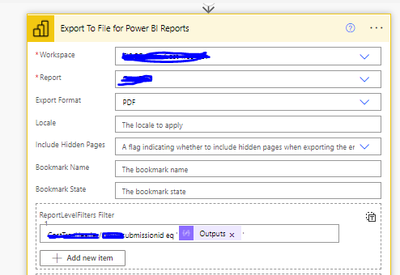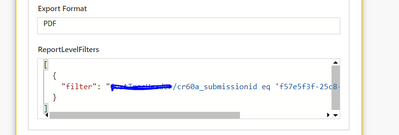FabCon is coming to Atlanta
Join us at FabCon Atlanta from March 16 - 20, 2026, for the ultimate Fabric, Power BI, AI and SQL community-led event. Save $200 with code FABCOMM.
Register now!- Power BI forums
- Get Help with Power BI
- Desktop
- Service
- Report Server
- Power Query
- Mobile Apps
- Developer
- DAX Commands and Tips
- Custom Visuals Development Discussion
- Health and Life Sciences
- Power BI Spanish forums
- Translated Spanish Desktop
- Training and Consulting
- Instructor Led Training
- Dashboard in a Day for Women, by Women
- Galleries
- Data Stories Gallery
- Themes Gallery
- Contests Gallery
- QuickViz Gallery
- Quick Measures Gallery
- Visual Calculations Gallery
- Notebook Gallery
- Translytical Task Flow Gallery
- TMDL Gallery
- R Script Showcase
- Webinars and Video Gallery
- Ideas
- Custom Visuals Ideas (read-only)
- Issues
- Issues
- Events
- Upcoming Events
The Power BI Data Visualization World Championships is back! Get ahead of the game and start preparing now! Learn more
- Power BI forums
- Forums
- Get Help with Power BI
- Developer
- Re: ReportLevelFilters is not working using PowerA...
- Subscribe to RSS Feed
- Mark Topic as New
- Mark Topic as Read
- Float this Topic for Current User
- Bookmark
- Subscribe
- Printer Friendly Page
- Mark as New
- Bookmark
- Subscribe
- Mute
- Subscribe to RSS Feed
- Permalink
- Report Inappropriate Content
ReportLevelFilters is not working using PowerAutomate
Hi All,
I am trying to email a report with the help of PowerAutomate using the action Export To Files for Power BI Reports (more info can be found here )
that is how the action looks like with a filter (TableName/ColumnName)-
In history -
The reports I am getting are empty, without any data. What is missing here?
- Mark as New
- Bookmark
- Subscribe
- Mute
- Subscribe to RSS Feed
- Permalink
- Report Inappropriate Content
My power automate job worked perfectly for 2 years until last month. Few of the filter values are not working since last month but the rest is working fine. I am not sure what happened as the data looks good and the url remains the same when filtered as query string in our powerbi workspace.
- Mark as New
- Bookmark
- Subscribe
- Mute
- Subscribe to RSS Feed
- Permalink
- Report Inappropriate Content
@alen_rl what happens if you open your report in Power BI web portal and try the same filter in the URL as described here Filter a report using query string parameters in the URL - Power BI | Microsoft Learn?
Does it filter correctly?
- Mark as New
- Bookmark
- Subscribe
- Mute
- Subscribe to RSS Feed
- Permalink
- Report Inappropriate Content
I have a similar problem.
Currently I have three filters, two only allow for 1 selection and the other allows for multiple. Lets call them state, name and age respectively.
Essentially what I want to do is iterate through these filters in power automate and generate a report for each state, name, age combination. For example, say state was GA, name was Alex, and age was 1,2, and 3. I want to click a Power Automate button in Power BI. I want generate the report for a certain page using Export for Power BI Report in power automate for the combinations
GA,Alex, 1
GA,Alex, 2
GA,Alex, 3
I have this all set up. And when I check the filters that were passed this is exactly what they are. However, the report is the same for all three pages. It shows the merged summary from having the multiple selections. I am on a premium capacity server, and have been stuck for a few days.
Any thoughts?
- Mark as New
- Bookmark
- Subscribe
- Mute
- Subscribe to RSS Feed
- Permalink
- Report Inappropriate Content
I can't make this filter function work in Power Automate. It works well using Service URL String but when applied to Power Automate Export to File for Power BI Reports - Report Level Filters, it never worked! Spent 3 days already still no resolution.
I have applied any possible filters in the ReportLevelFilters parameters, still the generated ouput is the default view/visual room.
- Mark as New
- Bookmark
- Subscribe
- Mute
- Subscribe to RSS Feed
- Permalink
- Report Inappropriate Content
- Mark as New
- Bookmark
- Subscribe
- Mute
- Subscribe to RSS Feed
- Permalink
- Report Inappropriate Content
Thank you @Anonymous! Yes, indeed this is a best solution if the we're dealing with few sets of value filters. But with my case, I'm dealing for over 100 different sets of value filter. Plus, the values are dynamic (like the next day, new category is added). Report Level Filter must be the best option in this case. The thing is, I can't make it work
Can you spot where the problem is?
Table Name: Main - Rejected VIM Invoices
Column Name: Market Area
Exporting PNG Image: Already enabled at Tenant Level
My PBI Workspace Access: Contributor Role
This is just a sample but the actual case would use a dynamic filter (i.e. Country Name/Category Name) which expects to generate around 100 different snapshot images per country. For illustration purposes, I'm using Market Area.
- Mark as New
- Bookmark
- Subscribe
- Mute
- Subscribe to RSS Feed
- Permalink
- Report Inappropriate Content
Can you post a snip of what you care currently doing?
- Mark as New
- Bookmark
- Subscribe
- Mute
- Subscribe to RSS Feed
- Permalink
- Report Inappropriate Content
@LaurenNick
Can you spot where the problem is?
Table Name: Main - Rejected VIM Invoices
Column Name: Market Area
Exporting PNG Image: Already enabled at Tenant Level
My PBI Workspace Access: Contributor Role
This is just a sample but the actual case would use a dynamic filter (i.e. Country Name) which expects to generate around 100 different snapshot images per country. For illustration purposes, I'm using Market Area.
- Mark as New
- Bookmark
- Subscribe
- Mute
- Subscribe to RSS Feed
- Permalink
- Report Inappropriate Content
I have a similar problem.
Currently I have three filters, two only allow for 1 selection and the other allows for multiple. Lets call them state, name and age respectively.
Essentially what I want to do is iterate through these filters in power automate and generate a report for each state, name, age combination. For example, say state was GA, name was Alex, and age was 1,2, and 3. I want to click a Power Automate button in Power BI. I want generate the report for a certain page using Export for Power BI Report in power automate for the combinations
GA,Alex, 1
GA,Alex, 2
GA,Alex, 3
I have this all set up. And when I check the filters that were passed this is exactly what they are. However, the report is the same for all three pages. It shows the merged summary from having the multiple selections. I am on a premium capacity server, and have been stuck for a few days.
Any thoughts?
- Mark as New
- Bookmark
- Subscribe
- Mute
- Subscribe to RSS Feed
- Permalink
- Report Inappropriate Content
Report Level Filter Sample 3 looks close but try adding a _x0020_ between Market and Area.
I think I ended up creating duplicate columns in my data that didn't have the spaces as this was driving my bonkers
- Mark as New
- Bookmark
- Subscribe
- Mute
- Subscribe to RSS Feed
- Permalink
- Report Inappropriate Content
This method worked for me I had the table name ReportLevelFilter
I changed this to
semantica_dev_x0020_dim_job/jobNumber eq 'P012345'
Power automate exported the pdf file correctly with page level filters applied
- Mark as New
- Bookmark
- Subscribe
- Mute
- Subscribe to RSS Feed
- Permalink
- Report Inappropriate Content
@LaurenNickwe've finally figured out where the problem is. Power BI Rest API is not enabled for Power Automate at the Tenant Level. So we have to go through the App Registration in my case.
This article helped my issue: Call Power BI Rest APIs with Power Automate (vahiddm.com)
- Mark as New
- Bookmark
- Subscribe
- Mute
- Subscribe to RSS Feed
- Permalink
- Report Inappropriate Content
Good Afternoon!
So I am struggling with this issue currently. Can you eleborate what you mean by using the App Registration? Is this where the report will sit? And then will it work as intented? Or did you change the Flow to use the rest API instead.
Thanks
- Mark as New
- Bookmark
- Subscribe
- Mute
- Subscribe to RSS Feed
- Permalink
- Report Inappropriate Content
I had tried even with one filter but that is also not working with same result, i am using sql as backend
- Mark as New
- Bookmark
- Subscribe
- Mute
- Subscribe to RSS Feed
- Permalink
- Report Inappropriate Content
Make sure that when you published the report, there were't any filters applied (ie clear the filter). Otherwise the default filter applies aswell as what you are applying in the power automate flow and you will get no result.
- Mark as New
- Bookmark
- Subscribe
- Mute
- Subscribe to RSS Feed
- Permalink
- Report Inappropriate Content
@AmosHersch - I have tried this earlier. In my case when I use Page Level filters then my report looks like this -
when I use filters in the query string, it's completely different. I can see data in the blank fields as well. Here is the query string(data source is CDS)-
https://app.powerbi.com/groups/grouo_guid/reports/report_guid?filter=cr60a_CostTreeDetail/cr60a_subm... eq 'f57e5f3f-25c8-4a6e-9c35-66940895564a'
https://app.powerbi.com/groups/grouo_guid/reports/report_guid?filter=cr60a_CostTreeDetail/cr60a_subm... eq 'f57e5f3f-25c8-4a6e-9c35-66940895564a'
https://app.powerbi.com/groups/grouo_guid/reports/report_guid/ReportSection9a330f02804c7ab90fd0?filter=CostTreeDetail/cr60a_submissionid eq 'f57e5f3f-25c8-4a6e-9c35-66940895564a'
In the filter string I have tried both options- The internal name of the table and column and the display name.
- Mark as New
- Bookmark
- Subscribe
- Mute
- Subscribe to RSS Feed
- Permalink
- Report Inappropriate Content
@mokumar I can't tell why it's not working for you in the API, but as I said whatever works in the URL query string (same table name/column name, filter value) is expected to work in the export API, and the report page should look the same as in the portal.
- Mark as New
- Bookmark
- Subscribe
- Mute
- Subscribe to RSS Feed
- Permalink
- Report Inappropriate Content
@AmosHersch Can you provide an example of how that would look in Power Automate? Do the table name, column name, and filter value all need to be in the ReportLevelFilters section?
- Mark as New
- Bookmark
- Subscribe
- Mute
- Subscribe to RSS Feed
- Permalink
- Report Inappropriate Content
@Anonymous same thing that works for you in Power BI portal URL, for example:
As described here Filter a report using query string parameters in the URL - Power BI | Microsoft Learn for filtering on a field you append to the URL:
?filter=Store/Territory eq 'NC'
So in the API it's equivalent to setting:
ReportLevelFilters = "Store/Territory eq 'NC'"
- Mark as New
- Bookmark
- Subscribe
- Mute
- Subscribe to RSS Feed
- Permalink
- Report Inappropriate Content
@AmosHersch Thanks for your response. I would love to see a working example of what you described. I've tried the approach noted in the link you shared as well as various other iterations of the filter parameter, and nothing's worked for me.
Helpful resources

Power BI Dataviz World Championships
The Power BI Data Visualization World Championships is back! Get ahead of the game and start preparing now!

| User | Count |
|---|---|
| 3 | |
| 2 | |
| 1 | |
| 1 | |
| 1 |
| User | Count |
|---|---|
| 11 | |
| 7 | |
| 4 | |
| 3 | |
| 3 |