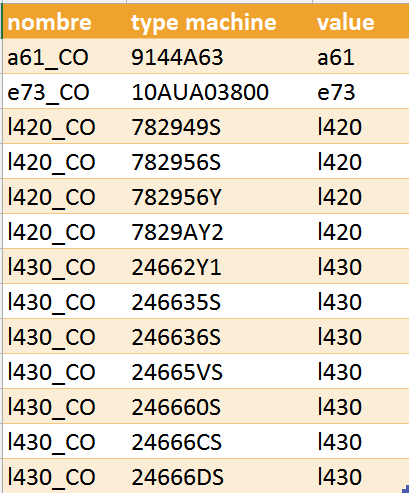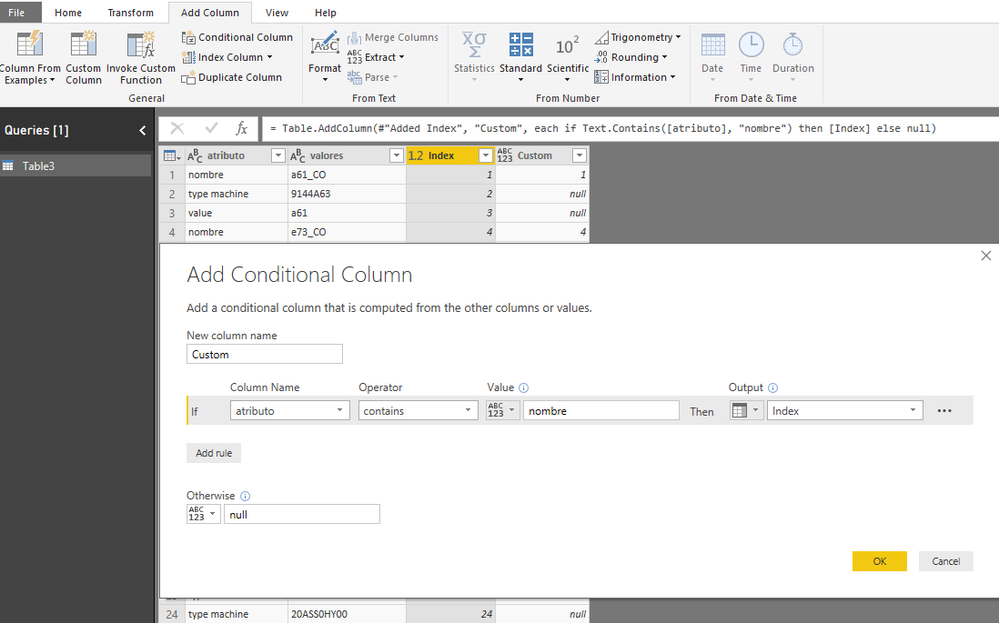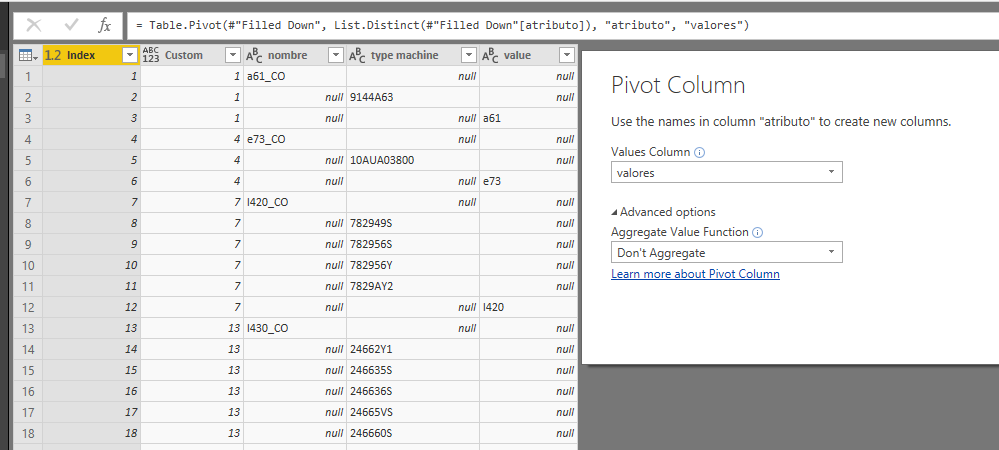Fabric Data Days starts November 4th!
Advance your Data & AI career with 50 days of live learning, dataviz contests, hands-on challenges, study groups & certifications and more!
Get registered- Power BI forums
- Get Help with Power BI
- Desktop
- Service
- Report Server
- Power Query
- Mobile Apps
- Developer
- DAX Commands and Tips
- Custom Visuals Development Discussion
- Health and Life Sciences
- Power BI Spanish forums
- Translated Spanish Desktop
- Training and Consulting
- Instructor Led Training
- Dashboard in a Day for Women, by Women
- Galleries
- Data Stories Gallery
- Themes Gallery
- Contests Gallery
- QuickViz Gallery
- Quick Measures Gallery
- Visual Calculations Gallery
- Notebook Gallery
- Translytical Task Flow Gallery
- TMDL Gallery
- R Script Showcase
- Webinars and Video Gallery
- Ideas
- Custom Visuals Ideas (read-only)
- Issues
- Issues
- Events
- Upcoming Events
Get Fabric Certified for FREE during Fabric Data Days. Don't miss your chance! Request now
- Power BI forums
- Forums
- Get Help with Power BI
- Desktop
- Re: transformation with power query
- Subscribe to RSS Feed
- Mark Topic as New
- Mark Topic as Read
- Float this Topic for Current User
- Bookmark
- Subscribe
- Printer Friendly Page
- Mark as New
- Bookmark
- Subscribe
- Mute
- Subscribe to RSS Feed
- Permalink
- Report Inappropriate Content
transformation with power query
Good day to all master, again I am requesting your valuable help.
I need to transform the attached file here file source transformation
so that it looks like this
Thanks in advance
Solved! Go to Solution.
- Mark as New
- Bookmark
- Subscribe
- Mute
- Subscribe to RSS Feed
- Permalink
- Report Inappropriate Content
Hi @Anonymous
In Queries Editor,
1.create a index column from1,
2.create a conditional column
3. fill down on [custom] column
4.click on [atributo] column, select "pivot table"
5.fill down in [nombre] column,
fill up in [value] column,
after these, click on the "down arrow" of [type machine] column, select "remove empty"
finally, you could remove useless columns.
Best Regards
Maggie
- Mark as New
- Bookmark
- Subscribe
- Mute
- Subscribe to RSS Feed
- Permalink
- Report Inappropriate Content
Hi @Anonymous
In Queries Editor,
1.create a index column from1,
2.create a conditional column
3. fill down on [custom] column
4.click on [atributo] column, select "pivot table"
5.fill down in [nombre] column,
fill up in [value] column,
after these, click on the "down arrow" of [type machine] column, select "remove empty"
finally, you could remove useless columns.
Best Regards
Maggie
- Mark as New
- Bookmark
- Subscribe
- Mute
- Subscribe to RSS Feed
- Permalink
- Report Inappropriate Content
@v-juanli-msft Thank you very much for the help, this is the answer I was looking for, just brilliant.
again thanks for coming to help me
- Mark as New
- Bookmark
- Subscribe
- Mute
- Subscribe to RSS Feed
- Permalink
- Report Inappropriate Content
@Anonymous
Try this one
let
Source = Excel.CurrentWorkbook(){[Name="Table1"]}[Content],
ChangedType = Table.TransformColumnTypes(Source,{{"atributo", type text}, {"valores", type text}}),
Nombre=Table.SelectRows(ChangedType,each [atributo]="nombre")[valores],
typemachine=Table.SelectRows(ChangedType,each [atributo]="type machine")[valores],
value=Table.SelectRows(ChangedType,each [atributo]="value")[valores],
Final=Table.FromColumns({Nombre,typemachine,value},{"Nombre","type machine","value"})
in
Final
Regards
Zubair
Please try my custom visuals
- Mark as New
- Bookmark
- Subscribe
- Mute
- Subscribe to RSS Feed
- Permalink
- Report Inappropriate Content
@Anonymous
If you have many distinct values in Atributo column, its better to use List.Generate function to automate the transformation
Here is another way
Please see the attached Excel file as well
let
Source = Excel.CurrentWorkbook(){[Name="Table1"]}[Content],
ChangedType = Table.TransformColumnTypes(Source,{{"atributo", type text}, {"valores", type text}}),
Mylist=List.Buffer(List.Distinct(ChangedType[atributo])),
IndividualLists=List.Generate(()=>
[Index=0,Mlist=Table.SelectRows(ChangedType,each [atributo]=Mylist{0})[valores]],
each [Index] < List.Count(Mylist),
each [Index=[Index]+1,Mlist=Table.SelectRows(ChangedType,each [atributo]=Mylist{Index})[valores]],
each [Mlist]),
CombinedLists=List.Zip(IndividualLists),
ConvertedtoTable = Table.FromList(CombinedLists, Splitter.SplitByNothing(), null, null, ExtraValues.Error),
#"Added Custom" = Table.AddColumn(ConvertedtoTable, "Custom", each Text.Combine([Column1],",")),
#"Split Column by Delimiter" = Table.SplitColumn(#"Added Custom", "Custom", Splitter.SplitTextByDelimiter(",", QuoteStyle.Csv), Mylist),
#"Removed Columns" = Table.RemoveColumns(#"Split Column by Delimiter",{"Column1"})
in
#"Removed Columns"
Regards
Zubair
Please try my custom visuals
Helpful resources

Power BI Monthly Update - November 2025
Check out the November 2025 Power BI update to learn about new features.

Fabric Data Days
Advance your Data & AI career with 50 days of live learning, contests, hands-on challenges, study groups & certifications and more!