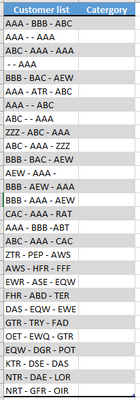FabCon is coming to Atlanta
Join us at FabCon Atlanta from March 16 - 20, 2026, for the ultimate Fabric, Power BI, AI and SQL community-led event. Save $200 with code FABCOMM.
Register now!- Power BI forums
- Get Help with Power BI
- Desktop
- Service
- Report Server
- Power Query
- Mobile Apps
- Developer
- DAX Commands and Tips
- Custom Visuals Development Discussion
- Health and Life Sciences
- Power BI Spanish forums
- Translated Spanish Desktop
- Training and Consulting
- Instructor Led Training
- Dashboard in a Day for Women, by Women
- Galleries
- Data Stories Gallery
- Themes Gallery
- Contests Gallery
- QuickViz Gallery
- Quick Measures Gallery
- Visual Calculations Gallery
- Notebook Gallery
- Translytical Task Flow Gallery
- TMDL Gallery
- R Script Showcase
- Webinars and Video Gallery
- Ideas
- Custom Visuals Ideas (read-only)
- Issues
- Issues
- Events
- Upcoming Events
The Power BI Data Visualization World Championships is back! Get ahead of the game and start preparing now! Learn more
- Power BI forums
- Forums
- Get Help with Power BI
- Desktop
- Re: switch SEARCH
- Subscribe to RSS Feed
- Mark Topic as New
- Mark Topic as Read
- Float this Topic for Current User
- Bookmark
- Subscribe
- Printer Friendly Page
- Mark as New
- Bookmark
- Subscribe
- Mute
- Subscribe to RSS Feed
- Permalink
- Report Inappropriate Content
switch SEARCH
Dear community,
I have customer codes concatenated into one and form customer list, now I would like to determine if the list will have these customers.
'AAA' , 'BBB', 'CAC' ,'CCC' , 'AEW', 'ABC', 'BAC' .... (more than 50).
If yes, it will be categorized as 'NICE'.
Category =
SWITCH (
TRUE (),
SEARCH ( "AAA", Combine[Customer list], 1, 0 ) > 0, "NICE",
SEARCH ( "BBB", Combine[Customer list], 1, 0 ) > 0, "NICE",
"NON NICE"
)
I wonder if there is an easier way to do this, since I will have to type SEARCH more than 50 times...
Appreciate any help provided!
Solved! Go to Solution.
- Mark as New
- Bookmark
- Subscribe
- Mute
- Subscribe to RSS Feed
- Permalink
- Report Inappropriate Content
Hey @NickProp28 ,
I recommend using Power Query instead of creating a calculated column with DAX.
Here you will find a pbix file that contains an example using Power Query: https://tommartens-my.sharepoint.com/:u:/g/personal/tom_minceddata_com/Ef26aLnUwbJNk4CBMmb6hzUBH5CLT...
The above solution is based on two tables, one containing all the "possible values" and one where these possible values might appear.
I consider using Power Query more appropriate as a calculated DAX column will not be as much compressed as native or Power Query columns during data load/data refresh.
Another advantage is that the table containing the possible values can easily be adapted.
Hopefully, this provides what you are looking for.
Regards,
Tom
Did I answer your question? Mark my post as a solution, this will help others!
Proud to be a Super User!
I accept Kudos 😉
Hamburg, Germany
- Mark as New
- Bookmark
- Subscribe
- Mute
- Subscribe to RSS Feed
- Permalink
- Report Inappropriate Content
@NickProp28 - try the PBIX file (low code). Agree with @TomMartens suggestion to use PowerQuery instead of DAX calculated column.
Please let me know if this answered your question. I would be happy if you could mark my post as a solution and give it a thumbs up
Best regards
Manoj Nair
Linkedin - https://www.linkedin.com/in/manoj-nair-%E2%98%81-344666104/
- Mark as New
- Bookmark
- Subscribe
- Mute
- Subscribe to RSS Feed
- Permalink
- Report Inappropriate Content
@NickProp28 - the reason for using “Comparer.OrdinalIgnoreCase” to factor if in future you have distinct values ( ie BBB, AAA etc) which are case insensitive compared. For more details check Microsoft documentation.
- Mark as New
- Bookmark
- Subscribe
- Mute
- Subscribe to RSS Feed
- Permalink
- Report Inappropriate Content
Hey @NickProp28 ,
I recommend using Power Query instead of creating a calculated column with DAX.
Here you will find a pbix file that contains an example using Power Query: https://tommartens-my.sharepoint.com/:u:/g/personal/tom_minceddata_com/Ef26aLnUwbJNk4CBMmb6hzUBH5CLT...
The above solution is based on two tables, one containing all the "possible values" and one where these possible values might appear.
I consider using Power Query more appropriate as a calculated DAX column will not be as much compressed as native or Power Query columns during data load/data refresh.
Another advantage is that the table containing the possible values can easily be adapted.
Hopefully, this provides what you are looking for.
Regards,
Tom
Did I answer your question? Mark my post as a solution, this will help others!
Proud to be a Super User!
I accept Kudos 😉
Hamburg, Germany
Helpful resources

Power BI Dataviz World Championships
The Power BI Data Visualization World Championships is back! Get ahead of the game and start preparing now!

| User | Count |
|---|---|
| 40 | |
| 35 | |
| 34 | |
| 31 | |
| 28 |
| User | Count |
|---|---|
| 136 | |
| 102 | |
| 68 | |
| 66 | |
| 58 |