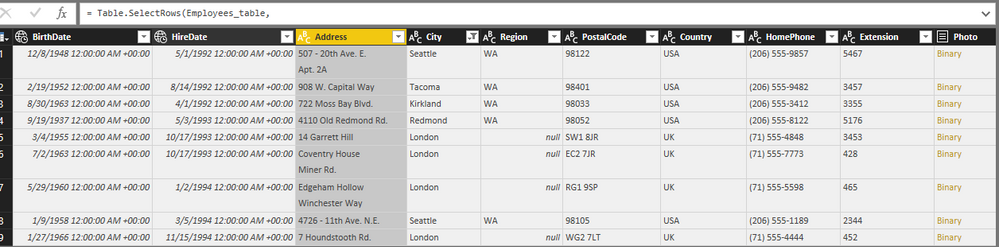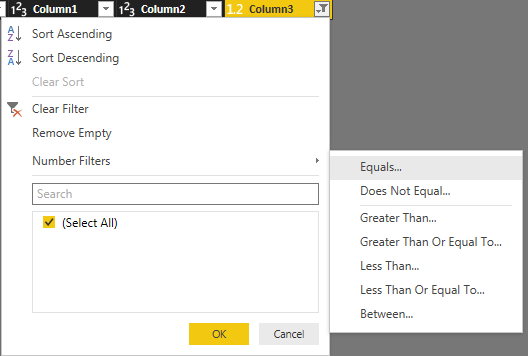Fabric Data Days starts November 4th!
Advance your Data & AI career with 50 days of live learning, dataviz contests, hands-on challenges, study groups & certifications and more!
Get registered- Power BI forums
- Get Help with Power BI
- Desktop
- Service
- Report Server
- Power Query
- Mobile Apps
- Developer
- DAX Commands and Tips
- Custom Visuals Development Discussion
- Health and Life Sciences
- Power BI Spanish forums
- Translated Spanish Desktop
- Training and Consulting
- Instructor Led Training
- Dashboard in a Day for Women, by Women
- Galleries
- Data Stories Gallery
- Themes Gallery
- Contests Gallery
- QuickViz Gallery
- Quick Measures Gallery
- Visual Calculations Gallery
- Notebook Gallery
- Translytical Task Flow Gallery
- TMDL Gallery
- R Script Showcase
- Webinars and Video Gallery
- Ideas
- Custom Visuals Ideas (read-only)
- Issues
- Issues
- Events
- Upcoming Events
Get Fabric Certified for FREE during Fabric Data Days. Don't miss your chance! Request now
- Power BI forums
- Forums
- Get Help with Power BI
- Desktop
- Re: row filter with multiple clauses
- Subscribe to RSS Feed
- Mark Topic as New
- Mark Topic as Read
- Float this Topic for Current User
- Bookmark
- Subscribe
- Printer Friendly Page
- Mark as New
- Bookmark
- Subscribe
- Mute
- Subscribe to RSS Feed
- Permalink
- Report Inappropriate Content
row filter with multiple clauses
Hi,
I'm building a dashboard with a data set where I want to filter the rows down by multiple OR clauses. It appears to do so, however, when I apply the filter, it only retains the last two clauses. Is this a known restriction?
Here's what I get;
= Table.SelectRows(#"Renamed Columns", each [OwnerLogin] = "officedev" or [OwnerLogin] = "onenotedev" or [OwnerLogin] = "onedrive" or [OwnerLogin] = "microsoftgraph" or [FullRepoName] = "Microsoft/Resource-Static-Analysis")
But generally speakig, the result only gives me rows filtered to the last two:
[OwnerLogin] = "microsoftgraph" or [FullRepoName] = "Microsoft/Resource-Static-Analysis"
Suggestions?
Solved! Go to Solution.
- Mark as New
- Bookmark
- Subscribe
- Mute
- Subscribe to RSS Feed
- Permalink
- Report Inappropriate Content
Hi kelbow,
I agree with ankitpatira’s point of view, it seems more suitable than use query edit.
Based on test, I can’t reproduce your issue, it works well, can you provide more info about this operation? Before you add filters, please check if there are records meet [OwnerLogin] = "officedev" or [OwnerLogin] = "onenotedev" or [OwnerLogin] = "onedrive".
Test sample
Power query formula:
let
Source = OData.Feed("services.odata.org/V4/Northwind/Northwind.svc"),
Employees_table = Source{[Name="Employees",Signature="table"]}[Data],
#"Filtered Rows" = Table.SelectRows(Employees_table,
each [City] = "London"
or [City] = "Redmond"
or [City] = "Tacoma"
or [City] = "Seattle"
or [Region] = "WA")
in
#"Filtered Rows"
Regards,
Xiaoxin Sheng
- Mark as New
- Bookmark
- Subscribe
- Mute
- Subscribe to RSS Feed
- Permalink
- Report Inappropriate Content
You can create a custom column and right your logic with if condition for instance if x=y or x=a or x=w then yes else no and filter the column itself with yes condtion.I think this will solve your issue.
- Mark as New
- Bookmark
- Subscribe
- Mute
- Subscribe to RSS Feed
- Permalink
- Report Inappropriate Content
Hi kelbow,
I agree with ankitpatira’s point of view, it seems more suitable than use query edit.
Based on test, I can’t reproduce your issue, it works well, can you provide more info about this operation? Before you add filters, please check if there are records meet [OwnerLogin] = "officedev" or [OwnerLogin] = "onenotedev" or [OwnerLogin] = "onedrive".
Test sample
Power query formula:
let
Source = OData.Feed("services.odata.org/V4/Northwind/Northwind.svc"),
Employees_table = Source{[Name="Employees",Signature="table"]}[Data],
#"Filtered Rows" = Table.SelectRows(Employees_table,
each [City] = "London"
or [City] = "Redmond"
or [City] = "Tacoma"
or [City] = "Seattle"
or [Region] = "WA")
in
#"Filtered Rows"
Regards,
Xiaoxin Sheng
- Mark as New
- Bookmark
- Subscribe
- Mute
- Subscribe to RSS Feed
- Permalink
- Report Inappropriate Content
I can confirm that there are records that meet those criteria. Why is a report or page level filter more appropos in this case? I'd like to understand the rationale so I can make the right choice in the future. What are the benfits of choosing one approach over another?
- Mark as New
- Bookmark
- Subscribe
- Mute
- Subscribe to RSS Feed
- Permalink
- Report Inappropriate Content
OK. So the other problem I have with your suggested solution is that I have a complex filter...
I want rows where
ownerlogin = X
OR
ownerlogin = Y
OR
ownerlogin = Z
OR
repoName = ZZ
I can't determine how to do that as part of a report or page level filter. When I try to use the report or page-level filter, using the Advanced tab, I can only choose two criteria and I need to choose four criteria. Also, I can do the first filters but not the last one because it's a different dimension...
- Mark as New
- Bookmark
- Subscribe
- Mute
- Subscribe to RSS Feed
- Permalink
- Report Inappropriate Content
Hi kelbow,
>>I can't determine how to do that as part of a report or page level filter. When I try to use the report or page-level filter, using the Advanced tab, I can only choose two criteria and I need to choose four criteria.
Based on test, the ‘Advanced mode’ only support two option, you can use the ‘base mode’ to select the specify records. But the page-level filter or report-level filter use ‘and mode’ to link, for example (filter1) and (filter2) not the ‘or mode’.
Since page-level filter or report-level filter not suitable for your requirement, you could use dax filter function or power query selectrows function to achieve your requirement.
Regards,
Xiaoxin Sheng
- Mark as New
- Bookmark
- Subscribe
- Mute
- Subscribe to RSS Feed
- Permalink
- Report Inappropriate Content
So feedback - the advanced mode should support more than two options. For me, and the number of values in my list, filtering through the base mode takes me more than 15 minutes to select my values since the only option is scrolling and not typing.
Is there a link to a topic or demo that shows how to use the dax filter function or power query select rows function?
- Mark as New
- Bookmark
- Subscribe
- Mute
- Subscribe to RSS Feed
- Permalink
- Report Inappropriate Content
Hi @Anonymous,
>>Is there a link to a topic or demo that shows how to use the dax filter function or power query select rows function?
You can take a look at below links:
Regards,
Xiaoxin Sheng
- Mark as New
- Bookmark
- Subscribe
- Mute
- Subscribe to RSS Feed
- Permalink
- Report Inappropriate Content
Thanks. So...while I appreciate the pointer to those things, I guess that's not really my question. Where would I do that in PowerBI? The first topic gives me the syntax for filtering - which is nice...but literally - where would I do that in the PowerBI UI? The second topic, again, talks through how to do that with Power Query but, where do I find Power Query in PowerBI? Where would I do this in the UI on PBI desktop? Do I do this in the query editor? If so, is this a step I'm adding? I believe that's what I'm doing and I'm encountering this bug.
- Mark as New
- Bookmark
- Subscribe
- Mute
- Subscribe to RSS Feed
- Permalink
- Report Inappropriate Content
Hi @Anonymous,
About dax formula, you can use like this:
Filtered Table= CALCULATETABLE(Table,FILTER(Table,Table[Column1]="A"||Table[Column1]="B"||Table[Column1]="C"||Table[Column2]="D"))
For Power query filter multiple columns, you can follow below steps:
1. Open query editor and click the column's drop down button to open the menu.
2. Choose one option which belowe the filter to open the filter rows panel, select the "advanced" mode.
3. Add the filter conditions.
4. Click ok to general the power query formula, you can check it by open the advanced editor.
Regards,
Xiaoxin Sheng
- Mark as New
- Bookmark
- Subscribe
- Mute
- Subscribe to RSS Feed
- Permalink
- Report Inappropriate Content
So the steps you show are precisely the ones I am following. When I do that, the only results that show up are items that meet only 2 of the 5 possible groups. I'm trying to explain that there is a BUG when I do this.
This is not a solution. It's broken.
- Mark as New
- Bookmark
- Subscribe
- Mute
- Subscribe to RSS Feed
- Permalink
- Report Inappropriate Content
Hi @Anonymous,
Sorry for slowly resoponse, can you share me a sample to reproduce your issue? I will test on it.
Regards,
Xiaoxin Sheng
- Mark as New
- Bookmark
- Subscribe
- Mute
- Subscribe to RSS Feed
- Permalink
- Report Inappropriate Content
@Anonymous It apperas you're filtering via query editor. Instead I would suggest you import all then filter via page-level or report-level filter.
- Mark as New
- Bookmark
- Subscribe
- Mute
- Subscribe to RSS Feed
- Permalink
- Report Inappropriate Content
Because of how my data is loaded, I don't agree with this.
The table from the query editor is large enough to take several seconds. So every operation on it takes longer, and thus it is better for me to filter it the earliest possible to reduce the wait time.
Just commenting to consider such situation.
Helpful resources

Fabric Data Days
Advance your Data & AI career with 50 days of live learning, contests, hands-on challenges, study groups & certifications and more!

Power BI Monthly Update - October 2025
Check out the October 2025 Power BI update to learn about new features.