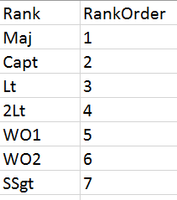FabCon is coming to Atlanta
Join us at FabCon Atlanta from March 16 - 20, 2026, for the ultimate Fabric, Power BI, AI and SQL community-led event. Save $200 with code FABCOMM.
Register now!- Power BI forums
- Get Help with Power BI
- Desktop
- Service
- Report Server
- Power Query
- Mobile Apps
- Developer
- DAX Commands and Tips
- Custom Visuals Development Discussion
- Health and Life Sciences
- Power BI Spanish forums
- Translated Spanish Desktop
- Training and Consulting
- Instructor Led Training
- Dashboard in a Day for Women, by Women
- Galleries
- Data Stories Gallery
- Themes Gallery
- Contests Gallery
- QuickViz Gallery
- Quick Measures Gallery
- Visual Calculations Gallery
- Notebook Gallery
- Translytical Task Flow Gallery
- TMDL Gallery
- R Script Showcase
- Webinars and Video Gallery
- Ideas
- Custom Visuals Ideas (read-only)
- Issues
- Issues
- Events
- Upcoming Events
The Power BI Data Visualization World Championships is back! Get ahead of the game and start preparing now! Learn more
- Power BI forums
- Forums
- Get Help with Power BI
- Desktop
- Re: "Sort by column" - from a related table
- Subscribe to RSS Feed
- Mark Topic as New
- Mark Topic as Read
- Float this Topic for Current User
- Bookmark
- Subscribe
- Printer Friendly Page
- Mark as New
- Bookmark
- Subscribe
- Mute
- Subscribe to RSS Feed
- Permalink
- Report Inappropriate Content
"Sort by column" - from a related table
Hi all,
I'm looking to sort a column, but by an order defined in another table. Specifically, I have military ranks that display alphabetically:
Capt
Maj
Sgt
SSgt etc...
...But naturally, wish to display them by a defined order which I have placed into a "Reference" table:
Reference:
Even though there is a relationship between "Rank" in the source table and "Rank" in the reference data, I can't sort the data by the "RankOrder" column. I can only sort by columns that already exist in the source data. I do not want to edit the source data directly as I work from lots of different spreadsheets that all share this "Rank" column, so need a method of sorting.
I tried a calculated column of this format:
RankOrder1 = LOOKUPVALUE('Reference'[RankOrder],'Reference'[Rank],'Source Table'[Rank]) , which adds the correct number next to each value, but when I try sorting by this it displays the error:
"Sort by another column error: This column can't be sorted by a column that is already sorted, directly or indirectly, by this column."
Any help would be greatly appreciated.
Ben
Solved! Go to Solution.
- Mark as New
- Bookmark
- Subscribe
- Mute
- Subscribe to RSS Feed
- Permalink
- Report Inappropriate Content
Hi @BenEaton,
Now that you have created a one to many relationship between reference table and source table, then you can use this formula to add calculated column: RankOrder1 = RELATED(Reference[RankOrder]). Then, click the "sort by column" button, select RankOrder1. In the visualisations, slicers etc, you will have the correct sorting.
If you have any question, please feel free to ask.
Best regards,
Yuliana Gu
If this post helps, then please consider Accept it as the solution to help the other members find it more quickly.
- Mark as New
- Bookmark
- Subscribe
- Mute
- Subscribe to RSS Feed
- Permalink
- Report Inappropriate Content
just try PBI after company switch from Tableau (too expensive for them), I just find it more easy way in PBI Nov 2017 version like this:
1. Sort "Rank" in Reference table by "RankOrder", and connected to main table with correct relationship.
2. just use "Rank" from Reference table (not Rank in main table) in your chart/table, it will sorted by RankOrder, it's work and I'm already try it.
Sorry for any misstype, english is not my native, over all PBI is very poor compare to Tableau, but we get what we pay
Benny Sal
- Mark as New
- Bookmark
- Subscribe
- Mute
- Subscribe to RSS Feed
- Permalink
- Report Inappropriate Content
Hi @BenEaton,
Now that you have created a one to many relationship between reference table and source table, then you can use this formula to add calculated column: RankOrder1 = RELATED(Reference[RankOrder]). Then, click the "sort by column" button, select RankOrder1. In the visualisations, slicers etc, you will have the correct sorting.
If you have any question, please feel free to ask.
Best regards,
Yuliana Gu
If this post helps, then please consider Accept it as the solution to help the other members find it more quickly.
- Mark as New
- Bookmark
- Subscribe
- Mute
- Subscribe to RSS Feed
- Permalink
- Report Inappropriate Content
Thank you, I spent a frustrating amount of time trying to figure out if a table from a query could be merged with a table from a DAX calculation. I don't understand why Google couldn't tell me that. Oh that's right, the ensh*ttification of the internet. Anyway, I tried all the other online things - creating a relationship, etc and it won't sort, but that wasn't the question I asked anyway. Thanks for helping. I guess I can mark your answer as correct? I'm not sure that's right, but I'm happy to if it helps you out with points.
- Mark as New
- Bookmark
- Subscribe
- Mute
- Subscribe to RSS Feed
- Permalink
- Report Inappropriate Content
Hi @Greg_Deckler and @v-yulgu-msft,
Didn't have time to check to post sample data, by the time it was solved! the RELATED function worked perfectly, many thanks @v-yulgu-msft.
- Mark as New
- Bookmark
- Subscribe
- Mute
- Subscribe to RSS Feed
- Permalink
- Report Inappropriate Content
In your visualization, use the Rank column from your reference table and set the Sort By to your RankOrder column. If there is a relationship between your tables based on Rank, then it shouldn't matter that you use the column from your reference table versus your fact table and then you will have the correct sorting.
Follow on LinkedIn
@ me in replies or I'll lose your thread!!!
Instead of a Kudo, please vote for this idea
Become an expert!: Enterprise DNA
External Tools: MSHGQM
YouTube Channel!: Microsoft Hates Greg
Latest book!: DAX For Humans
DAX is easy, CALCULATE makes DAX hard...
- Mark as New
- Bookmark
- Subscribe
- Mute
- Subscribe to RSS Feed
- Permalink
- Report Inappropriate Content
I feel like I did this in a prior file and it worked and it doesn't work in my current file. Do the reference tables have to be pre-sorted?
thanks!
- Mark as New
- Bookmark
- Subscribe
- Mute
- Subscribe to RSS Feed
- Permalink
- Report Inappropriate Content
Hi @Greg_Deckler,
Thanks for the tip, but just tried that to no effect, the visualisations, slicers etc all remain alphabetical! It's one to many relationship from reference to source data (if that matters).
- Mark as New
- Bookmark
- Subscribe
- Mute
- Subscribe to RSS Feed
- Permalink
- Report Inappropriate Content
Can you post some sample data or your PBIX file so that I can take a look or recreate your issue?
Follow on LinkedIn
@ me in replies or I'll lose your thread!!!
Instead of a Kudo, please vote for this idea
Become an expert!: Enterprise DNA
External Tools: MSHGQM
YouTube Channel!: Microsoft Hates Greg
Latest book!: DAX For Humans
DAX is easy, CALCULATE makes DAX hard...
Helpful resources

Power BI Dataviz World Championships
The Power BI Data Visualization World Championships is back! Get ahead of the game and start preparing now!

Power BI Monthly Update - November 2025
Check out the November 2025 Power BI update to learn about new features.

| User | Count |
|---|---|
| 59 | |
| 46 | |
| 42 | |
| 24 | |
| 18 |
| User | Count |
|---|---|
| 193 | |
| 124 | |
| 101 | |
| 67 | |
| 49 |