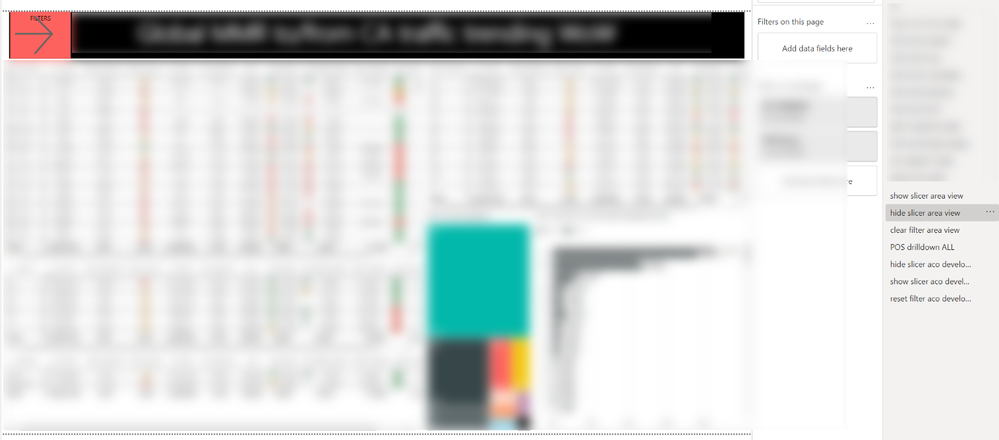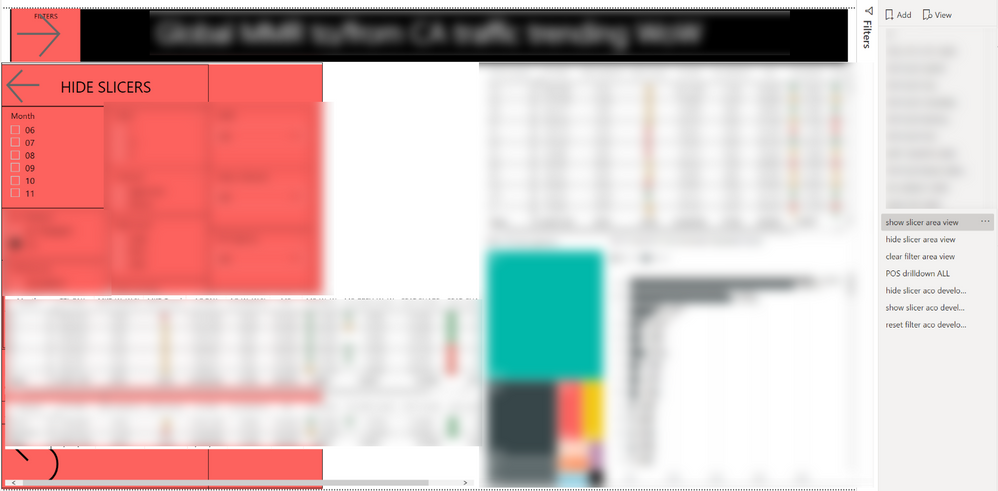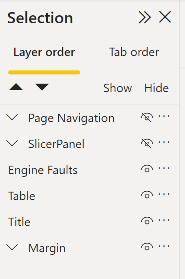FabCon is coming to Atlanta
Join us at FabCon Atlanta from March 16 - 20, 2026, for the ultimate Fabric, Power BI, AI and SQL community-led event. Save $200 with code FABCOMM.
Register now!- Power BI forums
- Get Help with Power BI
- Desktop
- Service
- Report Server
- Power Query
- Mobile Apps
- Developer
- DAX Commands and Tips
- Custom Visuals Development Discussion
- Health and Life Sciences
- Power BI Spanish forums
- Translated Spanish Desktop
- Training and Consulting
- Instructor Led Training
- Dashboard in a Day for Women, by Women
- Galleries
- Data Stories Gallery
- Themes Gallery
- Contests Gallery
- QuickViz Gallery
- Quick Measures Gallery
- Visual Calculations Gallery
- Notebook Gallery
- Translytical Task Flow Gallery
- TMDL Gallery
- R Script Showcase
- Webinars and Video Gallery
- Ideas
- Custom Visuals Ideas (read-only)
- Issues
- Issues
- Events
- Upcoming Events
Get Fabric Certified for FREE during Fabric Data Days. Don't miss your chance! Request now
- Power BI forums
- Forums
- Get Help with Power BI
- Desktop
- Re: questions on updating bookmarks
- Subscribe to RSS Feed
- Mark Topic as New
- Mark Topic as Read
- Float this Topic for Current User
- Bookmark
- Subscribe
- Printer Friendly Page
- Mark as New
- Bookmark
- Subscribe
- Mute
- Subscribe to RSS Feed
- Permalink
- Report Inappropriate Content
questions on updating bookmarks
Hi Everyone,
I seem being suck on trying to update the bookmarks.
Here is the bookmark of "hide slicer area view":
And here is the bookmark of "show slicer area view":
I'm trying to remove the two tables shown in front of those red slicers on the left side of page in the "show slicer area view".
When I remove the two tables and click "update", these two tables are also removed in the other bookmark which is "hide slicer area view". Any advise is appreciated.
Solved! Go to Solution.
- Mark as New
- Bookmark
- Subscribe
- Mute
- Subscribe to RSS Feed
- Permalink
- Report Inappropriate Content
My approach would be as follows:
From the View Menu, open both the Selection Panel and the Bookmark Panel.
Create all of the Visuals you will need to accommodate both Bookmarks.
Add your first bookmark. Then hide the visuals (check the eye icon) for those visuals you don't want visible.
Then update this Bookmark.
Then repeat for your second and any other additional bookmarks required for this page.
Hope this helps.
- Mark as New
- Bookmark
- Subscribe
- Mute
- Subscribe to RSS Feed
- Permalink
- Report Inappropriate Content
My approach would be as follows:
From the View Menu, open both the Selection Panel and the Bookmark Panel.
Create all of the Visuals you will need to accommodate both Bookmarks.
Add your first bookmark. Then hide the visuals (check the eye icon) for those visuals you don't want visible.
Then update this Bookmark.
Then repeat for your second and any other additional bookmarks required for this page.
Hope this helps.
- Mark as New
- Bookmark
- Subscribe
- Mute
- Subscribe to RSS Feed
- Permalink
- Report Inappropriate Content
I must be blind in mind, I forgot the selection panel... should use this function more often to get used to it. Thanks for the fast response @rsbin
- Mark as New
- Bookmark
- Subscribe
- Mute
- Subscribe to RSS Feed
- Permalink
- Report Inappropriate Content
Glad that it worked out for you.
Also suggest you make use of the Grouping functionality. You can group all of your Slicer Panel visuals together. Then hide / unhide this Group. I find it greatly helps organize my visuals. You can see this in my snippet - the carat symbol represents a group of visuals.
- Mark as New
- Bookmark
- Subscribe
- Mute
- Subscribe to RSS Feed
- Permalink
- Report Inappropriate Content
hmm interesting, I was wondering what the group means under the bookmarks. definitely something to explore in the future. Thanks for the advise.
Helpful resources

Power BI Monthly Update - November 2025
Check out the November 2025 Power BI update to learn about new features.

Fabric Data Days
Advance your Data & AI career with 50 days of live learning, contests, hands-on challenges, study groups & certifications and more!

| User | Count |
|---|---|
| 104 | |
| 82 | |
| 72 | |
| 46 | |
| 35 |