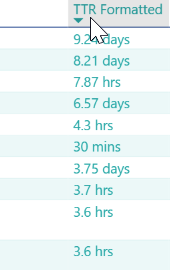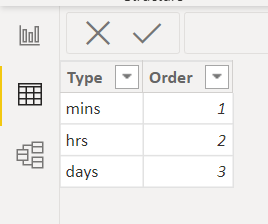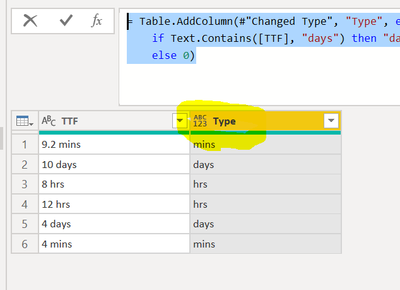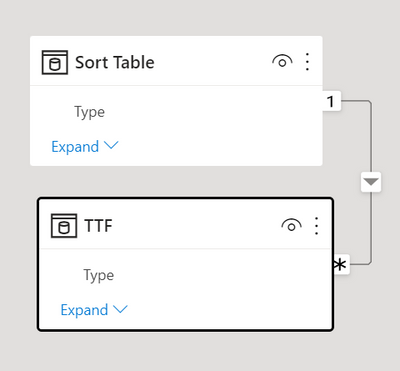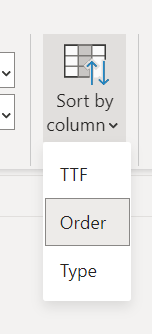Fabric Data Days starts November 4th!
Advance your Data & AI career with 50 days of live learning, dataviz contests, hands-on challenges, study groups & certifications and more!
Get registered- Power BI forums
- Get Help with Power BI
- Desktop
- Service
- Report Server
- Power Query
- Mobile Apps
- Developer
- DAX Commands and Tips
- Custom Visuals Development Discussion
- Health and Life Sciences
- Power BI Spanish forums
- Translated Spanish Desktop
- Training and Consulting
- Instructor Led Training
- Dashboard in a Day for Women, by Women
- Galleries
- Data Stories Gallery
- Themes Gallery
- Contests Gallery
- QuickViz Gallery
- Quick Measures Gallery
- Visual Calculations Gallery
- Notebook Gallery
- Translytical Task Flow Gallery
- TMDL Gallery
- R Script Showcase
- Webinars and Video Gallery
- Ideas
- Custom Visuals Ideas (read-only)
- Issues
- Issues
- Events
- Upcoming Events
Get Fabric Certified for FREE during Fabric Data Days. Don't miss your chance! Request now
- Power BI forums
- Forums
- Get Help with Power BI
- Desktop
- mins, hrs, days measure column not sorting correct...
- Subscribe to RSS Feed
- Mark Topic as New
- Mark Topic as Read
- Float this Topic for Current User
- Bookmark
- Subscribe
- Printer Friendly Page
- Mark as New
- Bookmark
- Subscribe
- Mute
- Subscribe to RSS Feed
- Permalink
- Report Inappropriate Content
mins, hrs, days measure column not sorting correctly
This is a custom measure that is converting a whole number that represents minutes into mins, hrs and days but is not sorting how I would expect. Mins > Hrs > Days or vice versa.
Any suggestios?
Solved! Go to Solution.
- Mark as New
- Bookmark
- Subscribe
- Mute
- Subscribe to RSS Feed
- Permalink
- Report Inappropriate Content
Hi,
You can get the expected order using the reference table.
1. Create one table like below. You can use "Enter Data" option to create this static table.
2. Create one column in your main table in Power query layer. change it for your table column
= Table.AddColumn(#"Changed Type", "Type", each if Text.Contains([TTF], "mins") then "mins" else if Text.Contains([TTF], "days") then "days" else if Text.Contains([TTF], "hrs") then "hrs" else 0)
3. Connect table in step 1 and step 2 using the Type column
4. Create one calculated column in you main table using -
5. Select your main column and choose sort by column and select order.
Thanks
Hari
- Mark as New
- Bookmark
- Subscribe
- Mute
- Subscribe to RSS Feed
- Permalink
- Report Inappropriate Content
Hi,
You can get the expected order using the reference table.
1. Create one table like below. You can use "Enter Data" option to create this static table.
2. Create one column in your main table in Power query layer. change it for your table column
= Table.AddColumn(#"Changed Type", "Type", each if Text.Contains([TTF], "mins") then "mins" else if Text.Contains([TTF], "days") then "days" else if Text.Contains([TTF], "hrs") then "hrs" else 0)
3. Connect table in step 1 and step 2 using the Type column
4. Create one calculated column in you main table using -
5. Select your main column and choose sort by column and select order.
Thanks
Hari
Helpful resources

Power BI Monthly Update - November 2025
Check out the November 2025 Power BI update to learn about new features.

Fabric Data Days
Advance your Data & AI career with 50 days of live learning, contests, hands-on challenges, study groups & certifications and more!

| User | Count |
|---|---|
| 97 | |
| 73 | |
| 50 | |
| 46 | |
| 44 |