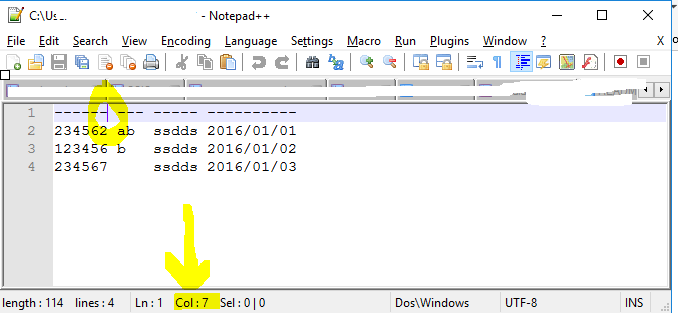FabCon is coming to Atlanta
Join us at FabCon Atlanta from March 16 - 20, 2026, for the ultimate Fabric, Power BI, AI and SQL community-led event. Save $200 with code FABCOMM.
Register now!- Power BI forums
- Get Help with Power BI
- Desktop
- Service
- Report Server
- Power Query
- Mobile Apps
- Developer
- DAX Commands and Tips
- Custom Visuals Development Discussion
- Health and Life Sciences
- Power BI Spanish forums
- Translated Spanish Desktop
- Training and Consulting
- Instructor Led Training
- Dashboard in a Day for Women, by Women
- Galleries
- Data Stories Gallery
- Themes Gallery
- Contests Gallery
- QuickViz Gallery
- Quick Measures Gallery
- Visual Calculations Gallery
- Notebook Gallery
- Translytical Task Flow Gallery
- TMDL Gallery
- R Script Showcase
- Webinars and Video Gallery
- Ideas
- Custom Visuals Ideas (read-only)
- Issues
- Issues
- Events
- Upcoming Events
The Power BI Data Visualization World Championships is back! Get ahead of the game and start preparing now! Learn more
- Power BI forums
- Forums
- Get Help with Power BI
- Desktop
- Re: import text file
- Subscribe to RSS Feed
- Mark Topic as New
- Mark Topic as Read
- Float this Topic for Current User
- Bookmark
- Subscribe
- Printer Friendly Page
- Mark as New
- Bookmark
- Subscribe
- Mute
- Subscribe to RSS Feed
- Permalink
- Report Inappropriate Content
import text file
I have multiple text files I want to import into tables. They say it is ASCII format, but there are no delimiters. The way it was setup is the first row has a number dashes and then a space, the space indicates the number of characters for each column. My issue is I cannot figure out how to repeat this import without counting the columns each time and entering it in as a delimiter, for example - Csv.Document(File.Contents("C:\Users\Dean\Downloads\SPUD0507.txt"),null,{0, 20, 53, 63, 70, 100, 108, 132, 145, 151, 180, 194},null,1252).
Is there someone out there that has completed a task similar to this and is willing to show me how to do it? There is an example of the data
- Mark as New
- Bookmark
- Subscribe
- Mute
- Subscribe to RSS Feed
- Permalink
- Report Inappropriate Content
@dcasorso wrote:
I have multiple text files I want to import into tables. They say it is ASCII format, but there are no delimiters. The way it was setup is the first row has a number dashes and then a space, the space indicates the number of characters for each column. My issue is I cannot figure out how to repeat this import without counting the columns each time and entering it in as a delimiter, for example - Csv.Document(File.Contents("C:\Users\Dean\Downloads\SPUD0507.txt"),null,{0, 20, 53, 63, 70, 100, 108, 132, 145, 151, 180, 194},null,1252).
Is there someone out there that has completed a task similar to this and is willing to show me how to do it? There is an example of the data
I do think you should enter the {0, 20, 53, 63, 70, 100, 108, 132, 145, 151, 180, 194} to make things not complicated. However you don't have to count the columns. What you need is a good text editor, such as NotePad++. You'd get the position numbers when putting the input cursor before a space.
- Mark as New
- Bookmark
- Subscribe
- Mute
- Subscribe to RSS Feed
- Permalink
- Report Inappropriate Content
I'd try the following:
Select the first record (Source{0}) and add a column: Text.PositionOf([Column1], " ", Occurrence.All)
This should return a list with all positions of blanks. Fill in this stepname as a variable into the Csv.Document call (instead of the list with the hardcoded numbers)
Imke Feldmann (The BIccountant)
If you liked my solution, please give it a thumbs up. And if I did answer your question, please mark this post as a solution. Thanks!
How to integrate M-code into your solution -- How to get your questions answered quickly -- How to provide sample data -- Check out more PBI- learning resources here -- Performance Tipps for M-queries
Helpful resources

Power BI Dataviz World Championships
The Power BI Data Visualization World Championships is back! Get ahead of the game and start preparing now!

| User | Count |
|---|---|
| 39 | |
| 37 | |
| 33 | |
| 32 | |
| 29 |
| User | Count |
|---|---|
| 132 | |
| 88 | |
| 82 | |
| 68 | |
| 64 |