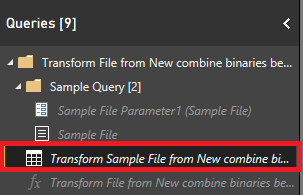FabCon is coming to Atlanta
Join us at FabCon Atlanta from March 16 - 20, 2026, for the ultimate Fabric, Power BI, AI and SQL community-led event. Save $200 with code FABCOMM.
Register now!- Power BI forums
- Get Help with Power BI
- Desktop
- Service
- Report Server
- Power Query
- Mobile Apps
- Developer
- DAX Commands and Tips
- Custom Visuals Development Discussion
- Health and Life Sciences
- Power BI Spanish forums
- Translated Spanish Desktop
- Training and Consulting
- Instructor Led Training
- Dashboard in a Day for Women, by Women
- Galleries
- Data Stories Gallery
- Themes Gallery
- Contests Gallery
- QuickViz Gallery
- Quick Measures Gallery
- Visual Calculations Gallery
- Notebook Gallery
- Translytical Task Flow Gallery
- TMDL Gallery
- R Script Showcase
- Webinars and Video Gallery
- Ideas
- Custom Visuals Ideas (read-only)
- Issues
- Issues
- Events
- Upcoming Events
The Power BI Data Visualization World Championships is back! Get ahead of the game and start preparing now! Learn more
- Power BI forums
- Forums
- Get Help with Power BI
- Desktop
- ignoring Line breaks within quotes while importing...
- Subscribe to RSS Feed
- Mark Topic as New
- Mark Topic as Read
- Float this Topic for Current User
- Bookmark
- Subscribe
- Printer Friendly Page
- Mark as New
- Bookmark
- Subscribe
- Mute
- Subscribe to RSS Feed
- Permalink
- Report Inappropriate Content
ignoring Line breaks within quotes while importing folder
Hello,
i'm pretty new to power bi and I''m trying to import a folder with CSV files in it . The files are comma seperated and are enclosed with double quotes . From what i have observed , some of the CSV files have line break within quotes . I am able to take care of these while importing individual files since i have an option to Ignore line breaks within quotes ( as shown in the image)
While importing these files all at once from a "Folder"i dont get such an option . Without this , there is data getting shifted to a new line in some some places midway when all the files are getting imported . Anyone have any idea to tackel this ?
Thanks
MK
Solved! Go to Solution.
- Mark as New
- Bookmark
- Subscribe
- Mute
- Subscribe to RSS Feed
- Permalink
- Report Inappropriate Content
To be honest, I'm not familiair with these specific options, but I do have an idea.
I would try and import 1 file with the options as indicated, next import the files from the folder and then adjust the relevant part of the generated code with the corresponding part of the code that was first generated for 1 file.
When importing files from a folder and combining them, you get several query objects.
The object that you should adjust is the query that transforms the example file, you can find at the location similar to this screenshot:
Probably it's most convenient to apply the adjustments via the Advanced Editor.
- Mark as New
- Bookmark
- Subscribe
- Mute
- Subscribe to RSS Feed
- Permalink
- Report Inappropriate Content
I found in the Transform sample file you could apply the same step, 'Ignore quoted line breaks'. I am glad you found a solution.
- Mark as New
- Bookmark
- Subscribe
- Mute
- Subscribe to RSS Feed
- Permalink
- Report Inappropriate Content
To be honest, I'm not familiair with these specific options, but I do have an idea.
I would try and import 1 file with the options as indicated, next import the files from the folder and then adjust the relevant part of the generated code with the corresponding part of the code that was first generated for 1 file.
When importing files from a folder and combining them, you get several query objects.
The object that you should adjust is the query that transforms the example file, you can find at the location similar to this screenshot:
Probably it's most convenient to apply the adjustments via the Advanced Editor.
- Mark as New
- Bookmark
- Subscribe
- Mute
- Subscribe to RSS Feed
- Permalink
- Report Inappropriate Content
For anyone looking for the exact code, follow Marcel's advice and go into the "Transform Sample File.." settings. Then go to the source and click on the gear icon and make sure to change the QuoteStyle from .None to .CSV --> "QuoteStyle=QuoteStyle.Csv"
- Mark as New
- Bookmark
- Subscribe
- Mute
- Subscribe to RSS Feed
- Permalink
- Report Inappropriate Content
This is awesome ! Just how i wanted to work !! Thanks a lot 🙂
Helpful resources

Power BI Dataviz World Championships
The Power BI Data Visualization World Championships is back! Get ahead of the game and start preparing now!

| User | Count |
|---|---|
| 40 | |
| 35 | |
| 34 | |
| 31 | |
| 28 |
| User | Count |
|---|---|
| 136 | |
| 102 | |
| 68 | |
| 66 | |
| 58 |