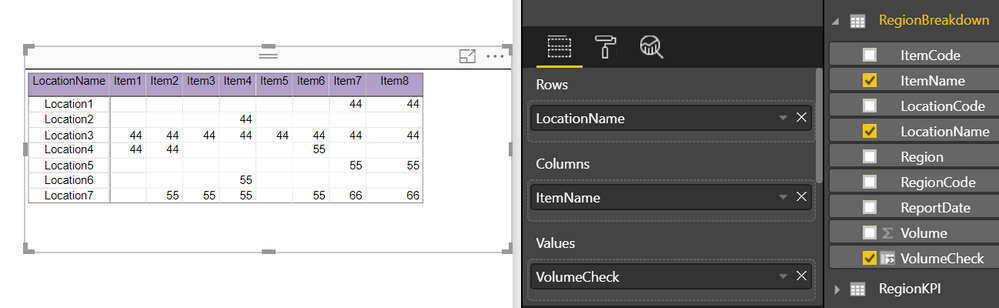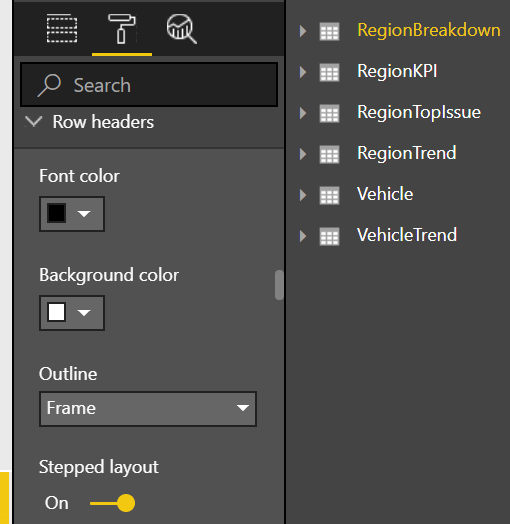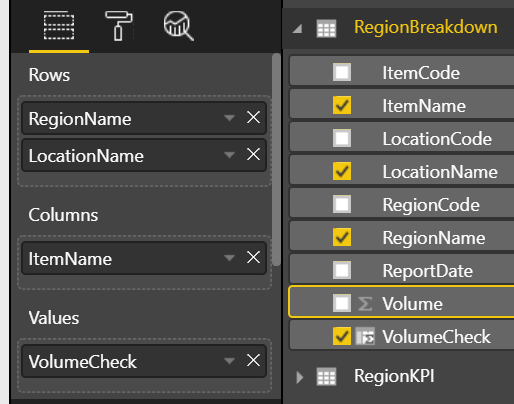Fabric Data Days starts November 4th!
Advance your Data & AI career with 50 days of live learning, dataviz contests, hands-on challenges, study groups & certifications and more!
Get registered- Power BI forums
- Get Help with Power BI
- Desktop
- Service
- Report Server
- Power Query
- Mobile Apps
- Developer
- DAX Commands and Tips
- Custom Visuals Development Discussion
- Health and Life Sciences
- Power BI Spanish forums
- Translated Spanish Desktop
- Training and Consulting
- Instructor Led Training
- Dashboard in a Day for Women, by Women
- Galleries
- Data Stories Gallery
- Themes Gallery
- Contests Gallery
- QuickViz Gallery
- Quick Measures Gallery
- Visual Calculations Gallery
- Notebook Gallery
- Translytical Task Flow Gallery
- TMDL Gallery
- R Script Showcase
- Webinars and Video Gallery
- Ideas
- Custom Visuals Ideas (read-only)
- Issues
- Issues
- Events
- Upcoming Events
Get Fabric Certified for FREE during Fabric Data Days. Don't miss your chance! Request now
- Power BI forums
- Forums
- Get Help with Power BI
- Desktop
- how to display column in (Matrix or Table) visual ...
- Subscribe to RSS Feed
- Mark Topic as New
- Mark Topic as Read
- Float this Topic for Current User
- Bookmark
- Subscribe
- Printer Friendly Page
- Mark as New
- Bookmark
- Subscribe
- Mute
- Subscribe to RSS Feed
- Permalink
- Report Inappropriate Content
how to display column in (Matrix or Table) visual and add conditional formatting.
Hi,
Based on below Sample Table Data, I have tried and able to display the data in Matrix visual as below, BUT need help
Need help and inputs:
1) how to display Region as a column in Matrix visual ?
2) how to add conditional formatting to the Region column value to set some background color.
If the requirement (points 1 & 2 )can be acheived in Table visual then it will also help
Expected Visual mockup:
Sample Table Data
| Region | Location | Item | Volume |
| Region1 | Location4 | Item2 | 44 |
| Region1 | Location4 | Item1 | 44 |
| Region1 | Location4 | Item6 | 55 |
| Region1 | Location2 | Item4 | 44 |
| Region1 | Location3 | Item2 | 44 |
| Region1 | Location3 | Item1 | 44 |
| Region1 | Location3 | Item8 | 44 |
| Region1 | Location3 | Item4 | 44 |
| Region1 | Location3 | Item3 | 44 |
| Region1 | Location3 | Item6 | 44 |
| Region1 | Location3 | Item5 | 44 |
| Region1 | Location3 | Item7 | 44 |
| Region1 | Location1 | Item4 | 44 |
| Region1 | Location1 | Item7 | 44 |
| Region1 | Location5 | Item4 | 55 |
| Region1 | Location5 | Item7 | 55 |
| Region1 | Location7 | Item2 | 55 |
| Region1 | Location7 | Item8 | 66 |
| Region1 | Location7 | Item4 | 55 |
| Region1 | Location7 | Item3 | 55 |
| Region1 | Location7 | Item6 | 55 |
| Region1 | Location7 | Item7 | 66 |
| Region1 | Location6 | Item4 | 55 |
Thanks.
Solved! Go to Solution.
- Mark as New
- Bookmark
- Subscribe
- Mute
- Subscribe to RSS Feed
- Permalink
- Report Inappropriate Content
Thought to share : I was able to display Region column using Matrix Visual
Below are the steps,
1) Select the Matrix visual --> Click Format icon --> Go to Row headers and turn off the "Stepped Layout" feature.
2) Drag the RegionName to the Rows Field.
- Mark as New
- Bookmark
- Subscribe
- Mute
- Subscribe to RSS Feed
- Permalink
- Report Inappropriate Content
Thought to share : I was able to display Region column using Matrix Visual
Below are the steps,
1) Select the Matrix visual --> Click Format icon --> Go to Row headers and turn off the "Stepped Layout" feature.
2) Drag the RegionName to the Rows Field.
Helpful resources

Fabric Data Days
Advance your Data & AI career with 50 days of live learning, contests, hands-on challenges, study groups & certifications and more!

Power BI Monthly Update - October 2025
Check out the October 2025 Power BI update to learn about new features.