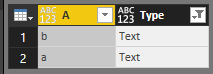Fabric Data Days starts November 4th!
Advance your Data & AI career with 50 days of live learning, dataviz contests, hands-on challenges, study groups & certifications and more!
Get registered- Power BI forums
- Get Help with Power BI
- Desktop
- Service
- Report Server
- Power Query
- Mobile Apps
- Developer
- DAX Commands and Tips
- Custom Visuals Development Discussion
- Health and Life Sciences
- Power BI Spanish forums
- Translated Spanish Desktop
- Training and Consulting
- Instructor Led Training
- Dashboard in a Day for Women, by Women
- Galleries
- Data Stories Gallery
- Themes Gallery
- Contests Gallery
- QuickViz Gallery
- Quick Measures Gallery
- Visual Calculations Gallery
- Notebook Gallery
- Translytical Task Flow Gallery
- TMDL Gallery
- R Script Showcase
- Webinars and Video Gallery
- Ideas
- Custom Visuals Ideas (read-only)
- Issues
- Issues
- Events
- Upcoming Events
Get Fabric Certified for FREE during Fabric Data Days. Don't miss your chance! Request now
- Power BI forums
- Forums
- Get Help with Power BI
- Desktop
- filtering out any text values in a column in query...
- Subscribe to RSS Feed
- Mark Topic as New
- Mark Topic as Read
- Float this Topic for Current User
- Bookmark
- Subscribe
- Printer Friendly Page
- Mark as New
- Bookmark
- Subscribe
- Mute
- Subscribe to RSS Feed
- Permalink
- Report Inappropriate Content
filtering out any text values in a column in query editor / m
I am splitting a column from sharepoint with different directories, some of these directories are text values and some are only number i.e like year 2018, i am only interested in the numbers, ie year - how can i filter out all text values or only select all the numerical values? is this possible? I know how to do it manually by unticking what i dont want, however this is for future proofing.
If I took the time to answer your question and I came up with a solution, please mark my post as a solution and /or give kudos freely for the effort 🙂 Thank you!
Proud to be a Super User!
Solved! Go to Solution.
- Mark as New
- Bookmark
- Subscribe
- Mute
- Subscribe to RSS Feed
- Permalink
- Report Inappropriate Content
Hi @vanessafvg
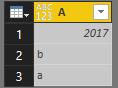
Creates a table with three rows. The first row's data type is number. The second and third rows are both text.
Then creates two new columns showing if each row is a text or number type. The first column checks the data type.
Code in Advanced Editor
let
Source = Table.FromRecords({[A=2017],[A="b"],[A="a"]}),
#"Added Custom" = Table.AddColumn(Source, "Type", each
let
TypeLookup = (inputType as type) as text =>
Table.FromRecords(
{
[Type=type text, Value="Text"],
[Type=type number, Value="Number"]
}
){[Type=inputType]}[Value]
in
TypeLookup(Value.Type([A]))
),
textvalue=Table.SelectRows(#"Added Custom",each[Type]="Text")
in
textvalue
Best Regards
Maggie
- Mark as New
- Bookmark
- Subscribe
- Mute
- Subscribe to RSS Feed
- Permalink
- Report Inappropriate Content
Hi @vanessafvg
let
CharsToRemove = List.Transform({33..45,47,58..126}, each Character.FromNumber(_)),
Source = Excel.Workbook(File.Contents("C:\Users\maggiel\Desktop\PR4.0\4.26\test out.xlsx"), null, true),
Table1_Table = Source{[Item="Table1",Kind="Table"]}[Data],
#"Changed Type" = Table.TransformColumnTypes(Table1_Table,{{"Column1", type text}}),
#"Added Custom" = Table.AddColumn(#"Changed Type", "Result", each Text.Remove([Column1],CharsToRemove))
in
#"Added Custom" 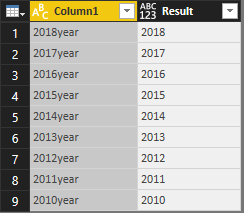
Text.Remove(text as nullable text,removeChars as any)
CharsToRemove = List.Transform({33..45,47,58..126}, each Character.FromNumber(_))- Mark as New
- Bookmark
- Subscribe
- Mute
- Subscribe to RSS Feed
- Permalink
- Report Inappropriate Content
@v-juanli-msft thanks so much for that but what i meant was filtering out the rows that have text value as opposed to remove text values from columns if you know what i mean?
If I took the time to answer your question and I came up with a solution, please mark my post as a solution and /or give kudos freely for the effort 🙂 Thank you!
Proud to be a Super User!
- Mark as New
- Bookmark
- Subscribe
- Mute
- Subscribe to RSS Feed
- Permalink
- Report Inappropriate Content
Hi @vanessafvg
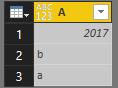
Creates a table with three rows. The first row's data type is number. The second and third rows are both text.
Then creates two new columns showing if each row is a text or number type. The first column checks the data type.
Code in Advanced Editor
let
Source = Table.FromRecords({[A=2017],[A="b"],[A="a"]}),
#"Added Custom" = Table.AddColumn(Source, "Type", each
let
TypeLookup = (inputType as type) as text =>
Table.FromRecords(
{
[Type=type text, Value="Text"],
[Type=type number, Value="Number"]
}
){[Type=inputType]}[Value]
in
TypeLookup(Value.Type([A]))
),
textvalue=Table.SelectRows(#"Added Custom",each[Type]="Text")
in
textvalue
Best Regards
Maggie
Helpful resources

Power BI Monthly Update - November 2025
Check out the November 2025 Power BI update to learn about new features.

Fabric Data Days
Advance your Data & AI career with 50 days of live learning, contests, hands-on challenges, study groups & certifications and more!

| User | Count |
|---|---|
| 97 | |
| 76 | |
| 52 | |
| 51 | |
| 46 |