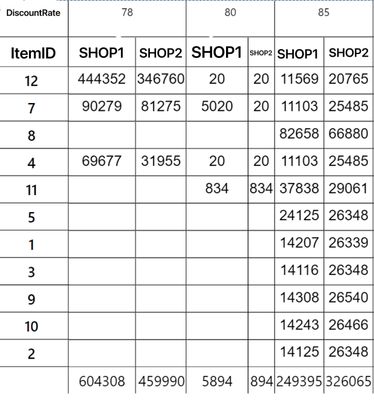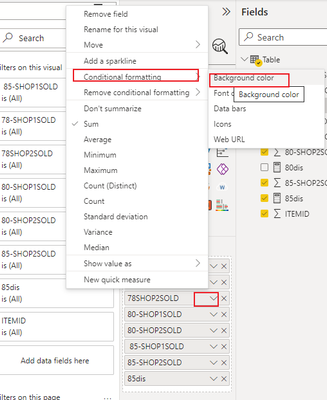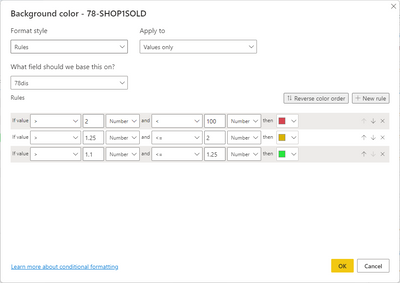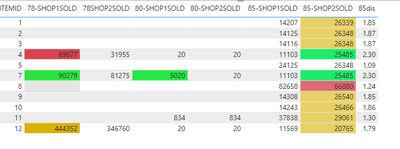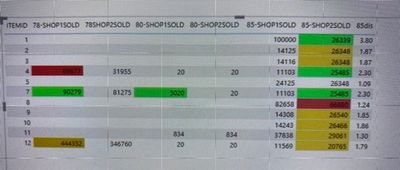FabCon is coming to Atlanta
Join us at FabCon Atlanta from March 16 - 20, 2026, for the ultimate Fabric, Power BI, AI and SQL community-led event. Save $200 with code FABCOMM.
Register now!- Power BI forums
- Get Help with Power BI
- Desktop
- Service
- Report Server
- Power Query
- Mobile Apps
- Developer
- DAX Commands and Tips
- Custom Visuals Development Discussion
- Health and Life Sciences
- Power BI Spanish forums
- Translated Spanish Desktop
- Training and Consulting
- Instructor Led Training
- Dashboard in a Day for Women, by Women
- Galleries
- Data Stories Gallery
- Themes Gallery
- Contests Gallery
- QuickViz Gallery
- Quick Measures Gallery
- Visual Calculations Gallery
- Notebook Gallery
- Translytical Task Flow Gallery
- TMDL Gallery
- R Script Showcase
- Webinars and Video Gallery
- Ideas
- Custom Visuals Ideas (read-only)
- Issues
- Issues
- Events
- Upcoming Events
Get Fabric Certified for FREE during Fabric Data Days. Don't miss your chance! Request now
- Power BI forums
- Forums
- Get Help with Power BI
- Desktop
- Re: conditional formatting with icon or colour tha...
- Subscribe to RSS Feed
- Mark Topic as New
- Mark Topic as Read
- Float this Topic for Current User
- Bookmark
- Subscribe
- Printer Friendly Page
- Mark as New
- Bookmark
- Subscribe
- Mute
- Subscribe to RSS Feed
- Permalink
- Report Inappropriate Content
conditional formatting with icon or colour that compare two columns in percentage changes?
Dear all :
good day here, thanks for letting me to post the question here and thanks for your time on reading this.
I have a matrix dummy here that I would like to ask how can I add
ie :
item 12 , shop 1 vs shop 2 , under discount rate 78.
Ie if it is greater in comparison in 10% mark as red
if it is greater in comparison in 25% mark as yellow
if it is greater in comparison in 100% mark as Green
What I want to found out is a way to compare amount all discount rate. Many thanks!🙇🏻🙏🏻
- Mark as New
- Bookmark
- Subscribe
- Mute
- Subscribe to RSS Feed
- Permalink
- Report Inappropriate Content
Hi, @hkbs ;
If the above one can't help you get the desired result, please provide some sample data in your tables (exclude sensitive data) with Text format and your expected result with backend logic and special examples. It is better if you can share a simplified pbix file. You can refer the following link to upload the file to the community. Thank you.
How to upload PBI in Community
Best Regards,
Community Support Team _ Yalan Wu
If this post helps, then please consider Accept it as the solution to help the other members find it more quickly.
- Mark as New
- Bookmark
- Subscribe
- Mute
- Subscribe to RSS Feed
- Permalink
- Report Inappropriate Content
Hi, @hkbs ;
You could create measure as follow:
78dis = DIVIDE(SUM('Table'[78-SHOP1SOLD]),SUM('Table'[78SHOP2SOLD]))then set the condition format.
and such as other discount.
The final show:
Best Regards,
Community Support Team _ Yalan Wu
If this post helps, then please consider Accept it as the solution to help the other members find it more quickly.
- Mark as New
- Bookmark
- Subscribe
- Mute
- Subscribe to RSS Feed
- Permalink
- Report Inappropriate Content
Hi thanks or the suggestion I tried the methods mentioned , ie how ever if say item 1 85-shop1sold if the value is 100000 , I was expecting the 100000 in highlighted as a result the 85shop2 should not be highlighted, can this be done?
- Mark as New
- Bookmark
- Subscribe
- Mute
- Subscribe to RSS Feed
- Permalink
- Report Inappropriate Content
Please provide sanitized sample data that fully covers your issue. I cannot help you without usable sample data.
Please paste the data into a table in your post or use one of the file services like OneDrive or Google Drive. I cannot use screenshots of your source data.
Please show the expected outcome based on the sample data you provided. Screenshots of the expected outcome are ok.
https://community.powerbi.com/t5/Desktop/How-to-Get-Your-Question-Answered-Quickly/m-p/1447523
- Mark as New
- Bookmark
- Subscribe
- Mute
- Subscribe to RSS Feed
- Permalink
- Report Inappropriate Content
Dear lbendlin
Many thanks for your time on replying my questions.
i have uploaded the martrix dummy files here
https://we.tl/t-3IICMgypmi?src=dnl
my expected outcome is something like this(I think I need two measure? One is SHOP1 compare to shop 2, the other is shop 2 compare with shop 1 , and use it accordingly?)
- Mark as New
- Bookmark
- Subscribe
- Mute
- Subscribe to RSS Feed
- Permalink
- Report Inappropriate Content
Thank you for providing the source data. Power BI doesn't know how to handle merged cells (your discount values). Please move the discount into the fact area. Ideally the data should be structured like this:
ItemID | Shop | DiscountRate | Value
- Mark as New
- Bookmark
- Subscribe
- Mute
- Subscribe to RSS Feed
- Permalink
- Report Inappropriate Content
Hi thanks for the reply
does that mean u suggest I transform the raw data cab into two table in follow arrangement .
ItemID | Shop 1| DiscountRate | Value
ItemID | Shop 2| DiscountRate | Value
and then there is a chance I have a way to compare them in a matrix visual?
again many thanks for pointing a way
- Mark as New
- Bookmark
- Subscribe
- Mute
- Subscribe to RSS Feed
- Permalink
- Report Inappropriate Content
Don't do separate tables. This should be all in one table.
| ItemID | Shop | Discount | Value |
| 12 | Shop1 | 78 | 444352 |
| 12 | Shop2 | 78 | 346760 |
| 12 | Shop1 | 80 | 20 |
| 12 | Shop2 | 80 | 20 |
etc.
- Mark as New
- Bookmark
- Subscribe
- Mute
- Subscribe to RSS Feed
- Permalink
- Report Inappropriate Content
My raw csv file comes in like this:
| ItemID | Shop1 | Shop2 | Discount |
| 12 | 10000 | 12000 | 78 |
| 12 | 9000 | 8000 | 78 |
| 10 | 80 | 109 | 80 |
| 9 | 900 | 100 | 90 |
so far and so on.
what is the best solution or direction I should look into? Thanks
- Mark as New
- Bookmark
- Subscribe
- Mute
- Subscribe to RSS Feed
- Permalink
- Report Inappropriate Content
As I mentioned above as a minimum you want to unpivot the shop columns.
- Mark as New
- Bookmark
- Subscribe
- Mute
- Subscribe to RSS Feed
- Permalink
- Report Inappropriate Content
Noted, once I transformed the data in the way you mentioned.
how should I form a Matrix visual in the way with the condition format comparison? Thanks for your guidance
Helpful resources

Power BI Monthly Update - November 2025
Check out the November 2025 Power BI update to learn about new features.

Fabric Data Days
Advance your Data & AI career with 50 days of live learning, contests, hands-on challenges, study groups & certifications and more!