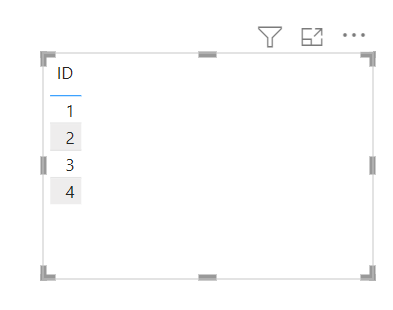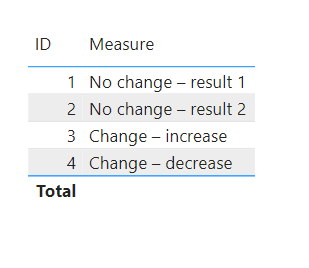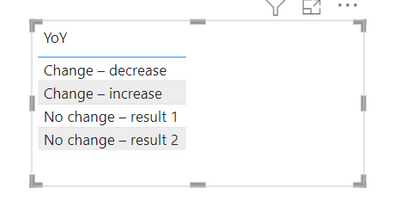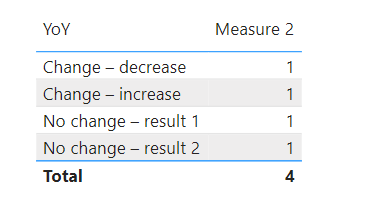Party with Power BI’s own Guy in a Cube
Power BI is turning 10! Tune in for a special live episode on July 24 with behind-the-scenes stories, product evolution highlights, and a sneak peek at what’s in store for the future.
Save the date- Power BI forums
- Get Help with Power BI
- Desktop
- Service
- Report Server
- Power Query
- Mobile Apps
- Developer
- DAX Commands and Tips
- Custom Visuals Development Discussion
- Health and Life Sciences
- Power BI Spanish forums
- Translated Spanish Desktop
- Training and Consulting
- Instructor Led Training
- Dashboard in a Day for Women, by Women
- Galleries
- Data Stories Gallery
- Themes Gallery
- Contests Gallery
- Quick Measures Gallery
- Notebook Gallery
- Translytical Task Flow Gallery
- TMDL Gallery
- R Script Showcase
- Webinars and Video Gallery
- Ideas
- Custom Visuals Ideas (read-only)
- Issues
- Issues
- Events
- Upcoming Events
Enhance your career with this limited time 50% discount on Fabric and Power BI exams. Ends August 31st. Request your voucher.
- Power BI forums
- Forums
- Get Help with Power BI
- Desktop
- Year over year change in type string calculation
- Subscribe to RSS Feed
- Mark Topic as New
- Mark Topic as Read
- Float this Topic for Current User
- Bookmark
- Subscribe
- Printer Friendly Page
- Mark as New
- Bookmark
- Subscribe
- Mute
- Subscribe to RSS Feed
- Permalink
- Report Inappropriate Content
Year over year change in type string calculation
I would like to create a measure that compares data from two different years (in a single column) and returns one of four types of change then plot the proportions of change type in a pie chart (i.e count of ID per change type)
Here is my problem:
I have data from two years appended into one table. I’m trying to compare the results from one year to the next and create a field that indicates the change for each row and assigns one of the following:
“no change – result 1”
“no change – result 2”
“change – increase”
“change – decrease”
The data types of “year” and “result” are text.
Here is my data structure:
ID | Year | Result |
1 | 2021 | 1 |
2 | 2021 | 2 |
3 | 2021 | 1 |
4 | 2021 | 2 |
1 | 2022 | 1 |
2 | 2022 | 2 |
3 | 2022 | 2 |
4 | 2022 | 1 |
Results – measure
ID | YoY |
1 | No change – result 1 |
2 | No change – result 2 |
3 | Change – increase |
4 | Change – decrease |
I then want to be able to summarize the measure and show counts of ID per YoY result.
Hoping someone could describe the best way to achieve this!
Solved! Go to Solution.
- Mark as New
- Bookmark
- Subscribe
- Mute
- Subscribe to RSS Feed
- Permalink
- Report Inappropriate Content
Hey @apelleti,
Add an table visual and put the 'ID' in it.
Then create a measure that assigns the label to the 'ID'.
Measure =
VAR _2022 =
CALCULATE (
SELECTEDVALUE ( 'Table'[Result] ),
'Table'[Year] = "2022"
)
VAR _2021 =
CALCULATE (
SELECTEDVALUE ( 'Table'[Result] ),
'Table'[Year] = "2021"
)
VAR _result =
SWITCH (
TRUE,
_2022 = "1" && _2021 = "1", "No change – result 1",
_2022 = "2" && _2021 = "2", "No change – result 2",
_2022 = "2" && _2021 = "1", "Change – increase",
_2022 = "1" && _2021 = "2", "Change – decrease"
)
RETURN
_result
Place the measure in the table visual for the desired result.
For your second request, we need to add a new table. I named this one 'Table (2)'.
YoY
| No change – result 1 |
| No change – result 2 |
| Change – increase |
| Change – decrease |
Place this new table in a table visual.
Create a second measure to calculate the number.
Measure 2 =
SUMX (
'Table (2)',
COUNTROWS (
FILTER ( DISTINCT ( 'Table'[ID] ), [Measure] = EARLIER ( 'Table (2)'[YoY] ) )
)
)
Finally, place the measure in the visual.
- Mark as New
- Bookmark
- Subscribe
- Mute
- Subscribe to RSS Feed
- Permalink
- Report Inappropriate Content
Hey @apelleti,
Add an table visual and put the 'ID' in it.
Then create a measure that assigns the label to the 'ID'.
Measure =
VAR _2022 =
CALCULATE (
SELECTEDVALUE ( 'Table'[Result] ),
'Table'[Year] = "2022"
)
VAR _2021 =
CALCULATE (
SELECTEDVALUE ( 'Table'[Result] ),
'Table'[Year] = "2021"
)
VAR _result =
SWITCH (
TRUE,
_2022 = "1" && _2021 = "1", "No change – result 1",
_2022 = "2" && _2021 = "2", "No change – result 2",
_2022 = "2" && _2021 = "1", "Change – increase",
_2022 = "1" && _2021 = "2", "Change – decrease"
)
RETURN
_result
Place the measure in the table visual for the desired result.
For your second request, we need to add a new table. I named this one 'Table (2)'.
YoY
| No change – result 1 |
| No change – result 2 |
| Change – increase |
| Change – decrease |
Place this new table in a table visual.
Create a second measure to calculate the number.
Measure 2 =
SUMX (
'Table (2)',
COUNTROWS (
FILTER ( DISTINCT ( 'Table'[ID] ), [Measure] = EARLIER ( 'Table (2)'[YoY] ) )
)
)
Finally, place the measure in the visual.
- Mark as New
- Bookmark
- Subscribe
- Mute
- Subscribe to RSS Feed
- Permalink
- Report Inappropriate Content
Helpful resources
| User | Count |
|---|---|
| 76 | |
| 75 | |
| 45 | |
| 31 | |
| 27 |
| User | Count |
|---|---|
| 99 | |
| 89 | |
| 52 | |
| 48 | |
| 46 |