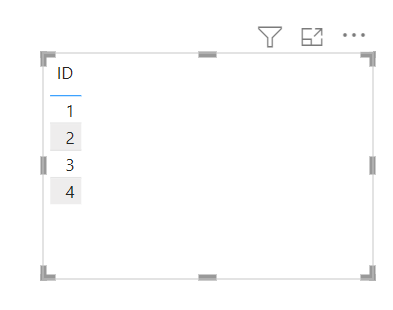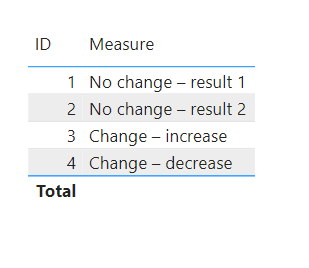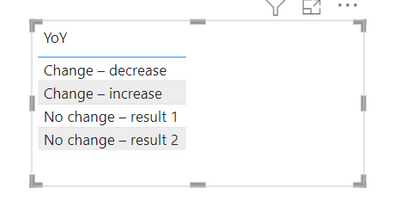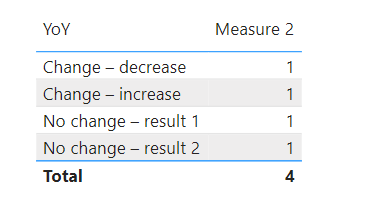- Power BI forums
- Updates
- News & Announcements
- Get Help with Power BI
- Desktop
- Service
- Report Server
- Power Query
- Mobile Apps
- Developer
- DAX Commands and Tips
- Custom Visuals Development Discussion
- Health and Life Sciences
- Power BI Spanish forums
- Translated Spanish Desktop
- Power Platform Integration - Better Together!
- Power Platform Integrations (Read-only)
- Power Platform and Dynamics 365 Integrations (Read-only)
- Training and Consulting
- Instructor Led Training
- Dashboard in a Day for Women, by Women
- Galleries
- Community Connections & How-To Videos
- COVID-19 Data Stories Gallery
- Themes Gallery
- Data Stories Gallery
- R Script Showcase
- Webinars and Video Gallery
- Quick Measures Gallery
- 2021 MSBizAppsSummit Gallery
- 2020 MSBizAppsSummit Gallery
- 2019 MSBizAppsSummit Gallery
- Events
- Ideas
- Custom Visuals Ideas
- Issues
- Issues
- Events
- Upcoming Events
- Community Blog
- Power BI Community Blog
- Custom Visuals Community Blog
- Community Support
- Community Accounts & Registration
- Using the Community
- Community Feedback
Register now to learn Fabric in free live sessions led by the best Microsoft experts. From Apr 16 to May 9, in English and Spanish.
- Power BI forums
- Forums
- Get Help with Power BI
- Desktop
- Re: Year over year change in type string calculati...
- Subscribe to RSS Feed
- Mark Topic as New
- Mark Topic as Read
- Float this Topic for Current User
- Bookmark
- Subscribe
- Printer Friendly Page
- Mark as New
- Bookmark
- Subscribe
- Mute
- Subscribe to RSS Feed
- Permalink
- Report Inappropriate Content
Year over year change in type string calculation
I would like to create a measure that compares data from two different years (in a single column) and returns one of four types of change then plot the proportions of change type in a pie chart (i.e count of ID per change type)
Here is my problem:
I have data from two years appended into one table. I’m trying to compare the results from one year to the next and create a field that indicates the change for each row and assigns one of the following:
“no change – result 1”
“no change – result 2”
“change – increase”
“change – decrease”
The data types of “year” and “result” are text.
Here is my data structure:
ID | Year | Result |
1 | 2021 | 1 |
2 | 2021 | 2 |
3 | 2021 | 1 |
4 | 2021 | 2 |
1 | 2022 | 1 |
2 | 2022 | 2 |
3 | 2022 | 2 |
4 | 2022 | 1 |
Results – measure
ID | YoY |
1 | No change – result 1 |
2 | No change – result 2 |
3 | Change – increase |
4 | Change – decrease |
I then want to be able to summarize the measure and show counts of ID per YoY result.
Hoping someone could describe the best way to achieve this!
Solved! Go to Solution.
- Mark as New
- Bookmark
- Subscribe
- Mute
- Subscribe to RSS Feed
- Permalink
- Report Inappropriate Content
Hey @apelleti,
Add an table visual and put the 'ID' in it.
Then create a measure that assigns the label to the 'ID'.
Measure =
VAR _2022 =
CALCULATE (
SELECTEDVALUE ( 'Table'[Result] ),
'Table'[Year] = "2022"
)
VAR _2021 =
CALCULATE (
SELECTEDVALUE ( 'Table'[Result] ),
'Table'[Year] = "2021"
)
VAR _result =
SWITCH (
TRUE,
_2022 = "1" && _2021 = "1", "No change – result 1",
_2022 = "2" && _2021 = "2", "No change – result 2",
_2022 = "2" && _2021 = "1", "Change – increase",
_2022 = "1" && _2021 = "2", "Change – decrease"
)
RETURN
_result
Place the measure in the table visual for the desired result.
For your second request, we need to add a new table. I named this one 'Table (2)'.
YoY
| No change – result 1 |
| No change – result 2 |
| Change – increase |
| Change – decrease |
Place this new table in a table visual.
Create a second measure to calculate the number.
Measure 2 =
SUMX (
'Table (2)',
COUNTROWS (
FILTER ( DISTINCT ( 'Table'[ID] ), [Measure] = EARLIER ( 'Table (2)'[YoY] ) )
)
)
Finally, place the measure in the visual.
- Mark as New
- Bookmark
- Subscribe
- Mute
- Subscribe to RSS Feed
- Permalink
- Report Inappropriate Content
Hey @apelleti,
Add an table visual and put the 'ID' in it.
Then create a measure that assigns the label to the 'ID'.
Measure =
VAR _2022 =
CALCULATE (
SELECTEDVALUE ( 'Table'[Result] ),
'Table'[Year] = "2022"
)
VAR _2021 =
CALCULATE (
SELECTEDVALUE ( 'Table'[Result] ),
'Table'[Year] = "2021"
)
VAR _result =
SWITCH (
TRUE,
_2022 = "1" && _2021 = "1", "No change – result 1",
_2022 = "2" && _2021 = "2", "No change – result 2",
_2022 = "2" && _2021 = "1", "Change – increase",
_2022 = "1" && _2021 = "2", "Change – decrease"
)
RETURN
_result
Place the measure in the table visual for the desired result.
For your second request, we need to add a new table. I named this one 'Table (2)'.
YoY
| No change – result 1 |
| No change – result 2 |
| Change – increase |
| Change – decrease |
Place this new table in a table visual.
Create a second measure to calculate the number.
Measure 2 =
SUMX (
'Table (2)',
COUNTROWS (
FILTER ( DISTINCT ( 'Table'[ID] ), [Measure] = EARLIER ( 'Table (2)'[YoY] ) )
)
)
Finally, place the measure in the visual.
- Mark as New
- Bookmark
- Subscribe
- Mute
- Subscribe to RSS Feed
- Permalink
- Report Inappropriate Content
Helpful resources

Microsoft Fabric Learn Together
Covering the world! 9:00-10:30 AM Sydney, 4:00-5:30 PM CET (Paris/Berlin), 7:00-8:30 PM Mexico City

Power BI Monthly Update - April 2024
Check out the April 2024 Power BI update to learn about new features.

| User | Count |
|---|---|
| 105 | |
| 97 | |
| 80 | |
| 67 | |
| 63 |
| User | Count |
|---|---|
| 147 | |
| 110 | |
| 108 | |
| 85 | |
| 64 |