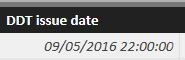FabCon is coming to Atlanta
Join us at FabCon Atlanta from March 16 - 20, 2026, for the ultimate Fabric, Power BI, AI and SQL community-led event. Save $200 with code FABCOMM.
Register now!- Power BI forums
- Get Help with Power BI
- Desktop
- Service
- Report Server
- Power Query
- Mobile Apps
- Developer
- DAX Commands and Tips
- Custom Visuals Development Discussion
- Health and Life Sciences
- Power BI Spanish forums
- Translated Spanish Desktop
- Training and Consulting
- Instructor Led Training
- Dashboard in a Day for Women, by Women
- Galleries
- Data Stories Gallery
- Themes Gallery
- Contests Gallery
- QuickViz Gallery
- Quick Measures Gallery
- Visual Calculations Gallery
- Notebook Gallery
- Translytical Task Flow Gallery
- TMDL Gallery
- R Script Showcase
- Webinars and Video Gallery
- Ideas
- Custom Visuals Ideas (read-only)
- Issues
- Issues
- Events
- Upcoming Events
Get Fabric Certified for FREE during Fabric Data Days. Don't miss your chance! Request now
- Power BI forums
- Forums
- Get Help with Power BI
- Desktop
- Re: Wrong input in a field Date
- Subscribe to RSS Feed
- Mark Topic as New
- Mark Topic as Read
- Float this Topic for Current User
- Bookmark
- Subscribe
- Printer Friendly Page
- Mark as New
- Bookmark
- Subscribe
- Mute
- Subscribe to RSS Feed
- Permalink
- Report Inappropriate Content
Wrong input in a field Date
I'm facing a very courios issue.
I have a list in Sharepoint where my Supplier write a Date.
The list is corretly formatted in Sharepoint.
When upload the data in Power BI I am getting this
Since the date it is not correct, whatever statistics wil be wrong.
I tought I have found the solution as showed below
DDT IssueDateNew = DATEVALUE(day('Third Party Delivery Notes'[DDT issue date]) + 1 &"/"& month('Third Party Delivery Notes'[DDT issue date]) & "/"& YEAR('Third Party Delivery Notes'[DDT issue date])) & " "& TIMEVALUE(hour('Third Party Delivery Notes'[DDT issue date]) - 22 &":"& MINUTE('Third Party Delivery Notes'[DDT issue date]) &":"& SECOND('Third Party Delivery Notes'[DDT issue date]))But it does not work when the date to evaluate is 31/03/2016: Power BI calculate 32/03/2016!!.
So my question is: which is the best practise to solve this issue from the root? Why a field date in Sharepoint is managed in this way by PBI?
Thanks in advance for any suggestion.
- Mark as New
- Bookmark
- Subscribe
- Mute
- Subscribe to RSS Feed
- Permalink
- Report Inappropriate Content
@gpiero Fact that powerbi calculates '32/03/2016' means that it is not identifying column as a date column. Have you checked that imported column is date type column ? From DAX you provided you're extract day out of date field and adding 1 to it. I see you've used outer DATEVALUE function but since it has returned back 32 means DATEVALUE function is probably not working. May I ask why you need to use that DAX to be able to format date ?
- Mark as New
- Bookmark
- Subscribe
- Mute
- Subscribe to RSS Feed
- Permalink
- Report Inappropriate Content
I fear I have not explained clearly the basic issue. Let me try once again step by step.
My Supplier put the right date: 10/05/2016.
PBI write 09/05/2016 22:00:00 and here the issue arise.
Due to this PBI behavior the perfomance of my Supplier is not right
Here you are how the data has been imported in PBI
= Table.TransformColumnTypes(#"Rimosse colonne",{{"Id", Int64.Type}, {"DDT issue date", type datetime}, {"DDT approved date", type datetime}, {"FornitoriId", Int64.Type}})Anyway I'll check again importing the same data in a new table
- Mark as New
- Bookmark
- Subscribe
- Mute
- Subscribe to RSS Feed
- Permalink
- Report Inappropriate Content
I have repeated the import
= Table.TransformColumnTypes(#"Ordinate righe",{{"DDT issue date", type date}})
Before applying the query, in the column DDT issue date you could find 12/05/2016 22:00:00. Now it is type date but should be 13/05/2016, because this is the data put in the Sharepoint.
Do you have some other suggestion? I did not trasformed yet the column DDT approved date in case we want try something else.
- Mark as New
- Bookmark
- Subscribe
- Mute
- Subscribe to RSS Feed
- Permalink
- Report Inappropriate Content
thanks to your observation I realized that one of the two columns was wrongly defined.
In fact now I do not need to put DATEVALUE.
Anyway the basic issue of the datetime that come from Sharepoint list remain and I solved it ( temporarly I hope) as shown below.
DDT IssueDateNew = day(('Third Party Delivery Notes'[DDT issue date]) + 1) &"/"& month('Third Party Delivery Notes'[DDT issue date]) & "/"& YEAR('Third Party Delivery Notes'[DDT issue date]) & " "& hour('Third Party Delivery Notes'[DDT issue date]) - 22 &":"& MINUTE('Third Party Delivery Notes'[DDT issue date]) &":"& SECOND('Third Party Delivery Notes'[DDT issue date])
I wonder if someone else has faced the same issue ad how it has been solved.
Thanks again
- Mark as New
- Bookmark
- Subscribe
- Mute
- Subscribe to RSS Feed
- Permalink
- Report Inappropriate Content
What is the DateTime format supported by Power BI to push data in that column?
- Mark as New
- Bookmark
- Subscribe
- Mute
- Subscribe to RSS Feed
- Permalink
- Report Inappropriate Content
Thank for your message.
The problem arose last May had two variable: the first one my poor knowledge at the beginning, the second one a behaviour the MS support has defined "by design of Sharepoint".
Now I solved temporary the problem using a workaround suggested by MS tech support.
It consist to add some code in the query that trasform properly the field Date manually inserted in the Sharepoint list.
- Mark as New
- Bookmark
- Subscribe
- Mute
- Subscribe to RSS Feed
- Permalink
- Report Inappropriate Content
Hi @gpiero,
Can you share your solution? I'm facing the same issue importing dates from Sharepoint lists. Both are DateTime columns, but I've 1 day difference like you.
- Mark as New
- Bookmark
- Subscribe
- Mute
- Subscribe to RSS Feed
- Permalink
- Report Inappropriate Content
Hi @Anonymous
during the last months I tried several solutions, included the workaround proposed by MS Support.
I would like to share the last solution I found. I think it is the best one because you do not need to add a calculated column to your data.
I changed data connection on all my PBI report using the option ODATA feed from Get Data.
Source = SharePoint.Tables("https://MyCompany.sharepoint.com/sites/Wmsh/en/wkfmgt", [ApiVersion = 15]),
#"9a424f75-b565-498f-a57f-220da7d75fdf" = Source{[Id="9a424f75-b565-498f-a57f-220da7d75fdf"]}[Items],
Here you will find the right value for your Datetime column.
Here the string to connect to the site the contains your Sharepoint list.
https://MyCompany.sharepoint.com/sites/Wmsh/en/WkfMgt/_vti_bin/listdata.svc
Regards
gpiero
- Mark as New
- Bookmark
- Subscribe
- Mute
- Subscribe to RSS Feed
- Permalink
- Report Inappropriate Content
Helpful resources

Power BI Monthly Update - November 2025
Check out the November 2025 Power BI update to learn about new features.

Fabric Data Days
Advance your Data & AI career with 50 days of live learning, contests, hands-on challenges, study groups & certifications and more!