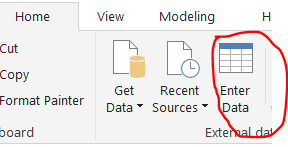Join us at FabCon Vienna from September 15-18, 2025
The ultimate Fabric, Power BI, SQL, and AI community-led learning event. Save €200 with code FABCOMM.
Get registered- Power BI forums
- Get Help with Power BI
- Desktop
- Service
- Report Server
- Power Query
- Mobile Apps
- Developer
- DAX Commands and Tips
- Custom Visuals Development Discussion
- Health and Life Sciences
- Power BI Spanish forums
- Translated Spanish Desktop
- Training and Consulting
- Instructor Led Training
- Dashboard in a Day for Women, by Women
- Galleries
- Data Stories Gallery
- Themes Gallery
- Contests Gallery
- Quick Measures Gallery
- Notebook Gallery
- Translytical Task Flow Gallery
- TMDL Gallery
- R Script Showcase
- Webinars and Video Gallery
- Ideas
- Custom Visuals Ideas (read-only)
- Issues
- Issues
- Events
- Upcoming Events
Compete to become Power BI Data Viz World Champion! First round ends August 18th. Get started.
- Power BI forums
- Forums
- Get Help with Power BI
- Desktop
- Re: Why cannot delete column from new table ?
- Subscribe to RSS Feed
- Mark Topic as New
- Mark Topic as Read
- Float this Topic for Current User
- Bookmark
- Subscribe
- Printer Friendly Page
- Mark as New
- Bookmark
- Subscribe
- Mute
- Subscribe to RSS Feed
- Permalink
- Report Inappropriate Content
Why cannot delete column from new table ?
Hi guys,
I just created New Table in my Power BI, which actually to hold all my measures. So through Modeling Tab, I click New Table, name it in formula bar the Enter.
On Fields list (or in my data model) the new table appeared with 1 column (empty) named "Column". I don't need this, as I want this new table to hold my exisiting measures. So I move one of my measure, go to Home Table and select this new table. The measure moved sucessfully, and now I want to delete that "Column". There is no option to DELETE under Report view or Design view. What I notice have is under Relationship, I can sleect that "Column", right click and select "Delete from data model". But this too not affect anything since the column still there.
Is there anyway I can delete this empty column ? cause I don't want to just hide it.
Thanks.
Solved! Go to Solution.
- Mark as New
- Bookmark
- Subscribe
- Mute
- Subscribe to RSS Feed
- Permalink
- Report Inappropriate Content
- Mark as New
- Bookmark
- Subscribe
- Mute
- Subscribe to RSS Feed
- Permalink
- Report Inappropriate Content
- Mark as New
- Bookmark
- Subscribe
- Mute
- Subscribe to RSS Feed
- Permalink
- Report Inappropriate Content
Hi Mariuz,
This is just what I need. Thank you very much for the helps.
Cheers,
- Mark as New
- Bookmark
- Subscribe
- Mute
- Subscribe to RSS Feed
- Permalink
- Report Inappropriate Content
Every table must have at least one column, so no you can’t delete the last column. You can hide it from view if you don’t want to see it.
* Matt is an 8 times Microsoft MVP (Power BI) and author of the Power BI Book Supercharge Power BI.
I will not give you bad advice, even if you unknowingly ask for it.
- Mark as New
- Bookmark
- Subscribe
- Mute
- Subscribe to RSS Feed
- Permalink
- Report Inappropriate Content
Hi Matt,
Understand that, but I've put my measure to that table already. So the column is not the only fields in that table. If not mistaken it used to be able to delete before. By delete the column and leave only the measures, the icon for the table will change to measure icon, is it not like that ? (at least I tried that before one time)
Thanks,