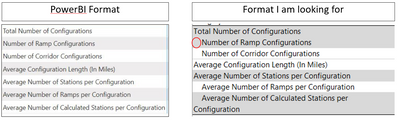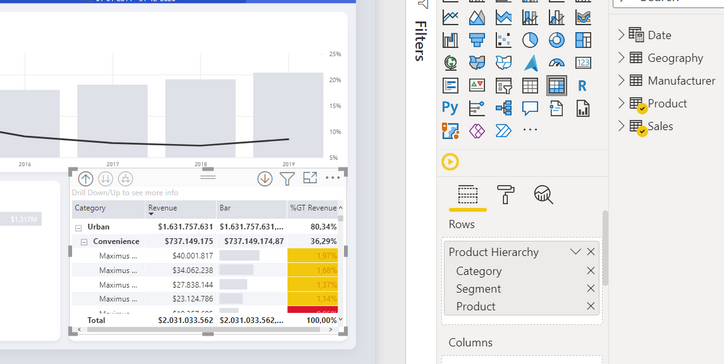FabCon is coming to Atlanta
Join us at FabCon Atlanta from March 16 - 20, 2026, for the ultimate Fabric, Power BI, AI and SQL community-led event. Save $200 with code FABCOMM.
Register now!- Power BI forums
- Get Help with Power BI
- Desktop
- Service
- Report Server
- Power Query
- Mobile Apps
- Developer
- DAX Commands and Tips
- Custom Visuals Development Discussion
- Health and Life Sciences
- Power BI Spanish forums
- Translated Spanish Desktop
- Training and Consulting
- Instructor Led Training
- Dashboard in a Day for Women, by Women
- Galleries
- Data Stories Gallery
- Themes Gallery
- Contests Gallery
- QuickViz Gallery
- Quick Measures Gallery
- Visual Calculations Gallery
- Notebook Gallery
- Translytical Task Flow Gallery
- TMDL Gallery
- R Script Showcase
- Webinars and Video Gallery
- Ideas
- Custom Visuals Ideas (read-only)
- Issues
- Issues
- Events
- Upcoming Events
Get Fabric Certified for FREE during Fabric Data Days. Don't miss your chance! Request now
- Power BI forums
- Forums
- Get Help with Power BI
- Desktop
- Re: Whitespace (indentation) before text
- Subscribe to RSS Feed
- Mark Topic as New
- Mark Topic as Read
- Float this Topic for Current User
- Bookmark
- Subscribe
- Printer Friendly Page
- Mark as New
- Bookmark
- Subscribe
- Mute
- Subscribe to RSS Feed
- Permalink
- Report Inappropriate Content
Whitespace (indentation) before text
Hi All,
I am working on a Table visualization (matrix) and I want to show one main heading and subheadings with the right indentation. I tried by adding space before the text in the format tab. Still, powerBI doesn't take space. The below image shows the powerBI format and the right side image shows what I actually want. It would be great if you could help me solving this issue.
Solved! Go to Solution.
- Mark as New
- Bookmark
- Subscribe
- Mute
- Subscribe to RSS Feed
- Permalink
- Report Inappropriate Content
Hi Kalakuntlas,
Welcome to this amazing community!
The indentation you are looking for is "out of the box" in a visual such as a matrix.
The trick is placing in "rows", fields that represent the different levels of hierarchy such as in the example below (it is from Microsoft Dashboard in a Day so I can send it to you if you want).
@MFelix do you have other suggestions you can provide 🙂 ?
Hope I was of assistance!
Cheers,
Joao Marcelino
Ps- Did I answer your question? Mark my post as a solution! Kudos are also appreciated 🙂
- Mark as New
- Bookmark
- Subscribe
- Mute
- Subscribe to RSS Feed
- Permalink
- Report Inappropriate Content
I know this is a late reply, but for anyone searching for workaround to this, just insert a blank Braille block character and in PowerBI it looks like a space. Just copy the space between the following quotes and paste it into your report and PowerBI shows a space. "⠀"
Link to where I found this
- Mark as New
- Bookmark
- Subscribe
- Mute
- Subscribe to RSS Feed
- Permalink
- Report Inappropriate Content
Surprisingly effective, thank you!
- Mark as New
- Bookmark
- Subscribe
- Mute
- Subscribe to RSS Feed
- Permalink
- Report Inappropriate Content
Another option is to add chr(9) and after that the blank spaces. I've done it in SQL, but I'm sure you can do the same trick in PowerBI.
Example:
Concat(
IIf(Len(T.VolgnummerPath) - Len(Replace(T.VolgnummerPath, '/', '')) > 2,
Concat(Char(9),
Replicate(' ', Len(T.VolgnummerPath) - Len(Replace(T.VolgnummerPath, '/', '')) - 2)),
Null),
T.Naam)
In a table visual it shows like:

- Mark as New
- Bookmark
- Subscribe
- Mute
- Subscribe to RSS Feed
- Permalink
- Report Inappropriate Content
Hi Kalakuntlas,
Welcome to this amazing community!
The indentation you are looking for is "out of the box" in a visual such as a matrix.
The trick is placing in "rows", fields that represent the different levels of hierarchy such as in the example below (it is from Microsoft Dashboard in a Day so I can send it to you if you want).
@MFelix do you have other suggestions you can provide 🙂 ?
Hope I was of assistance!
Cheers,
Joao Marcelino
Ps- Did I answer your question? Mark my post as a solution! Kudos are also appreciated 🙂
- Mark as New
- Bookmark
- Subscribe
- Mute
- Subscribe to RSS Feed
- Permalink
- Report Inappropriate Content
Thank you, Jao. I agree it is out of the box. This solution is something close to what I am looking for.
- Mark as New
- Bookmark
- Subscribe
- Mute
- Subscribe to RSS Feed
- Permalink
- Report Inappropriate Content
Hi @KALAKUNTLAS,
I'm happy we helped, if my answer was a solution to your question, please consider marking it as "Solution" to better help other members in the future 🙂
Cheers,
Joao Marcelino
- Mark as New
- Bookmark
- Subscribe
- Mute
- Subscribe to RSS Feed
- Permalink
- Report Inappropriate Content
Hi @KALAKUNTLAS ,
I agree with @JoaoMarcelino and that is the best option however what I think you are missing is the second level of the hierarchy to get the advance to work.
Having this said, believe that what you are using on your visualization are meausures or aggregations of columns is this assumption correct?
If so the creation of the level needs to be done in a different way:
- If using colum aggregations or measures and don't want to change the input values what you can do is to add some dots to have the split
- Another option requires the creation of an additional table and some DAX measure to make it happen.
In the second case you need to had a table with your measures names and the groupings:
Aggregation Measure
| Average value 1 | Average value 1 |
| Value2 | Min of value 2.1 |
Dax measure:
Calculation Matrix =
SWITCH (
TRUE (),
SELECTEDVALUE ( neasuretable[Measure] ) = "Average value 1", AVERAGE ( 'Table'[value 1] ),
NOT ( ISINSCOPE ( neasuretable[Measure] ) )
&& SELECTEDVALUE ( neasuretable[Aggregation] ) = "Value2", SUM ( 'Table'[value 2] ),
SELECTEDVALUE ( neasuretable[Measure] ) = "Min of value 2.1", MIN ( 'Table'[value 2.1] )
)
You can also make some twikings so the values don't appear duplicated on the bottom levels. but this is my main toughts.
Check PBIX attach.
Regards
Miguel Félix
Did I answer your question? Mark my post as a solution!
Proud to be a Super User!
Check out my blog: Power BI em Português- Mark as New
- Bookmark
- Subscribe
- Mute
- Subscribe to RSS Feed
- Permalink
- Report Inappropriate Content
Thank you, MFelix. I didn't learn the DAX language yet. But, I will use this as future reference.
Helpful resources

Power BI Monthly Update - November 2025
Check out the November 2025 Power BI update to learn about new features.

Fabric Data Days
Advance your Data & AI career with 50 days of live learning, contests, hands-on challenges, study groups & certifications and more!

| User | Count |
|---|---|
| 104 | |
| 82 | |
| 68 | |
| 50 | |
| 46 |