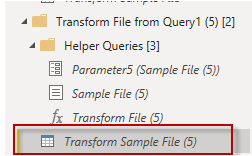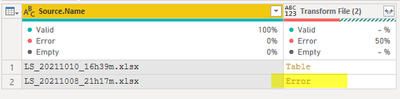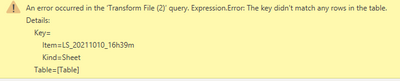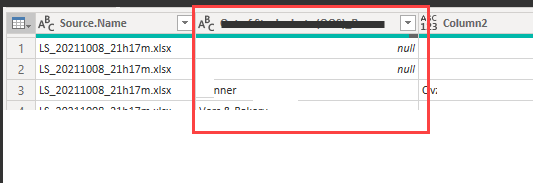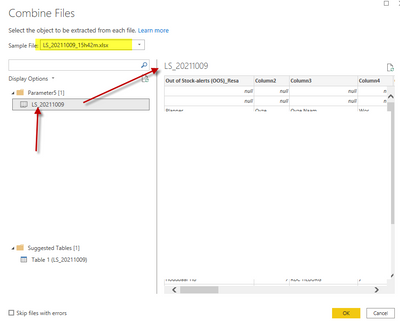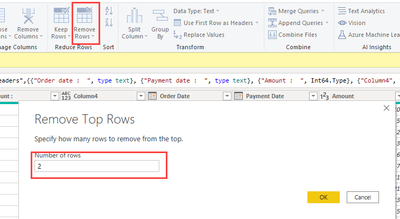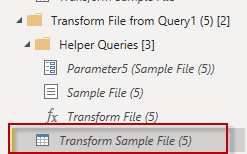Fabric Data Days starts November 4th!
Advance your Data & AI career with 50 days of live learning, dataviz contests, hands-on challenges, study groups & certifications and more!
Get registered- Power BI forums
- Get Help with Power BI
- Desktop
- Service
- Report Server
- Power Query
- Mobile Apps
- Developer
- DAX Commands and Tips
- Custom Visuals Development Discussion
- Health and Life Sciences
- Power BI Spanish forums
- Translated Spanish Desktop
- Training and Consulting
- Instructor Led Training
- Dashboard in a Day for Women, by Women
- Galleries
- Data Stories Gallery
- Themes Gallery
- Contests Gallery
- QuickViz Gallery
- Quick Measures Gallery
- Visual Calculations Gallery
- Notebook Gallery
- Translytical Task Flow Gallery
- TMDL Gallery
- R Script Showcase
- Webinars and Video Gallery
- Ideas
- Custom Visuals Ideas (read-only)
- Issues
- Issues
- Events
- Upcoming Events
Get Fabric Certified for FREE during Fabric Data Days. Don't miss your chance! Request now
- Power BI forums
- Forums
- Get Help with Power BI
- Desktop
- When first 2 rows are empty from each file and thi...
- Subscribe to RSS Feed
- Mark Topic as New
- Mark Topic as Read
- Float this Topic for Current User
- Bookmark
- Subscribe
- Printer Friendly Page
- Mark as New
- Bookmark
- Subscribe
- Mute
- Subscribe to RSS Feed
- Permalink
- Report Inappropriate Content
When first 2 rows are empty from each file and third row is header?
Hi all,
How to act if of every document that comes in the folder the first two lines of lines are empty/not important and the third line are the headers?
Can I tell power bi that it should only look at every document from the third line?
Like this when i have combine.
Solved! Go to Solution.
- Mark as New
- Bookmark
- Subscribe
- Mute
- Subscribe to RSS Feed
- Permalink
- Report Inappropriate Content
Hi @Frixel ,
It is not 1 query, but 4 queries that are grouped. It contains the logic required to combine the files from your folder.
The set of queries is created automatically when chosing "Combine Binaries" in the column header of the column in the navigation table with the files in your folder.
You may get rid of it by converting the files to tables, using native functions like Csv.Document or Excel.Workbook, depending on the file types in your folder. Here is the similiar solution.
Best Regards,
Henry
If this post helps, then please consider Accept it as the solution to help the other members find it more quickly.
- Mark as New
- Bookmark
- Subscribe
- Mute
- Subscribe to RSS Feed
- Permalink
- Report Inappropriate Content
Hi @Frixel ,
Has your problem been solved? If not please point out, looking forward to your feedback.
Best Regards,
Henry
- Mark as New
- Bookmark
- Subscribe
- Mute
- Subscribe to RSS Feed
- Permalink
- Report Inappropriate Content
Strange is that when i have 1 file (sample) in the folder it look that it is okay. (green line)
When i copy that file with only ' copy' in the file name it is also okay with 2 files in the folder. (also green line)
When there is a new file (format and colomns exactly the same as the sample) with part of new name there is a error to see in the last row in the query where the new rows must begin.
I hope you understand me.
- Mark as New
- Bookmark
- Subscribe
- Mute
- Subscribe to RSS Feed
- Permalink
- Report Inappropriate Content
Are you combining them together into a single table so that files 2, 3, 4 etc have the first 2 rows blank? If that is the case, after you remove the first 2 rows and set the headers you can filter NULL out of the first data column to get rid of the other blank rows.
- Mark as New
- Bookmark
- Subscribe
- Mute
- Subscribe to RSS Feed
- Permalink
- Report Inappropriate Content
Before i can do that i see there are errors on the 2 file`s in the folder.
what could be the cause of that?
In the step before it looks fine, because there are 'green' colomns.
By the step for combine i think it is strange that by 'sample file' the whole filename is but under it by 'display options' there is just a part of the name. (not after the second _)
- Mark as New
- Bookmark
- Subscribe
- Mute
- Subscribe to RSS Feed
- Permalink
- Report Inappropriate Content
- Mark as New
- Bookmark
- Subscribe
- Mute
- Subscribe to RSS Feed
- Permalink
- Report Inappropriate Content
Thanks, i see that option now.
And that works fine, but when there is a new file in the folder then power bi give a error on that file.
- Mark as New
- Bookmark
- Subscribe
- Mute
- Subscribe to RSS Feed
- Permalink
- Report Inappropriate Content
Did you add that remove the first two rows step to the "Transform Sample File" query? Add your steps to the "Transform Sample File" query; then, those steps will be applied to all files from that folder.
If this post helps, please consider accepting it as the solution to help the other members find it more quickly.
Appreciate your Kudos!!
- Mark as New
- Bookmark
- Subscribe
- Mute
- Subscribe to RSS Feed
- Permalink
- Report Inappropriate Content
- Mark as New
- Bookmark
- Subscribe
- Mute
- Subscribe to RSS Feed
- Permalink
- Report Inappropriate Content
- Mark as New
- Bookmark
- Subscribe
- Mute
- Subscribe to RSS Feed
- Permalink
- Report Inappropriate Content
Hi @VahidDM
Now i see that the filenames are different but the sheetnames are the same.
I think That is the problem?
- Mark as New
- Bookmark
- Subscribe
- Mute
- Subscribe to RSS Feed
- Permalink
- Report Inappropriate Content
The file names can be different but the sheet name should be same. the might be when you added a new file the sample file changed and because of that some steps don't work well.
Check that.
If this post helps, please consider accepting it as the solution to help the other members find it more quickly.
Appreciate your Kudos!!
- Mark as New
- Bookmark
- Subscribe
- Mute
- Subscribe to RSS Feed
- Permalink
- Report Inappropriate Content
Hi @VahidDM
I really don`t know what goes wrong.
The sample file is not changed and the new files are the same as the sample.
- Mark as New
- Bookmark
- Subscribe
- Mute
- Subscribe to RSS Feed
- Permalink
- Report Inappropriate Content
Hi @Frixel
The name of the excel file should stay the same as the original file you imported and combined into Power Query otherwise Power Bi won't reconized it.
Regards
Amine Jerbi
If I answered your question, please mark this thread as accepted
and you can follow me on
My Website, LinkedIn and Facebook
- Mark as New
- Bookmark
- Subscribe
- Mute
- Subscribe to RSS Feed
- Permalink
- Report Inappropriate Content
Hi @aj1973
You say: The name of the excel file should stay the same but my file`s in the folder are like this.
LS_20211010_16h33m.xlsx
LS_20211010_21h14m.xlsx
LS_20211011_07h34m.xlsx
LS_20211011_08h01m.xlsx
Before combine i have the text filter to: Contains LS_
Thats okay?
- Mark as New
- Bookmark
- Subscribe
- Mute
- Subscribe to RSS Feed
- Permalink
- Report Inappropriate Content
After searching on this forum i changed this:
to this:
I don`t know what it is doing but it works.
Can somebody explain what it is doing in this query and do i good for this?
- Mark as New
- Bookmark
- Subscribe
- Mute
- Subscribe to RSS Feed
- Permalink
- Report Inappropriate Content
Hi @Frixel ,
It is not 1 query, but 4 queries that are grouped. It contains the logic required to combine the files from your folder.
The set of queries is created automatically when chosing "Combine Binaries" in the column header of the column in the navigation table with the files in your folder.
You may get rid of it by converting the files to tables, using native functions like Csv.Document or Excel.Workbook, depending on the file types in your folder. Here is the similiar solution.
Best Regards,
Henry
If this post helps, then please consider Accept it as the solution to help the other members find it more quickly.
Helpful resources

Power BI Monthly Update - November 2025
Check out the November 2025 Power BI update to learn about new features.

Fabric Data Days
Advance your Data & AI career with 50 days of live learning, contests, hands-on challenges, study groups & certifications and more!

| User | Count |
|---|---|
| 97 | |
| 73 | |
| 50 | |
| 48 | |
| 45 |