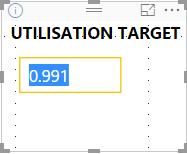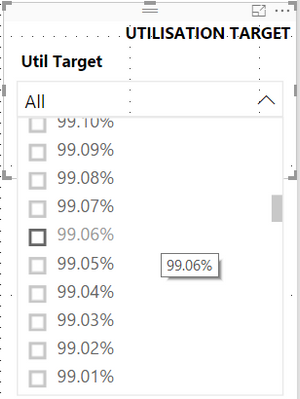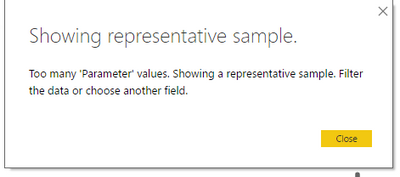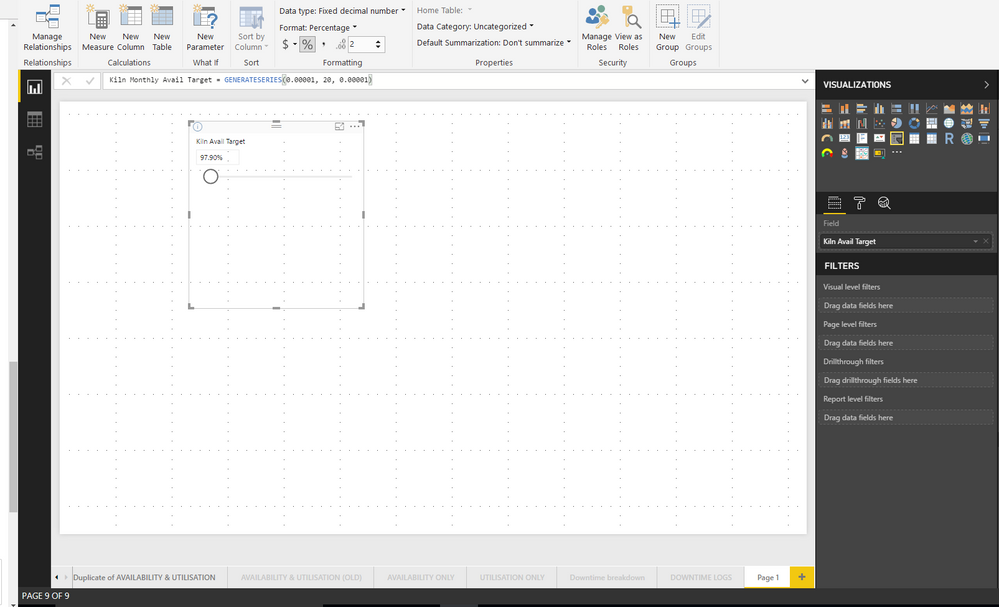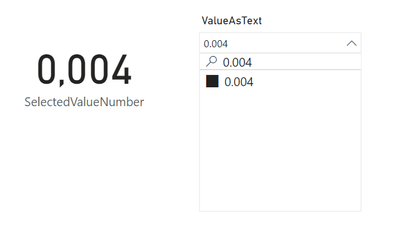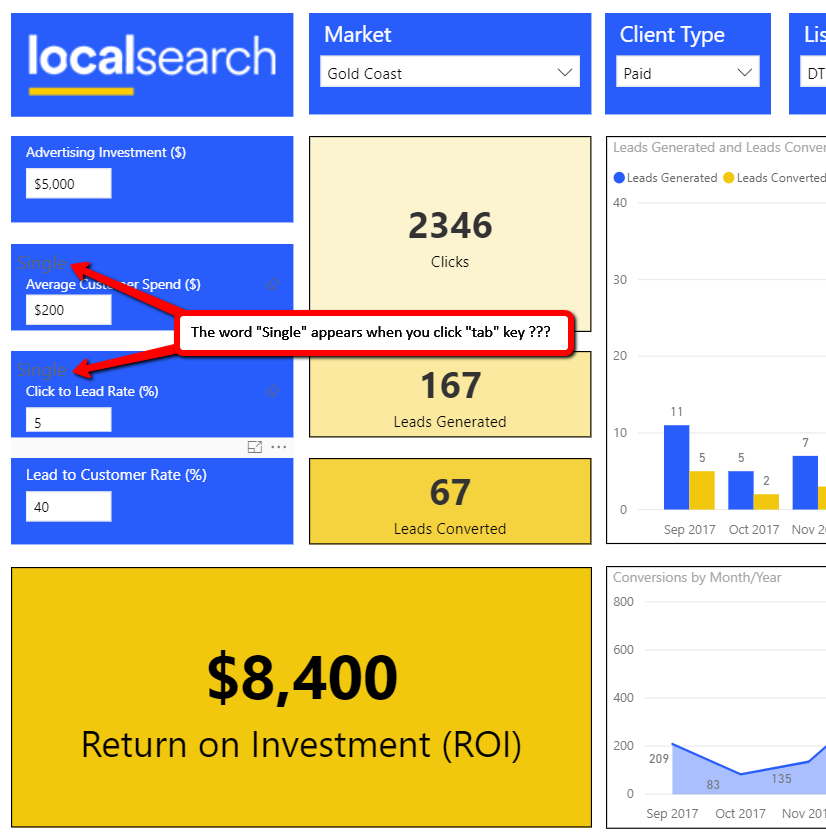FabCon is coming to Atlanta
Join us at FabCon Atlanta from March 16 - 20, 2026, for the ultimate Fabric, Power BI, AI and SQL community-led event. Save $200 with code FABCOMM.
Register now!- Power BI forums
- Get Help with Power BI
- Desktop
- Service
- Report Server
- Power Query
- Mobile Apps
- Developer
- DAX Commands and Tips
- Custom Visuals Development Discussion
- Health and Life Sciences
- Power BI Spanish forums
- Translated Spanish Desktop
- Training and Consulting
- Instructor Led Training
- Dashboard in a Day for Women, by Women
- Galleries
- Data Stories Gallery
- Themes Gallery
- Contests Gallery
- QuickViz Gallery
- Quick Measures Gallery
- Visual Calculations Gallery
- Notebook Gallery
- Translytical Task Flow Gallery
- TMDL Gallery
- R Script Showcase
- Webinars and Video Gallery
- Ideas
- Custom Visuals Ideas (read-only)
- Issues
- Issues
- Events
- Upcoming Events
The Power BI Data Visualization World Championships is back! Get ahead of the game and start preparing now! Learn more
- Power BI forums
- Forums
- Get Help with Power BI
- Desktop
- Re: What If Slicer - Single Value - Autocorrecting...
- Subscribe to RSS Feed
- Mark Topic as New
- Mark Topic as Read
- Float this Topic for Current User
- Bookmark
- Subscribe
- Printer Friendly Page
- Mark as New
- Bookmark
- Subscribe
- Mute
- Subscribe to RSS Feed
- Permalink
- Report Inappropriate Content
What If Slicer - Single Value - Autocorrecting Issue
Hi all,
I am having trouble understanding why my single value slicer is behaving like this:
Here, I am typing out the target I want to set in my "What If" slicer.
This is what happens when I press enter:
It seems the field autocorrects to a value close(?) to the value I entered.
If I switch the slicer to a drop down list, then I can see the value I originally wanted.
Has anyone else also experienced this issue?
I know there is no issue with decimal places because I've tried increasing it with the issue still occuring.
I have also tried not setting the Data Format to Percentage but still no luck.
Any help, even letting me know this is a known bug, would be great.
Cheers, Leo.
Solved! Go to Solution.
- Mark as New
- Bookmark
- Subscribe
- Mute
- Subscribe to RSS Feed
- Permalink
- Report Inappropriate Content
Hi @Anonymous,
When you click the ! button on the left above, it shows the following tips. It's because of the range being too big and the numbers are being sampled. So not all value can be typed as single value.
There are the same cases below for your reference.
What if parameter help - input changes by itself after hitting enter
Whatif Parameter issues
Best Regards,
Angelia
- Mark as New
- Bookmark
- Subscribe
- Mute
- Subscribe to RSS Feed
- Permalink
- Report Inappropriate Content
Hello everyone,
I also faced with this annoying behavior and found a workaround. Just wanted to share here wishing it helps others.
After creating what-if parameter, change slicer type to "greater than" or "between" instead of "single value". And then, change default measure formula to MIN(parametercolumn) instead of SELECTEDVALUE(paramentercolumn,0).
Lastly, you can hide slider handle using format pane and hide second input box by resizing the visual.
Done: End user experience is same and we have full list of values available!
- Mark as New
- Bookmark
- Subscribe
- Mute
- Subscribe to RSS Feed
- Permalink
- Report Inappropriate Content
Great workaround, thanks for that!
- Mark as New
- Bookmark
- Subscribe
- Mute
- Subscribe to RSS Feed
- Permalink
- Report Inappropriate Content
What is the forumla for the GENERATESERIES function for the parameter?
I changed mine to this
Parameter= GENERATESERIES(0.0001, 20, .00001)
and it worked for me. You can change the upper, lower and increment values to suit.
- Mark as New
- Bookmark
- Subscribe
- Mute
- Subscribe to RSS Feed
- Permalink
- Report Inappropriate Content
Here's the formula I was using (it was created by the What If tool in Power BI):
Util Target = GENERATESERIES(0, 1, 0.0001)
Thanks for the suggestion but still no luck.
I've also tried:
GENERATESERIES(0.00001, 20, .00001) GENERATESERIES(0.00001, 20, 0.00001) GENERATESERIES(0, 20, .00001)
If it has worked for you, it may be a problem with what I am trying to filter?
- Mark as New
- Bookmark
- Subscribe
- Mute
- Subscribe to RSS Feed
- Permalink
- Report Inappropriate Content
I've tried using the slicer in its own page but here's what I get when I enter:
0.9866
- Mark as New
- Bookmark
- Subscribe
- Mute
- Subscribe to RSS Feed
- Permalink
- Report Inappropriate Content
Hi @Anonymous,
When you click the ! button on the left above, it shows the following tips. It's because of the range being too big and the numbers are being sampled. So not all value can be typed as single value.
There are the same cases below for your reference.
What if parameter help - input changes by itself after hitting enter
Whatif Parameter issues
Best Regards,
Angelia
- Mark as New
- Bookmark
- Subscribe
- Mute
- Subscribe to RSS Feed
- Permalink
- Report Inappropriate Content
So... As this is for this many choices of input using only sample range of values, thus making input impossible, you could also (if you still want users to narrow down numbers by input):
1. Add an extra column to the parameter table with selectable values AS TEXT e.g. using FORMAT function
2. Add a slicer with dropdown and Search field, using the newly created column which will allow for it.
voila. not that awesome. but works.
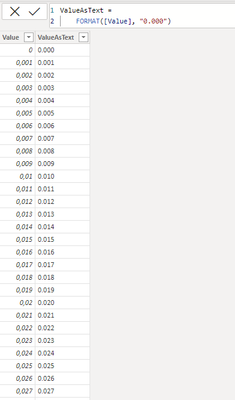
- Mark as New
- Bookmark
- Subscribe
- Mute
- Subscribe to RSS Feed
- Permalink
- Report Inappropriate Content
I also found this known issue pretty frustrating, as I had to modify my solution to allow for only 1000 values.
I also noticed that on entry of whatif values, different things happen depending on if you click "enter", "tab" or just click in the next entry box. Check this out one this video here - https://www.useloom.com/share/231d24e80fb1449d8ee00df4cb7d4b19
- Mark as New
- Bookmark
- Subscribe
- Mute
- Subscribe to RSS Feed
- Permalink
- Report Inappropriate Content
Could be. Check the format settings of both the Parameter calculated measure and the item you are filtering.
Helpful resources

Power BI Dataviz World Championships
The Power BI Data Visualization World Championships is back! Get ahead of the game and start preparing now!

| User | Count |
|---|---|
| 39 | |
| 37 | |
| 33 | |
| 32 | |
| 29 |
| User | Count |
|---|---|
| 133 | |
| 88 | |
| 85 | |
| 68 | |
| 64 |