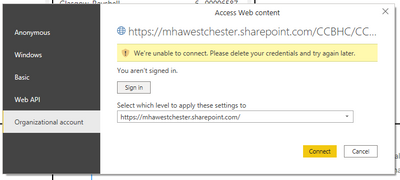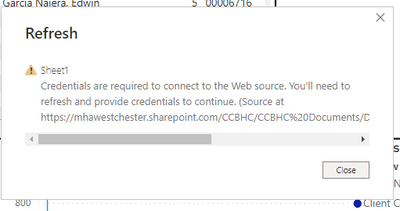Fabric Data Days starts November 4th!
Advance your Data & AI career with 50 days of live learning, dataviz contests, hands-on challenges, study groups & certifications and more!
Get registered- Power BI forums
- Get Help with Power BI
- Desktop
- Service
- Report Server
- Power Query
- Mobile Apps
- Developer
- DAX Commands and Tips
- Custom Visuals Development Discussion
- Health and Life Sciences
- Power BI Spanish forums
- Translated Spanish Desktop
- Training and Consulting
- Instructor Led Training
- Dashboard in a Day for Women, by Women
- Galleries
- Data Stories Gallery
- Themes Gallery
- Contests Gallery
- QuickViz Gallery
- Quick Measures Gallery
- Visual Calculations Gallery
- Notebook Gallery
- Translytical Task Flow Gallery
- TMDL Gallery
- R Script Showcase
- Webinars and Video Gallery
- Ideas
- Custom Visuals Ideas (read-only)
- Issues
- Issues
- Events
- Upcoming Events
Get Fabric Certified for FREE during Fabric Data Days. Don't miss your chance! Request now
- Power BI forums
- Forums
- Get Help with Power BI
- Desktop
- We're unable to connect. please delete your creden...
- Subscribe to RSS Feed
- Mark Topic as New
- Mark Topic as Read
- Float this Topic for Current User
- Bookmark
- Subscribe
- Printer Friendly Page
- Mark as New
- Bookmark
- Subscribe
- Mute
- Subscribe to RSS Feed
- Permalink
- Report Inappropriate Content
We're unable to connect. please delete your credentials and try again later
I did look at the suggested forums, but nothing helps solve my issue.
I am working on a report that I update daily, but yesterday it sprung a surprise. I refresh it manually, but yesterday it did this:
I am logged in to Power Bi with my company Pro account. I have been searching for an answer, but in everything I try, I have had no joy. Further information:
This isn't the only file having the program. If the report retrieves data from a file on the web it does this. I have files that retrieve data from my computer, and they refresh no problem.
Thanks in advance.
Solved! Go to Solution.
- Mark as New
- Bookmark
- Subscribe
- Mute
- Subscribe to RSS Feed
- Permalink
- Report Inappropriate Content
John, thank you. I had our IT look at it, and they said it was something to do with credentials. They were able to fix it by clearing caching and changing my password. I have had a new issue pop up after being able to refresh. Should I share that here or start a new thread?
I'll share your comments with our IT team.
- Mark as New
- Bookmark
- Subscribe
- Mute
- Subscribe to RSS Feed
- Permalink
- Report Inappropriate Content
Thank you so much for this. Have been tearing my hair out all morning!!
- Mark as New
- Bookmark
- Subscribe
- Mute
- Subscribe to RSS Feed
- Permalink
- Report Inappropriate Content
I met the same issue and solved it thanks to this article so many thanks!
MCTS & MCP
- Mark as New
- Bookmark
- Subscribe
- Mute
- Subscribe to RSS Feed
- Permalink
- Report Inappropriate Content
Excellent thanks
- Mark as New
- Bookmark
- Subscribe
- Mute
- Subscribe to RSS Feed
- Permalink
- Report Inappropriate Content
Is there any workaround other than installing the new version? I'm using the report server and can't install any version newer than January 2022.
- Mark as New
- Bookmark
- Subscribe
- Mute
- Subscribe to RSS Feed
- Permalink
- Report Inappropriate Content
In the meanwhile I've found a workaround for my case. The browser authentication option is not available in the menu in my version, but it still can be enforced by modyfing the Power BI settings file. If anyone has the same problem, I can post a more detailed solution.
- Mark as New
- Bookmark
- Subscribe
- Mute
- Subscribe to RSS Feed
- Permalink
- Report Inappropriate Content
Hi,
I am facing the same issue in Report Server, can you help me with the workaround, please?
- Mark as New
- Bookmark
- Subscribe
- Mute
- Subscribe to RSS Feed
- Permalink
- Report Inappropriate Content
Hi,
sure, I performed the following steps:
1) Navigate to your Power BI settings folder, the path should look like this:
C:\Users\[Your User Name]\AppData\Local\Microsoft\Power BI Desktop SSRS
2) Inside you will find the Users.zip. Please make a copy of it before proceeding further, just in case something goes wrong.
3) Open the zip archive - it contains several files and folders. Navigate to the UserInterface folder, which contains the Settings.xml file.
4) Open the Settings.xml file in a text editor such as Notepad. At the end of the file you should find a series of various Power BI settings, ended by the </Entries> entry. For better orientation you can also open the Settings.xml file in a web browser before editing it just to learn its structure. The section I'm referring to should look like this:
5) Now you need to add the following entry before the </Entries> line:
<Entry Type="UseSystemBrowserForAuthentication" Value="l1"/>
It's also visible on the screenshot above.
6) Save the changes made to the file and to the archive. Now Power BI should use web browser for authentication for sources such as SharePoint. Please note that the setting will still not be visible in the software's options menu, it's just enabled via the settings file.
I haven't noticed any side effects of such modification so far, but just in case you will have a copy of your previous settings. I hope that will work for you as well!
- Mark as New
- Bookmark
- Subscribe
- Mute
- Subscribe to RSS Feed
- Permalink
- Report Inappropriate Content
Thanks, worked for me.
- Mark as New
- Bookmark
- Subscribe
- Mute
- Subscribe to RSS Feed
- Permalink
- Report Inappropriate Content
Huge thank you, this has worked. At first it didn't work but I noticed I had two PowerBI folders in my APPDATA, the one ending in SSRS was definitely the correct one to use.
- Mark as New
- Bookmark
- Subscribe
- Mute
- Subscribe to RSS Feed
- Permalink
- Report Inappropriate Content
Thanks!!! It worked.
- Mark as New
- Bookmark
- Subscribe
- Mute
- Subscribe to RSS Feed
- Permalink
- Report Inappropriate Content
It has nothing to do with credentials.
Go to files --> options --> security under globle --> scroll down to authenticator browser and tick use my default browser will solve your problem if your credentials are correct.
- Mark as New
- Bookmark
- Subscribe
- Mute
- Subscribe to RSS Feed
- Permalink
- Report Inappropriate Content
Worked for me, thanks!
- Mark as New
- Bookmark
- Subscribe
- Mute
- Subscribe to RSS Feed
- Permalink
- Report Inappropriate Content
Go to files --> options --> security under globle --> scroll down to authenticator browser and tick use my default browser will solve your problem if your credentials are correct. This worked for me!,
Kudos !
- Mark as New
- Bookmark
- Subscribe
- Mute
- Subscribe to RSS Feed
- Permalink
- Report Inappropriate Content
This worked for me!
- Mark as New
- Bookmark
- Subscribe
- Mute
- Subscribe to RSS Feed
- Permalink
- Report Inappropriate Content
Thanks this did the trick. I think my organisation recently updated the browser so the settings must have resetted.
- Mark as New
- Bookmark
- Subscribe
- Mute
- Subscribe to RSS Feed
- Permalink
- Report Inappropriate Content
Thanks this solved my issue also.
- Mark as New
- Bookmark
- Subscribe
- Mute
- Subscribe to RSS Feed
- Permalink
- Report Inappropriate Content
This fixed it right away for me. Thanks!!
- Mark as New
- Bookmark
- Subscribe
- Mute
- Subscribe to RSS Feed
- Permalink
- Report Inappropriate Content
Please see this post. It resolved the issue for us.
- Mark as New
- Bookmark
- Subscribe
- Mute
- Subscribe to RSS Feed
- Permalink
- Report Inappropriate Content
Looks like the following work-around was posted to the Support Status site:
Power BI Desktop customers may experience authentication issues attempting to connect to data source using AAD and may see the following error message "We're unable to connect. Please delete your credentials and try again later". As a workaround customers can go to Power BI Desktop and enable Options -> Security -> Authentication Browser -> “Use my default web browser”. Engineers are investigating the issue and an update will be provided soon.
- Mark as New
- Bookmark
- Subscribe
- Mute
- Subscribe to RSS Feed
- Permalink
- Report Inappropriate Content
Thank you! This was what fixed my issue as well. It would just flash an error up and then say I was already signed in. To receive the second error: "We're unable to connect. Please delete your credentials and try again later", I tried through File > Options and Settings > Data Source Settings. I was going crazy trying to fix this. But updating File > Options and Settings > Options > Security > Authentication Browser > checkmark “Use my default web browser” solved it. You have made my day!!!!! Thanks so much!
Helpful resources

Power BI Monthly Update - November 2025
Check out the November 2025 Power BI update to learn about new features.

Fabric Data Days
Advance your Data & AI career with 50 days of live learning, contests, hands-on challenges, study groups & certifications and more!

| User | Count |
|---|---|
| 97 | |
| 70 | |
| 50 | |
| 42 | |
| 40 |