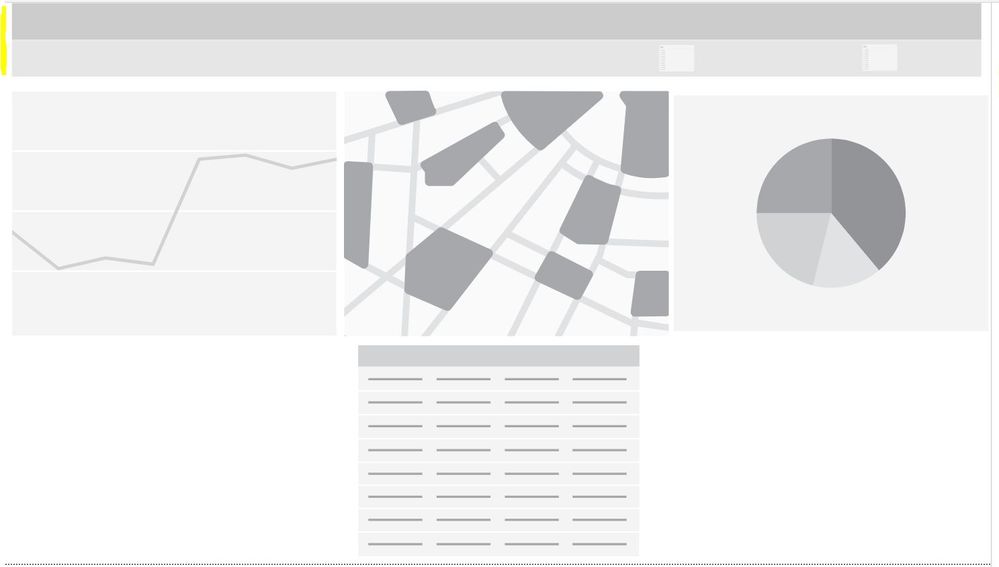FabCon is coming to Atlanta
Join us at FabCon Atlanta from March 16 - 20, 2026, for the ultimate Fabric, Power BI, AI and SQL community-led event. Save $200 with code FABCOMM.
Register now!- Power BI forums
- Get Help with Power BI
- Desktop
- Service
- Report Server
- Power Query
- Mobile Apps
- Developer
- DAX Commands and Tips
- Custom Visuals Development Discussion
- Health and Life Sciences
- Power BI Spanish forums
- Translated Spanish Desktop
- Training and Consulting
- Instructor Led Training
- Dashboard in a Day for Women, by Women
- Galleries
- Data Stories Gallery
- Themes Gallery
- Contests Gallery
- QuickViz Gallery
- Quick Measures Gallery
- Visual Calculations Gallery
- Notebook Gallery
- Translytical Task Flow Gallery
- TMDL Gallery
- R Script Showcase
- Webinars and Video Gallery
- Ideas
- Custom Visuals Ideas (read-only)
- Issues
- Issues
- Events
- Upcoming Events
The Power BI Data Visualization World Championships is back! It's time to submit your entry. Live now!
- Power BI forums
- Forums
- Get Help with Power BI
- Desktop
- Re: Visual Design Question - Capability?
- Subscribe to RSS Feed
- Mark Topic as New
- Mark Topic as Read
- Float this Topic for Current User
- Bookmark
- Subscribe
- Printer Friendly Page
- Mark as New
- Bookmark
- Subscribe
- Mute
- Subscribe to RSS Feed
- Permalink
- Report Inappropriate Content
Visual Design Question - Capability?
Below is a sample dashboard I created for illustrative pruposes. You'll see that the top two rails have been added more for design and visual purposes, highlighted in yellow on the far left side. The dark gray in the top rail might include a logo, a refresh date. The lighter gray rail would include slicers.
Nonetheless, once published, is there a capability in PBI that allows the non-interactive aesthetics to be committed to the "background", and not accidentally "selected" by an unknowing user?
Thanks
Solved! Go to Solution.
- Mark as New
- Bookmark
- Subscribe
- Mute
- Subscribe to RSS Feed
- Permalink
- Report Inappropriate Content
Hi,
You can "protect" objects/visuals on a page by placing them behind a transparent box shape. In effect you create a layer on top of the visuals which is just a shape. The way to do this is to layout the objects you want "protected", insert a rectangular shape (no borders, set "Fill" and "Line" to transparent) to cover the objects and then, with the rectangular shape selected, go to the Format tab on the main menu and choose "bring to front" (in the "bring foward" dropdown). Just to make sure, you can select the objects you want to "protect" and use the same Format tab to send them "send to back" under the "send backward" dropdown.
It's also more elegant to disable the "Visual Header" in the object formatting pane for at least the rectangle, if not all the affected objects.
Bit laborious but it works.
Hope it helps!
Did I answer your question? Mark my post as a solution!
In doing so, you are also helping me. Thank you!
Proud to be a Super User!
Paul on Linkedin.
- Mark as New
- Bookmark
- Subscribe
- Mute
- Subscribe to RSS Feed
- Permalink
- Report Inappropriate Content
Hi,
You can "protect" objects/visuals on a page by placing them behind a transparent box shape. In effect you create a layer on top of the visuals which is just a shape. The way to do this is to layout the objects you want "protected", insert a rectangular shape (no borders, set "Fill" and "Line" to transparent) to cover the objects and then, with the rectangular shape selected, go to the Format tab on the main menu and choose "bring to front" (in the "bring foward" dropdown). Just to make sure, you can select the objects you want to "protect" and use the same Format tab to send them "send to back" under the "send backward" dropdown.
It's also more elegant to disable the "Visual Header" in the object formatting pane for at least the rectangle, if not all the affected objects.
Bit laborious but it works.
Hope it helps!
Did I answer your question? Mark my post as a solution!
In doing so, you are also helping me. Thank you!
Proud to be a Super User!
Paul on Linkedin.
- Mark as New
- Bookmark
- Subscribe
- Mute
- Subscribe to RSS Feed
- Permalink
- Report Inappropriate Content
Hi @Anonymous ,
If I understand your question correctly, you mean that you don't want the other users to edit when you publish the report in Power BI Service?
If that is the case, you could publish your report in the classic app workspace with the view permission or share the report with the others so that they cannot edit it.
If you need any other help, feel free to ask.
Best Regards,
Cherry
If this post helps, then please consider Accept it as the solution to help the other members find it more quickly.
- Mark as New
- Bookmark
- Subscribe
- Mute
- Subscribe to RSS Feed
- Permalink
- Report Inappropriate Content
@v-piga-msft I don't believe that is the question I am asking.
Simply put, the two colored rails at the top of my visual - I'd like to know if/how I can restrict a user from accidentally selecting them, and make them part of the design/background.
- Mark as New
- Bookmark
- Subscribe
- Mute
- Subscribe to RSS Feed
- Permalink
- Report Inappropriate Content
I think you want to turn off the "Visual Header"
- Mark as New
- Bookmark
- Subscribe
- Mute
- Subscribe to RSS Feed
- Permalink
- Report Inappropriate Content
Hi @Anonymous ,
If I understand your requirement correctly that you don't want others to edit the two colored rails at the top of your visual in Power BI Service?
If it is, how do you create the two colored rails at the top of the visual?
Best Regards,
Cherry
If this post helps, then please consider Accept it as the solution to help the other members find it more quickly.
Helpful resources

Power BI Dataviz World Championships
The Power BI Data Visualization World Championships is back! It's time to submit your entry.

| User | Count |
|---|---|
| 50 | |
| 43 | |
| 36 | |
| 33 | |
| 30 |
| User | Count |
|---|---|
| 138 | |
| 126 | |
| 60 | |
| 59 | |
| 56 |