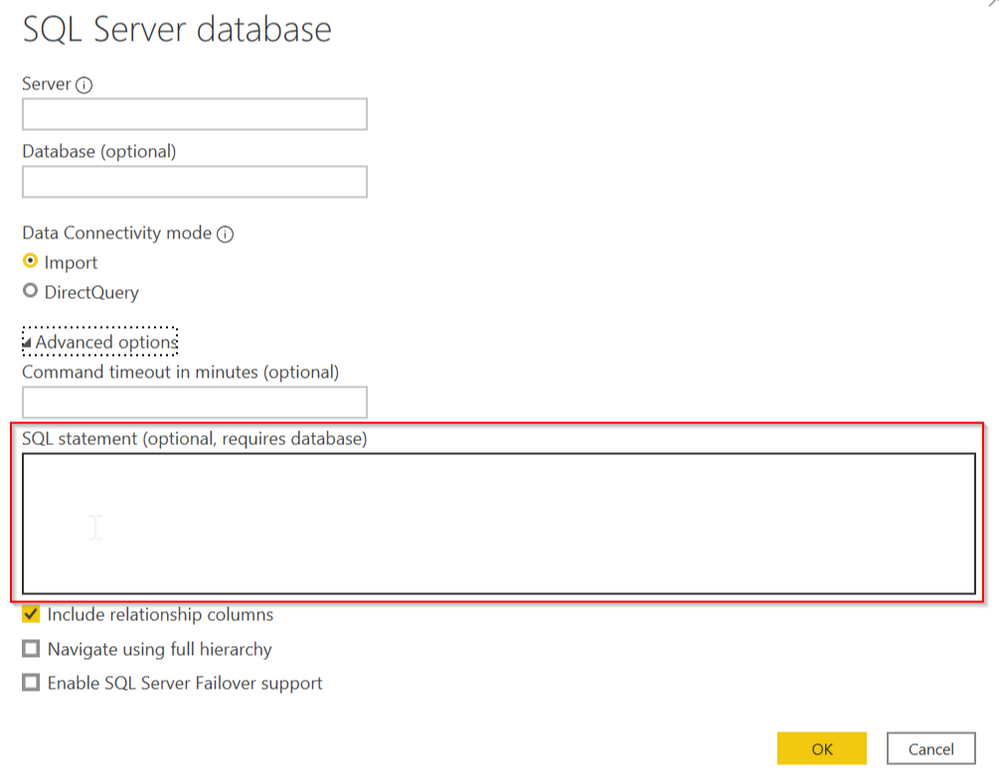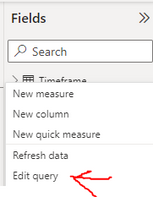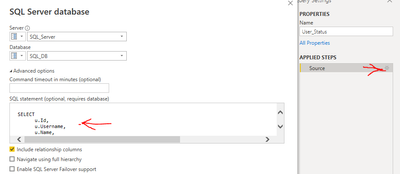FabCon is coming to Atlanta
Join us at FabCon Atlanta from March 16 - 20, 2026, for the ultimate Fabric, Power BI, AI and SQL community-led event. Save $200 with code FABCOMM.
Register now!- Power BI forums
- Get Help with Power BI
- Desktop
- Service
- Report Server
- Power Query
- Mobile Apps
- Developer
- DAX Commands and Tips
- Custom Visuals Development Discussion
- Health and Life Sciences
- Power BI Spanish forums
- Translated Spanish Desktop
- Training and Consulting
- Instructor Led Training
- Dashboard in a Day for Women, by Women
- Galleries
- Data Stories Gallery
- Themes Gallery
- Contests Gallery
- QuickViz Gallery
- Quick Measures Gallery
- Visual Calculations Gallery
- Notebook Gallery
- Translytical Task Flow Gallery
- TMDL Gallery
- R Script Showcase
- Webinars and Video Gallery
- Ideas
- Custom Visuals Ideas (read-only)
- Issues
- Issues
- Events
- Upcoming Events
The Power BI Data Visualization World Championships is back! Get ahead of the game and start preparing now! Learn more
- Power BI forums
- Forums
- Get Help with Power BI
- Desktop
- Re: View Original SQL statement on Power BI deskto...
- Subscribe to RSS Feed
- Mark Topic as New
- Mark Topic as Read
- Float this Topic for Current User
- Bookmark
- Subscribe
- Printer Friendly Page
- Mark as New
- Bookmark
- Subscribe
- Mute
- Subscribe to RSS Feed
- Permalink
- Report Inappropriate Content
View Original SQL statement on Power BI desktop
Hi everyone,
I have a dataset constructed with a SQL statement. I can't seem to find the original SQL statement in query editor, anyone knows where I can find that.
Thanks
Solved! Go to Solution.
- Mark as New
- Bookmark
- Subscribe
- Mute
- Subscribe to RSS Feed
- Permalink
- Report Inappropriate Content
Hi, @Bokchoy
According to your description, your dataset is created by SQL statement, which means that you have placed some SQL statement here, right?
If so, I guess that is the reason why your “native query” option is greyed out.
Power Query cannot fold if you do that. If you want to do your own SQL plus have PQ fold more stuff, you need to create a view on your server and connect to that, or create ALL transformations in Power Query.
What’s more, one step in your query disabled “view native query”, the rest also can’t support it anymore. You can refer to this document to learn the reasons why query folding is disabled:
https://docs.microsoft.com/en-us/power-query/power-query-folding
Best Regards,
Community Support Team _Robert Qin
If this post helps, then please consider Accept it as the solution to help the other members find it more quickly.
- Mark as New
- Bookmark
- Subscribe
- Mute
- Subscribe to RSS Feed
- Permalink
- Report Inappropriate Content
Here is the answer to this question. Perhaps someone will find this information useful. To view the original SQL query passed into the report.
1.) Right click your query/fields on the right fields pane. Select edit query.
2.) In the Power Query Editor window that opens. Select the query you want to view. Then select the gear icon of the Source under applied steps
3.) View the original query
- Mark as New
- Bookmark
- Subscribe
- Mute
- Subscribe to RSS Feed
- Permalink
- Report Inappropriate Content
Im so confused as to why there are so many responses narrating what and how to use query folding. That was not the question. The question is to view the original SQL statement. I have a report that uses a SQL statement, and I would like to view it to see its operations.
- Mark as New
- Bookmark
- Subscribe
- Mute
- Subscribe to RSS Feed
- Permalink
- Report Inappropriate Content
- Mark as New
- Bookmark
- Subscribe
- Mute
- Subscribe to RSS Feed
- Permalink
- Report Inappropriate Content
Hi @amitchandak ,
The advanced query only shows me the applied steps that are used to transform the table. I'm looking for the native SQL query statement that was used to construct the table before its loaded into BI
Also when I right-click on the last applied step, the native query option is greyed out.
- Mark as New
- Bookmark
- Subscribe
- Mute
- Subscribe to RSS Feed
- Permalink
- Report Inappropriate Content
Hi, @Bokchoy
According to your description, your dataset is created by SQL statement, which means that you have placed some SQL statement here, right?
If so, I guess that is the reason why your “native query” option is greyed out.
Power Query cannot fold if you do that. If you want to do your own SQL plus have PQ fold more stuff, you need to create a view on your server and connect to that, or create ALL transformations in Power Query.
What’s more, one step in your query disabled “view native query”, the rest also can’t support it anymore. You can refer to this document to learn the reasons why query folding is disabled:
https://docs.microsoft.com/en-us/power-query/power-query-folding
Best Regards,
Community Support Team _Robert Qin
If this post helps, then please consider Accept it as the solution to help the other members find it more quickly.
- Mark as New
- Bookmark
- Subscribe
- Mute
- Subscribe to RSS Feed
- Permalink
- Report Inappropriate Content
Where did he ask about query folding? He just wants to see the original SQL query. As do I. I was given a report from someone else who used those options.
- Mark as New
- Bookmark
- Subscribe
- Mute
- Subscribe to RSS Feed
- Permalink
- Report Inappropriate Content
@Bokchoy , query folding, literally means PBI pushes as much workload of query as possible to the database side, isn't 100% guaranteed at the PBI side; when a query contains some functions without a SQL equivalent, query folding doesn't happen.
You might try to right click on preceding applied steps to see if there're any native query options available.
| Thanks to the great efforts by MS engineers to simplify syntax of DAX! Most beginners are SUCCESSFULLY MISLED to think that they could easily master DAX; but it turns out that the intricacy of the most frequently used RANKX() is still way beyond their comprehension! |
DAX is simple, but NOT EASY! |
Helpful resources

Power BI Dataviz World Championships
The Power BI Data Visualization World Championships is back! Get ahead of the game and start preparing now!

| User | Count |
|---|---|
| 39 | |
| 37 | |
| 35 | |
| 34 | |
| 27 |
| User | Count |
|---|---|
| 137 | |
| 97 | |
| 74 | |
| 66 | |
| 65 |