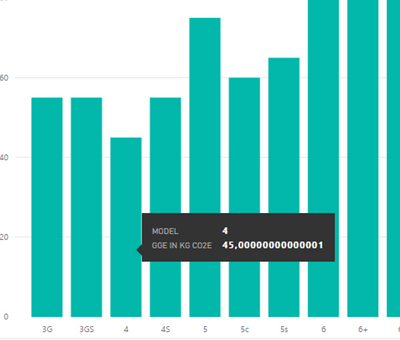Become a Certified Power BI Data Analyst!
Join us for an expert-led overview of the tools and concepts you'll need to pass exam PL-300. The first session starts on June 11th. See you there!
Get registered- Power BI forums
- Get Help with Power BI
- Desktop
- Service
- Report Server
- Power Query
- Mobile Apps
- Developer
- DAX Commands and Tips
- Custom Visuals Development Discussion
- Health and Life Sciences
- Power BI Spanish forums
- Translated Spanish Desktop
- Training and Consulting
- Instructor Led Training
- Dashboard in a Day for Women, by Women
- Galleries
- Webinars and Video Gallery
- Data Stories Gallery
- Themes Gallery
- Contests Gallery
- Quick Measures Gallery
- Notebook Gallery
- Translytical Task Flow Gallery
- R Script Showcase
- Ideas
- Custom Visuals Ideas (read-only)
- Issues
- Issues
- Events
- Upcoming Events
Power BI is turning 10! Let’s celebrate together with dataviz contests, interactive sessions, and giveaways. Register now.
- Power BI forums
- Forums
- Get Help with Power BI
- Desktop
- Values with many zeros
- Subscribe to RSS Feed
- Mark Topic as New
- Mark Topic as Read
- Float this Topic for Current User
- Bookmark
- Subscribe
- Printer Friendly Page
- Mark as New
- Bookmark
- Subscribe
- Mute
- Subscribe to RSS Feed
- Permalink
- Report Inappropriate Content
Values with many zeros
Hello everyone,
I connected Power BI with an Excel spreadsheet.
When I display the values, strange numbers after the decimal point occur.
E.g. in Excel a sum is 800, but Power BI shows it as 800,0000000001.
Does enybody know this problem?
Thanks and Regards,
Chris
Solved! Go to Solution.
- Mark as New
- Bookmark
- Subscribe
- Mute
- Subscribe to RSS Feed
- Permalink
- Report Inappropriate Content
In my opinion, it is actually a develoment item regarding "float is approximate". Check Floating point inaccuracy examples and Floating point.
Thanks for sending me the pbix. In this case, try to change the "GGE in kg CO2e" from "decimal number" type to "fixed decimal number". Check the difference in Data types in Power BI Desktop.
- Mark as New
- Bookmark
- Subscribe
- Mute
- Subscribe to RSS Feed
- Permalink
- Report Inappropriate Content
I can't reproducte it in my test.
What does the data look like in table? I also see ","(comma) as a decimal point, is there any specific locale configuration in your case? Can you upload the excel for test purpose? Do mask sensitive data before uploading.
- Mark as New
- Bookmark
- Subscribe
- Mute
- Subscribe to RSS Feed
- Permalink
- Report Inappropriate Content
Hi Eric,
no idea how to upload the Excel her ..
Regards,
Chris
- Mark as New
- Bookmark
- Subscribe
- Mute
- Subscribe to RSS Feed
- Permalink
- Report Inappropriate Content
You can use any web storage, such as onedrive, dropbox. Please upload the pbix along with the Excel file.
- Mark as New
- Bookmark
- Subscribe
- Mute
- Subscribe to RSS Feed
- Permalink
- Report Inappropriate Content
In my opinion, it is actually a develoment item regarding "float is approximate". Check Floating point inaccuracy examples and Floating point.
Thanks for sending me the pbix. In this case, try to change the "GGE in kg CO2e" from "decimal number" type to "fixed decimal number". Check the difference in Data types in Power BI Desktop.
- Mark as New
- Bookmark
- Subscribe
- Mute
- Subscribe to RSS Feed
- Permalink
- Report Inappropriate Content
I believe my prior post is not correct. One is able to control the precision / decimal place count in a visual. I believe this could be the original post question.
Highlight the table/field on the right most Field page that has too many decimal places, then go to the ribbon's Modeling tab - and up there change the Decimal Number default from 'Auto' to 0
- Mark as New
- Bookmark
- Subscribe
- Mute
- Subscribe to RSS Feed
- Permalink
- Report Inappropriate Content
I think M.A. is right about rounding. In my experience what displays and what is actual does vary.
Depending on where these values come from - if they are calculated then the round function in the Dax/SQL is key...but if they are from your source then you have a couple options:
*Are you sure in excel that you have explicitly formatted the column? - do that.
*Then in Power BI, in the data setting of the table/query - format it to 2 decimal places there too....
Of course if it is your source; and if you are going to be receiving new data via excel repeatedly then reformatting that column each time is a bit of a hassle so hopefully the Power BI setting will suffice.....
- Mark as New
- Bookmark
- Subscribe
- Mute
- Subscribe to RSS Feed
- Permalink
- Report Inappropriate Content
I formated everything to numbers with to numbers behind the decimal point. Nothing helped ..
- Mark as New
- Bookmark
- Subscribe
- Mute
- Subscribe to RSS Feed
- Permalink
- Report Inappropriate Content
@ChrisPBI - what is the base datatype of your columns? The seem to be some rounding issues if you use Decimal Number datatype - I always set the datatype of my source to Fixed Decimal Number and then when creating measures I change the datatype back to Decimal Number.
- Mark as New
- Bookmark
- Subscribe
- Mute
- Subscribe to RSS Feed
- Permalink
- Report Inappropriate Content
So I can reproduce this. If one uses one of the chart visuals, using a number field - that is then optioned for the average (the default is typically the sum) - - the resulting value when you hover your cursor over a spot - - I am seeing many decimal places. And I don't see any way to limit that.
I happen to use a line chart but am assuming any chart with a number that gets optioned to be calculated as part of the visual - - I am not seeing any option to control that number format.....
It is kind of crazy to see: 23.33333333333333 so unless I am missing an aspect in the existing interface this probably should be a development item.....
- Mark as New
- Bookmark
- Subscribe
- Mute
- Subscribe to RSS Feed
- Permalink
- Report Inappropriate Content
your data looks like it is not rounded. Try formatting the number with 1 or zero decimals
* Matt is an 8 times Microsoft MVP (Power BI) and author of the Power BI Book Supercharge Power BI.
I will not give you bad advice, even if you unknowingly ask for it.
- Mark as New
- Bookmark
- Subscribe
- Mute
- Subscribe to RSS Feed
- Permalink
- Report Inappropriate Content
Hi,
my values are rounded to two numbers after the decimal point.
Such as:
| 25,65 |
| 15,30 |
| 3,60 |
| 0,45 |
But this results in Power BI in:
I have no idea why.
Thanks for helping.
Regards,
Chris
Helpful resources
| User | Count |
|---|---|
| 84 | |
| 79 | |
| 71 | |
| 48 | |
| 43 |
| User | Count |
|---|---|
| 111 | |
| 54 | |
| 50 | |
| 40 | |
| 40 |