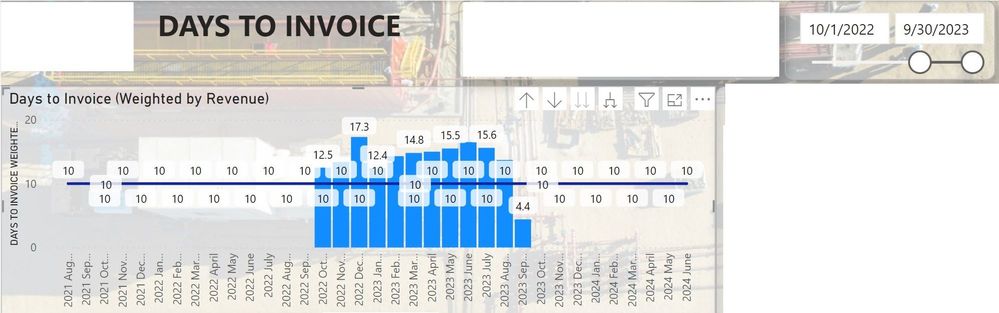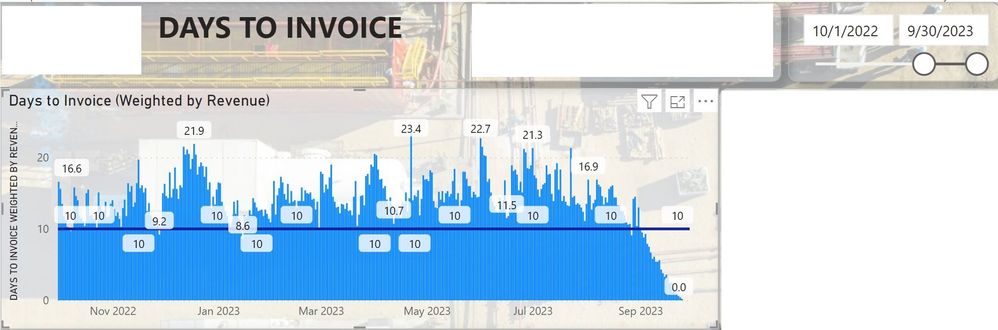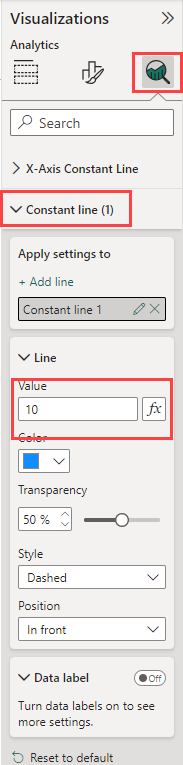Join us at FabCon Vienna from September 15-18, 2025
The ultimate Fabric, Power BI, SQL, and AI community-led learning event. Save €200 with code FABCOMM.
Get registered- Power BI forums
- Get Help with Power BI
- Desktop
- Service
- Report Server
- Power Query
- Mobile Apps
- Developer
- DAX Commands and Tips
- Custom Visuals Development Discussion
- Health and Life Sciences
- Power BI Spanish forums
- Translated Spanish Desktop
- Training and Consulting
- Instructor Led Training
- Dashboard in a Day for Women, by Women
- Galleries
- Data Stories Gallery
- Themes Gallery
- Contests Gallery
- Quick Measures Gallery
- Notebook Gallery
- Translytical Task Flow Gallery
- TMDL Gallery
- R Script Showcase
- Webinars and Video Gallery
- Ideas
- Custom Visuals Ideas (read-only)
- Issues
- Issues
- Events
- Upcoming Events
Compete to become Power BI Data Viz World Champion! First round ends August 18th. Get started.
- Power BI forums
- Forums
- Get Help with Power BI
- Desktop
- Using date hierarchy and values breaks filters
- Subscribe to RSS Feed
- Mark Topic as New
- Mark Topic as Read
- Float this Topic for Current User
- Bookmark
- Subscribe
- Printer Friendly Page
- Mark as New
- Bookmark
- Subscribe
- Mute
- Subscribe to RSS Feed
- Permalink
- Report Inappropriate Content
Using date hierarchy and values breaks filters
I posted a question on this yesterday for a different dashboard but saw this extremely frustrating problem reoccur on another dashboard with some more information which might help diagnose the problem.
I have this dashboard with a date filter and a column and line chart. Right now it looks like this (confidential information is hidden):
You can see that the visual is correctly picking up the date filter, and limiting the display only to those dates. When I add the following measure:
DAYS TO INVOICE TARGET = 10
and drag it into the table, it completely breaks my date filter, and displays this horrible chart instead:
Changing the X Axis to Date instead of Date Hierarchy restores to filter, but leaves me with this very ugly and useless chart instead
This same problem has now occured with two different dashboards and two different types of visuals. I troubleshooted it with a friend yesterday. He created a measure with a static number, and placed it into a chart like this with no issues. So I don't understand why this is happening in my case and how to resolve it. Any help would be appreciated.
Solved! Go to Solution.
- Mark as New
- Bookmark
- Subscribe
- Mute
- Subscribe to RSS Feed
- Permalink
- Report Inappropriate Content
Another option is to use a DAX trick to return blank for a measure where another measure has no data.
Constant = DIVIDE ( [Days to Invoice], [Days to Invoice] ) * 10In my example [Days to Invoice] is whatever measure you are showing on the bars. If that measure is blank, DIVIDE will return a BLANK and BLANK * 10 returns a BLANK which should stop it from pulling in the extra date values.
If [Days to Invoice] returns an amount DIVIDE [Days to Invoice] by [Days to Invoice] will return 1 then you multiply 1 * 10 to get the 10.
- Mark as New
- Bookmark
- Subscribe
- Mute
- Subscribe to RSS Feed
- Permalink
- Report Inappropriate Content
Another option is to use a DAX trick to return blank for a measure where another measure has no data.
Constant = DIVIDE ( [Days to Invoice], [Days to Invoice] ) * 10In my example [Days to Invoice] is whatever measure you are showing on the bars. If that measure is blank, DIVIDE will return a BLANK and BLANK * 10 returns a BLANK which should stop it from pulling in the extra date values.
If [Days to Invoice] returns an amount DIVIDE [Days to Invoice] by [Days to Invoice] will return 1 then you multiply 1 * 10 to get the 10.
- Mark as New
- Bookmark
- Subscribe
- Mute
- Subscribe to RSS Feed
- Permalink
- Report Inappropriate Content
Regrettibly, the answer is similar to this. Basically using IF statements to turn the measure into BLANK() when it is not applicable. Although the solution works, it is very frustrating to have to do this. There is clearly something else going on with my PowerBI that I am unable to diagnose properly
- Mark as New
- Bookmark
- Subscribe
- Mute
- Subscribe to RSS Feed
- Permalink
- Report Inappropriate Content
Not sure why you are seeing the different behaviour from your coworker but you should be able to use the Analysis formatting to add your constant line instead of using a measure.
Helpful resources
| User | Count |
|---|---|
| 80 | |
| 78 | |
| 37 | |
| 34 | |
| 31 |
| User | Count |
|---|---|
| 93 | |
| 81 | |
| 60 | |
| 49 | |
| 49 |