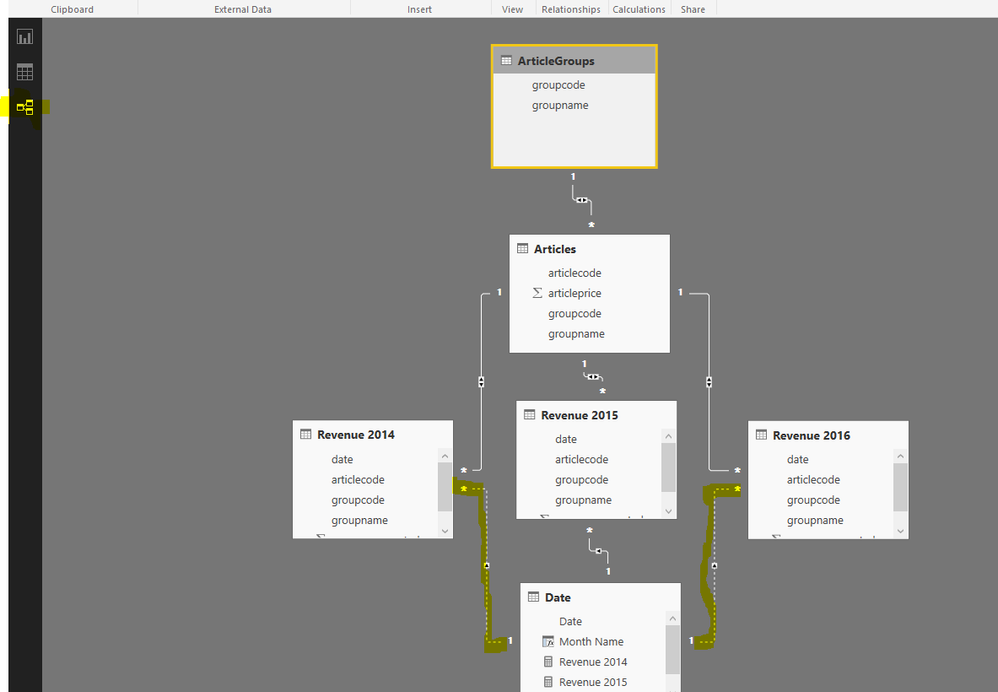FabCon is coming to Atlanta
Join us at FabCon Atlanta from March 16 - 20, 2026, for the ultimate Fabric, Power BI, AI and SQL community-led event. Save $200 with code FABCOMM.
Register now!- Power BI forums
- Get Help with Power BI
- Desktop
- Service
- Report Server
- Power Query
- Mobile Apps
- Developer
- DAX Commands and Tips
- Custom Visuals Development Discussion
- Health and Life Sciences
- Power BI Spanish forums
- Translated Spanish Desktop
- Training and Consulting
- Instructor Led Training
- Dashboard in a Day for Women, by Women
- Galleries
- Data Stories Gallery
- Themes Gallery
- Contests Gallery
- QuickViz Gallery
- Quick Measures Gallery
- Visual Calculations Gallery
- Notebook Gallery
- Translytical Task Flow Gallery
- TMDL Gallery
- R Script Showcase
- Webinars and Video Gallery
- Ideas
- Custom Visuals Ideas (read-only)
- Issues
- Issues
- Events
- Upcoming Events
Get Fabric Certified for FREE during Fabric Data Days. Don't miss your chance! Request now
- Power BI forums
- Forums
- Get Help with Power BI
- Desktop
- Re: Using a slicer to filter on articlegroup
- Subscribe to RSS Feed
- Mark Topic as New
- Mark Topic as Read
- Float this Topic for Current User
- Bookmark
- Subscribe
- Printer Friendly Page
- Mark as New
- Bookmark
- Subscribe
- Mute
- Subscribe to RSS Feed
- Permalink
- Report Inappropriate Content
Using a slicer to filter on articlegroup
Hello people,
Before I'll explain my problem, here's the datasets (incl. relevant attributes) I'm working with:
- Revenue 2014 table (date, articlecode, groupcode, groupname, revenuegenerated)
- Revenue 2015 table (date, articlecode, groupcode, groupname, revenuegenerated)
- Revenue 2016 table (date, articlecode, groupcode, groupname, revenuegenerated)
- Articles table (articlecode, articleprice, groupcode, groupname)
- Articlegroups table (groupcode, groupname)
'Revenue 2014/2015/2016' are linked to 'Articles' on the articlecode only.
'Articles' is linked to 'Articlegroups' on the groupcode only.
I also got a seperate date table to filter on months, but this is working well as it filters perfectly on year and month.
My problem:
I want to create a barchart with revenue per month. Next, I want to add a slicer for 'groupnames' that filters this barchart, so that revenue per month for that particular articlegroup is shown.
As input for the slicer, I'm using the 'groupname' from the Articlegroups table.
The problem is that it does show this for the year 2015, however not for 2014 and 2016.
For 2014 and 2016 it still shows the total revenue for that month, instead of for that month and for that articlegroup.
Screenshot of barchart + slicer:
PH1_Naam = groupname
Omzet_2014/2015/2016 = revenue 2014/2015/2016
Any help why this problem is occuring (and possibly a solution) would be greatly appreciated!
Thanks,
Niels
Solved! Go to Solution.
- Mark as New
- Bookmark
- Subscribe
- Mute
- Subscribe to RSS Feed
- Permalink
- Report Inappropriate Content
It sounds like there is an issue with the relationships between Revenue 2014/2016 and the date table. Because all of the revenue tables have a many to 1 relationship to the articles table and a many to 1 relationship to the date table, there can only be one active relationship all the way from Articles table to date table. You can tell if a relationship is inactive in the model by going to the relationship view and the relationship line will be dotted instead of solid. Here is an example of this when I created a model with your schema:
To solve this issue you can either merge the Revenue 2014/2015/2016 tables into one revenue table so that there is only one relationship between Articles, Revenue and Date. Or you can write the measures for Revenue 2014 and Revenue 2016 so that they explicitly use the inactive relationships. This is done using the USERELATIONSHIP() function. It should look close to this for your model:
Revenue 2014 = CALCULATE(SUM('Revenue 2014'[revenuegenerated]), USERELATIONSHIP('Revenue 2014'[date], 'Date'[Date]))
Revenue 2016 = CALCULATE(SUM('Revenue 2016'[revenuegenerated]), USERELATIONSHIP('Revenue 2016'[date], 'Date'[Date]))
- Mark as New
- Bookmark
- Subscribe
- Mute
- Subscribe to RSS Feed
- Permalink
- Report Inappropriate Content
It sounds like there is an issue with the relationships between Revenue 2014/2016 and the date table. Because all of the revenue tables have a many to 1 relationship to the articles table and a many to 1 relationship to the date table, there can only be one active relationship all the way from Articles table to date table. You can tell if a relationship is inactive in the model by going to the relationship view and the relationship line will be dotted instead of solid. Here is an example of this when I created a model with your schema:
To solve this issue you can either merge the Revenue 2014/2015/2016 tables into one revenue table so that there is only one relationship between Articles, Revenue and Date. Or you can write the measures for Revenue 2014 and Revenue 2016 so that they explicitly use the inactive relationships. This is done using the USERELATIONSHIP() function. It should look close to this for your model:
Revenue 2014 = CALCULATE(SUM('Revenue 2014'[revenuegenerated]), USERELATIONSHIP('Revenue 2014'[date], 'Date'[Date]))
Revenue 2016 = CALCULATE(SUM('Revenue 2016'[revenuegenerated]), USERELATIONSHIP('Revenue 2016'[date], 'Date'[Date]))
- Mark as New
- Bookmark
- Subscribe
- Mute
- Subscribe to RSS Feed
- Permalink
- Report Inappropriate Content
Thank you very much for your answer!
Besides the solution you gave me (which worked perfectly), it also gave me some great newer insights in how the relations in the PowerBI data model work!
I indeed had my data model in such a way you also created and found that indeed 2 ouf of 3 relations were inactive (didn't even notice/know this). By creating the measurements you described, I have been able to filter on articlegroup perfectly for each year.
Kudos to you 😉
Helpful resources

Power BI Monthly Update - November 2025
Check out the November 2025 Power BI update to learn about new features.

Fabric Data Days
Advance your Data & AI career with 50 days of live learning, contests, hands-on challenges, study groups & certifications and more!