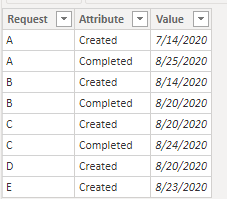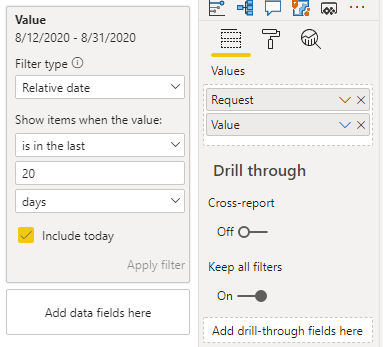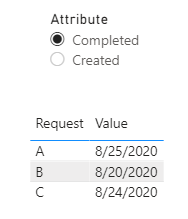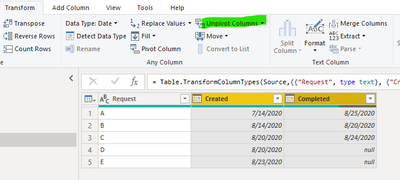FabCon is coming to Atlanta
Join us at FabCon Atlanta from March 16 - 20, 2026, for the ultimate Fabric, Power BI, AI and SQL community-led event. Save $200 with code FABCOMM.
Register now!- Power BI forums
- Get Help with Power BI
- Desktop
- Service
- Report Server
- Power Query
- Mobile Apps
- Developer
- DAX Commands and Tips
- Custom Visuals Development Discussion
- Health and Life Sciences
- Power BI Spanish forums
- Translated Spanish Desktop
- Training and Consulting
- Instructor Led Training
- Dashboard in a Day for Women, by Women
- Galleries
- Data Stories Gallery
- Themes Gallery
- Contests Gallery
- Quick Measures Gallery
- Notebook Gallery
- Translytical Task Flow Gallery
- TMDL Gallery
- R Script Showcase
- Webinars and Video Gallery
- Ideas
- Custom Visuals Ideas (read-only)
- Issues
- Issues
- Events
- Upcoming Events
To celebrate FabCon Vienna, we are offering 50% off select exams. Ends October 3rd. Request your discount now.
- Power BI forums
- Forums
- Get Help with Power BI
- Desktop
- Use Slicer to dynamically change between Date Colu...
- Subscribe to RSS Feed
- Mark Topic as New
- Mark Topic as Read
- Float this Topic for Current User
- Bookmark
- Subscribe
- Printer Friendly Page
- Mark as New
- Bookmark
- Subscribe
- Mute
- Subscribe to RSS Feed
- Permalink
- Report Inappropriate Content
Use Slicer to dynamically change between Date Columns in Table Visual
I need to create a table visualization that shows either the request created within the past 20 days or request that are completed within the last 20 days using a slicer or chiclet with two options: Created, Complete. Is this possible?
I have the following source data structure
Request
| Request | Created | Completed | ||
| A | 07/14/2020 | 08/25/2020 | ||
| B | 08/14/2020 | 08/20/2020 | ||
| C | 08/20/2020 | 08/24/2020 | ||
| D | 08/20/2020 | null | ||
| E | 08/23/2020 | null |
If I select the created option in my slicer/chiclet I would like to show the following:
| Date | Request | |
| 08/14/2020 | B | |
| 08/20/2020 | C | |
| 08/20/2020 | D | |
| 08/23/2020 | E |
But if i click the completed option in slicer/chiclet I would like the table visualization to show:
| Date | Request | |
| 08/20/2020 | B | |
| 08/24/2020 | C | |
| 08/25/2020 | A |
Solved! Go to Solution.
- Mark as New
- Bookmark
- Subscribe
- Mute
- Subscribe to RSS Feed
- Permalink
- Report Inappropriate Content
Hi @ablacknerd
The easiest solution is to unpivot the Created and Completed columns
Add the Request and value fields to the table, and add a filter for value - the last 20 days.
Use Attribute as a slicer.
_______________
If I helped, please accept the solution and give kudos! 😀
- Mark as New
- Bookmark
- Subscribe
- Mute
- Subscribe to RSS Feed
- Permalink
- Report Inappropriate Content
Yes, you can do this in Power Query editor.
When you download data to Power BI, click Edit or Transform, and a Power Query window will appear.
If you have closed it, click on the Transform Data icon.
In the Query editor select (with Ctrl) two columns and click unpivot Columns and that's it. Apply changes and do next steps.
_______________
If I helped, please accept the solution and give kudos! 😀
- Mark as New
- Bookmark
- Subscribe
- Mute
- Subscribe to RSS Feed
- Permalink
- Report Inappropriate Content
I made some mistakes in the values displayed in my original post. This has been corrected.
- Mark as New
- Bookmark
- Subscribe
- Mute
- Subscribe to RSS Feed
- Permalink
- Report Inappropriate Content
Hi @ablacknerd
The easiest solution is to unpivot the Created and Completed columns
Add the Request and value fields to the table, and add a filter for value - the last 20 days.
Use Attribute as a slicer.
_______________
If I helped, please accept the solution and give kudos! 😀
- Mark as New
- Bookmark
- Subscribe
- Mute
- Subscribe to RSS Feed
- Permalink
- Report Inappropriate Content
My Data source is a Sharepoint list. Is there a way I could unpivot the data in power bi instead of the source
- Mark as New
- Bookmark
- Subscribe
- Mute
- Subscribe to RSS Feed
- Permalink
- Report Inappropriate Content
Yes, you can do this in Power Query editor.
When you download data to Power BI, click Edit or Transform, and a Power Query window will appear.
If you have closed it, click on the Transform Data icon.
In the Query editor select (with Ctrl) two columns and click unpivot Columns and that's it. Apply changes and do next steps.
_______________
If I helped, please accept the solution and give kudos! 😀
- Mark as New
- Bookmark
- Subscribe
- Mute
- Subscribe to RSS Feed
- Permalink
- Report Inappropriate Content
Thanks again! This is exactly the help I needed
- Mark as New
- Bookmark
- Subscribe
- Mute
- Subscribe to RSS Feed
- Permalink
- Report Inappropriate Content
Thanks! This will work.